How to uninstall software with Your Uninstaller, completely delete redundant files and errors on your computer
Your Uninstaller is a tool that helps you uninstall programs used on Windows. It also allows removing stubborn files that the system's built-in Add/Remove Program function cannot do.
How to remove software using Your Uninstaller on your computer
Just like with Your Unstaller, you can uninstall software with Revo Uninstaller or IObit Uninstaller. to use to remove programs installed on your computer. Uninstalling software with Revo Uninstaller is also an effective solution for users.
* Download and install the latest version of Revo Uninstaller: download Revo Uninstaller
* Download and install the latest version of IObit Uninstaller: download IObit Uninstaller
Below TipsMake will guide you through the steps to remove software using Your Uninstaller on your computer.
Instructions for uninstalling applications with Your Uninstaller
Step 1 : Download the application and install it on your computer: download Your Uninstaller
Step 2 : Start the software after installation is complete, the program interface displays a list of applications installed on the computer.
To uninstall any application, click on the application and press:
- Advanced Uninstall: Advanced uninstall
- Quick Uninstall: Quick uninstall
Here, Taimienphi chooses to remove Advanced Uninstaller Pro software and click Quick Uninstall.

- The process of uninstalling the program is in progress
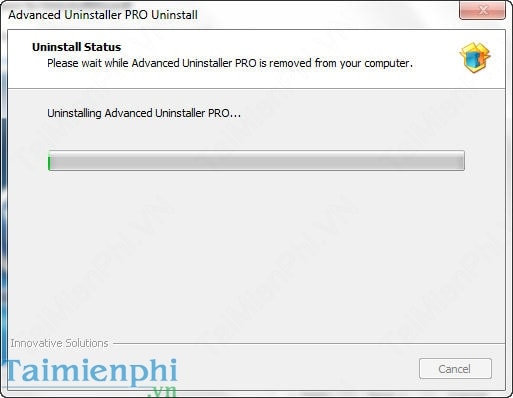
- The uninstallation process is finished, click Finish
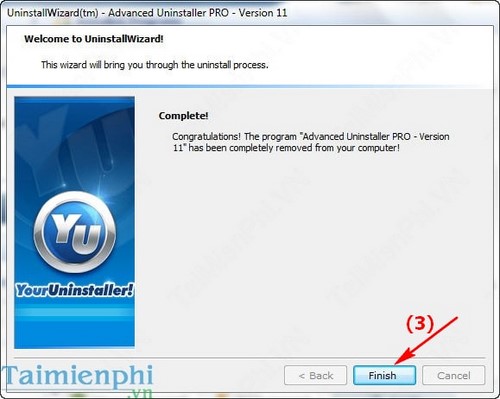
- And that program has been completely removed from your computer by Your Uninstaller.
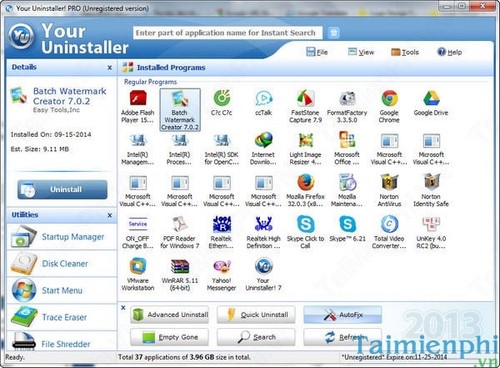
So you know how to uninstall software using Your Uninstaller is quite simple, right? Using Your Uninstaller to remove programs and software installed on your computer is different from the normal uninstallation method in Control Panel. Your Uninstaller will help you completely remove those installed programs. Besides, you can also use the uninstallation programs that we introduced above such as Revo Uninstaller or IObit Uninstaller by referring to the article Top best program uninstallation software .
Using Your Uninstaller, you can easily uninstall League of Legends from your computer without using other supporting software and functions. If you uninstall League of Legends using the default Windows tool, you will definitely It is impossible to completely delete files that League of Legends created while you played the game.
Normally when uninstalling software using the default tool, you will often encounter error 1001. Not everyone knows how to fix error 1001. Refer to the article on how to fix error 1001 that Taimienphi shared to fix it yourself. Please fix this error.
You should read it
- 5 Best Alternatives to Revo Uninstaller
- How to use IObit Uninstaller to completely remove software on Windows
- Invite to Revo Uninstaller Pro 3, the software to remove applications like Your Uninstaller for $ 19.99 is free
- Your Uninstaller - Software to thoroughly uninstall applications
- How to use Smarty Uninstaller to remove software completely on Windows
- Download Smarty Uninstaller application uninstalling software worth 24.99 USD, which is free
 How to remove programs on Windows 10, 8.1/8, 7, Vista, XP computers
How to remove programs on Windows 10, 8.1/8, 7, Vista, XP computers Fix Bluetooth not working or connecting error
Fix Bluetooth not working or connecting error How to check computer speed, test computer power
How to check computer speed, test computer power Set computer password, create password for computer and laptop
Set computer password, create password for computer and laptop How to turn on and off function keys FN + F1, F2, F3, ... F12 on Laptop
How to turn on and off function keys FN + F1, F2, F3, ... F12 on Laptop Laptop Sleep won't turn on, fix the error of computer in hibernation mode not starting
Laptop Sleep won't turn on, fix the error of computer in hibernation mode not starting