Your Uninstaller - Application uninstall software, the best software
Surely you've heard of Your Uninstaller application uninstall software, the best software, but you do not know what this software has and how to use it to uninstall applications, software on your computer. How to calculate? So please follow the article below to learn about Your Uninstaller software.

Below the article introduces you to Your Software Uninstaller - the software to uninstall applications, the best software to invite you to track.
Your Uninstaller is an application uninstaller that has become popular with many people with its quick removal speed and the ability to thoroughly remove all junk files left behind after removing the software from the system. . In addition, Your Uninstaller helps you to clean the drive and other functions.
Key features of Your Uninstaller:
- Uninstall applications, software clean and fast.
- Support for smarter application management.
- Filter and categorize rarely used applications.
- See all the details of an application installed on your computer.
- Provide many tools to clean junk and registry.
- Deep scan of registry and entire disk for unused registry entries and files.
- Remove junk files completely after deleting applications or removing stubborn applications that cannot be deleted by normal methods.
Download Your Uninstaller at home page: http://www.ursoftware.com/
You just need to download the software and perform the simple installation steps will be the main interface of Your Uninstaller software.

How to use Your Uninstaller to uninstall software
Step 1: Open the Your Uninstaller application, on the application's interface will list the software, applications that users have installed on the computer. You can click on the application name, the application details will appear in the Details section on the left.
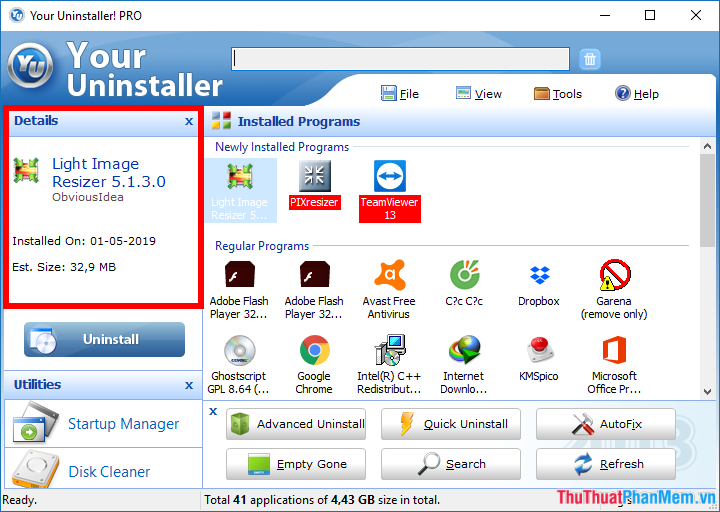
If you want to remove an application, whichever software you need, simply select the name of the software and choose one of the 3 ways to remove software that Your Uninstaller offers: Uninstall (remove the usual way), Advanced Uninstall (uninstall) remove advanced), Quick Uninstall (uninstall applications quickly). The example here will choose the usual way of uninstalling as Uninstall .
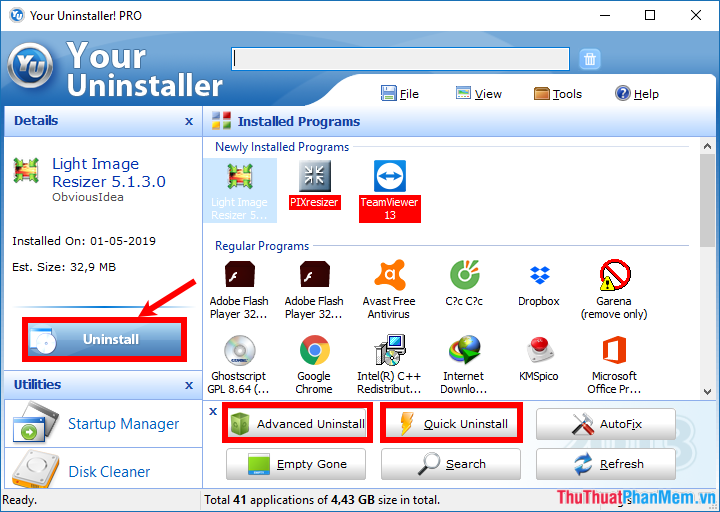
Step 2 : Appearance interface to select software removal mode Select Uninstall Mode , the default will be Normal Mode , you can change the mode as you like:
- Built-in Mode : mode to remove a program and not rescan it.
- Safe Mode : After removing the software, the program will quickly scan the remaining files and registry.
- Normal Mode : a closer scan and a little deeper than Safe Mode.
- Super Mode : scan very deeply in the system, the longest scan mode but the most effective.
After selecting the mode, click Next .
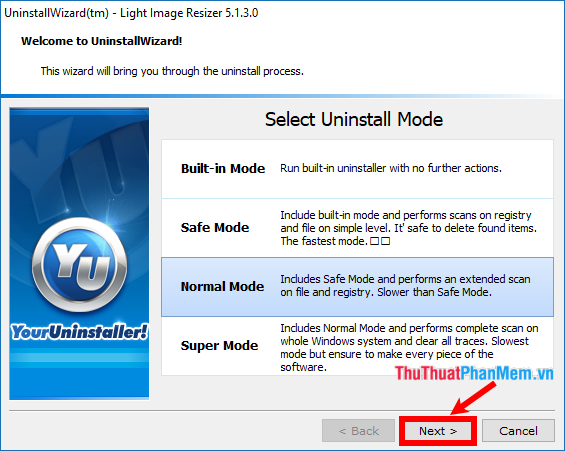
A small notice appears, select Yes to agree to remove the software.
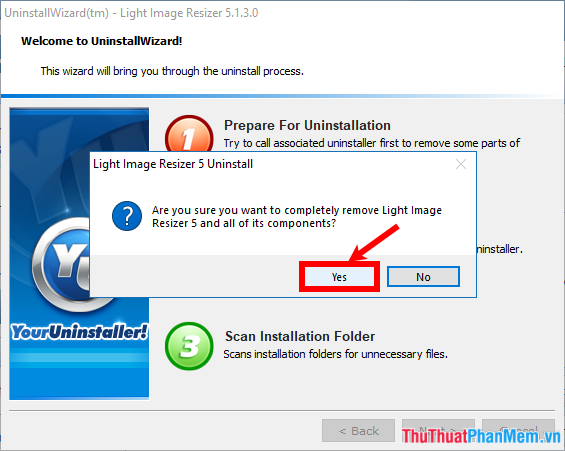
Step 3 : Next, you wait for the process Your Uninstaller to uninstall the software and then appear the success message, select OK .
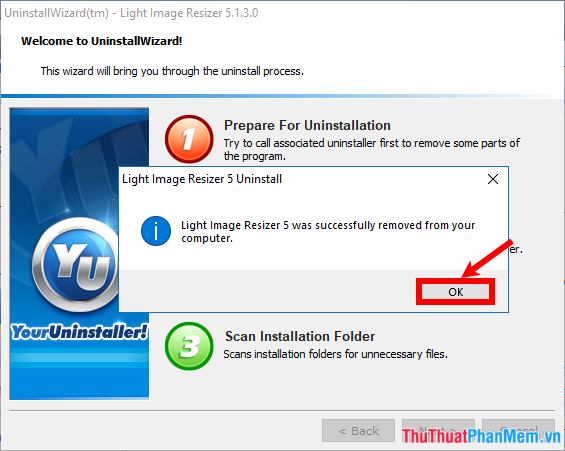
Step 4: Next, Your Uninstaller will search for keys in the system that contain undeleted files, click Next to Your Uninstaller to completely remove the software from the system.

You wait for the software removal process to take place. When the Complete notice appears, click Finish to complete the process of uninstalling applications and software with Your Uninstaller.
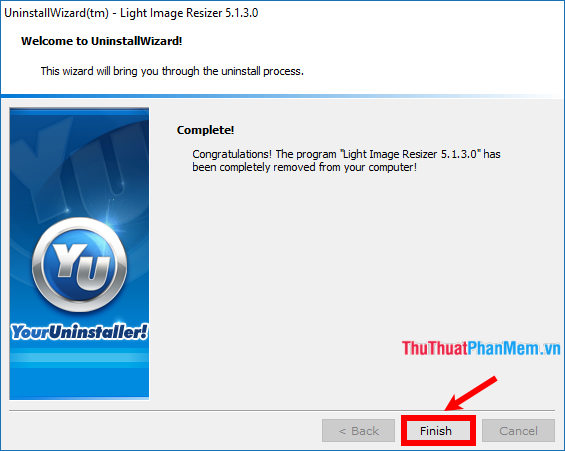
Such software has been removed from the system.
Above the article has introduced to you Your Uninstaller software and how to uninstall applications, software on the computer. Hopefully through this article, you will better understand Your Uninstaller and how to use it. Good luck!
You should read it
- How to use Smarty Uninstaller to remove software completely on Windows
- Your Uninstaller - Download Your Uninstaller here.
- Your Uninstaller - Software to thoroughly uninstall applications
- Download Smarty Uninstaller application uninstalling software worth 24.99 USD, which is free
- IObit Uninstaller - Download IObit Uninstaller here
- Completely uninstall software in Windows with Revo Uninstaller
 99+ Best Nail Models
99+ Best Nail Models 100+ Best Tattoo Models
100+ Best Tattoo Models Top 30 best and fun group games
Top 30 best and fun group games 10 bunk beds for smart versatile babies with drawers
10 bunk beds for smart versatile babies with drawers The most beautiful roses
The most beautiful roses Top 10 most beautiful and easiest aquarium fish
Top 10 most beautiful and easiest aquarium fish