How to use IObit Uninstaller to completely remove software on Windows
IObit Uninstaller's user interface is very simple and easy to use to remove software and plugins. The article below will guide you how to use IObit Uninstaller to completely remove software from your computer.
Instructions for using IObit Uninstaller to remove software
Step 1:
First of all, we install IObit Uninstaller software for the computer.
At the tool interface, click the Install button to proceed with the installation.
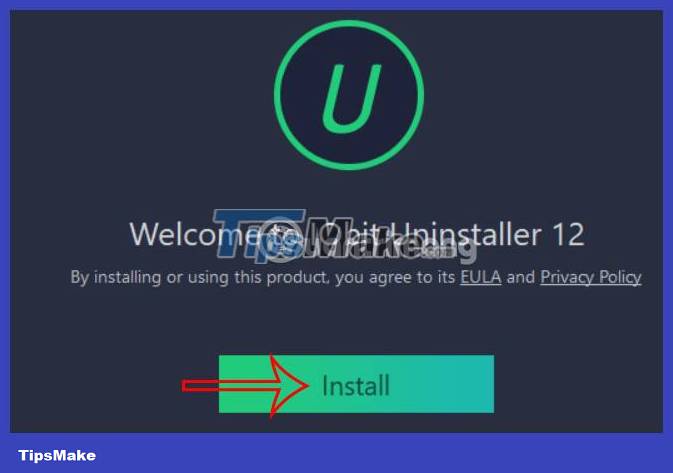
Step 2:
During the tool installation process, you will be suggested to install some other software. If you don't like it, click No, thanks then click Next to continue.

Step 3:
Then you wait for the IObit Uninstaller installation process to complete on your computer. Displays the main interface of IObit Uninstaller software. Here you will see an interface with a list of software currently installed on your computer.
Each software will have basic information including capacity and installation date on the software.
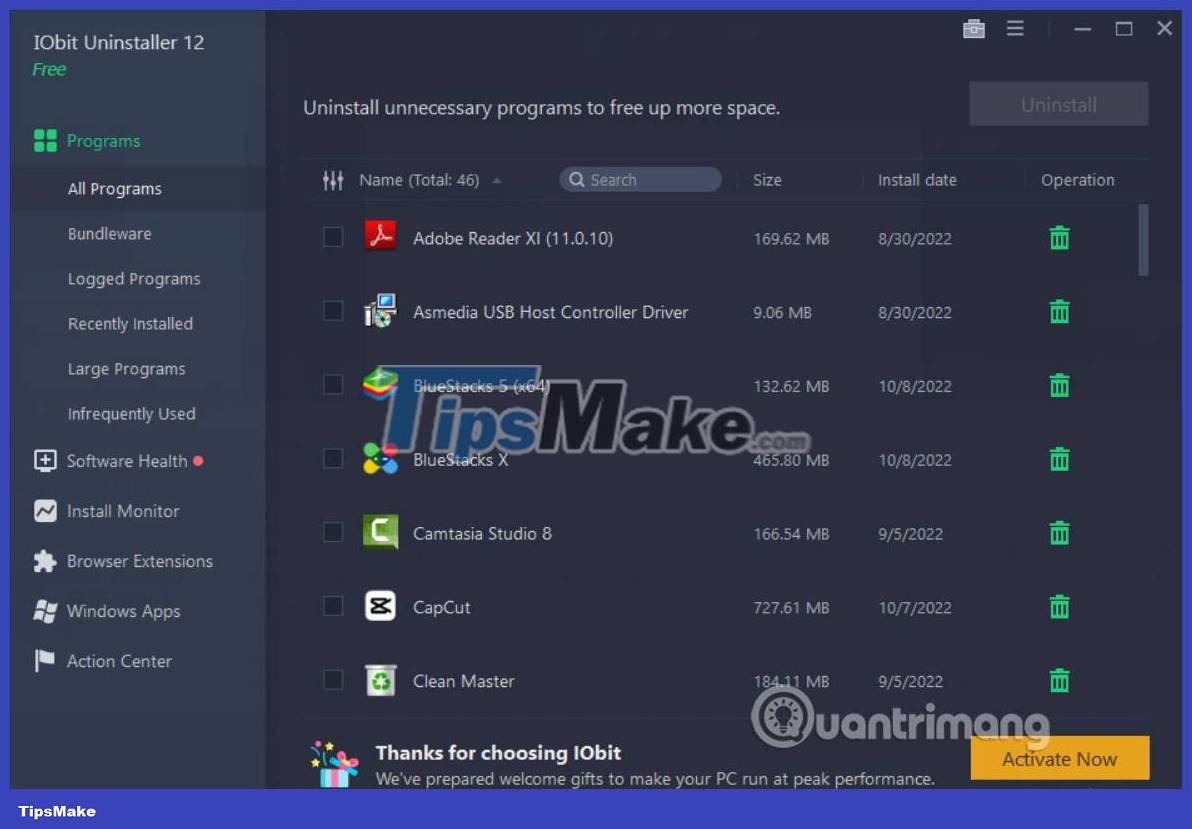
Step 4:
In addition, you can also manage the software installed on your computer , filter computers with large capacity, for example, using the menu bar on the left of the interface.
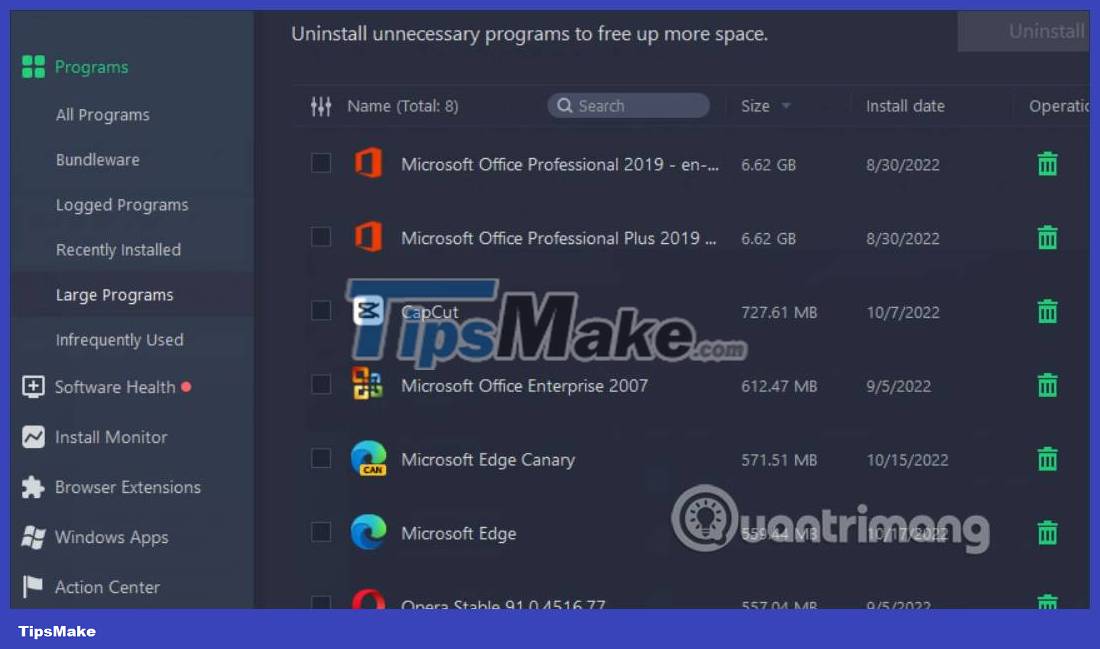
Step 5:
At each installed software, when you hover and click Details, you will see detailed information and software installation location.
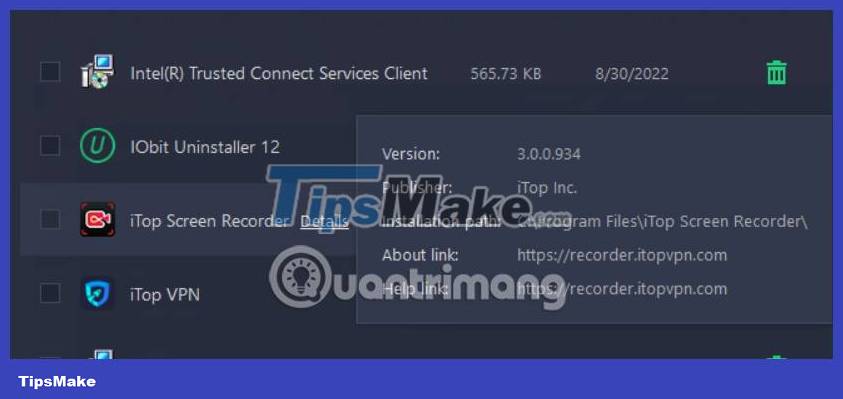
To delete the software , right-click and select Uninstall or click the trash can icon. Click on the Uninstall button to remove the software.
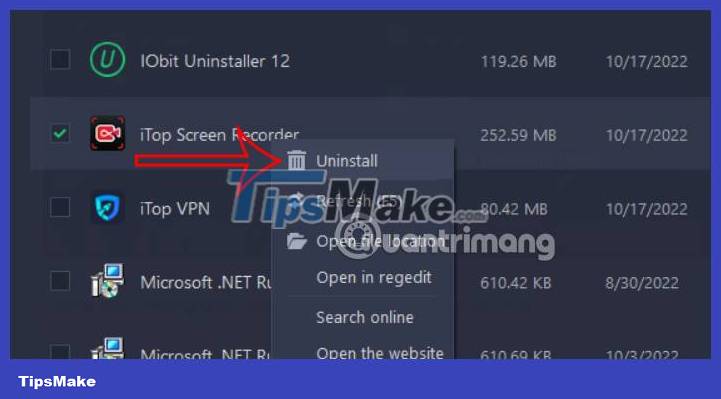
Step 6:
The process of uninstalling the software using IObit Uninstaller will take place a day later.
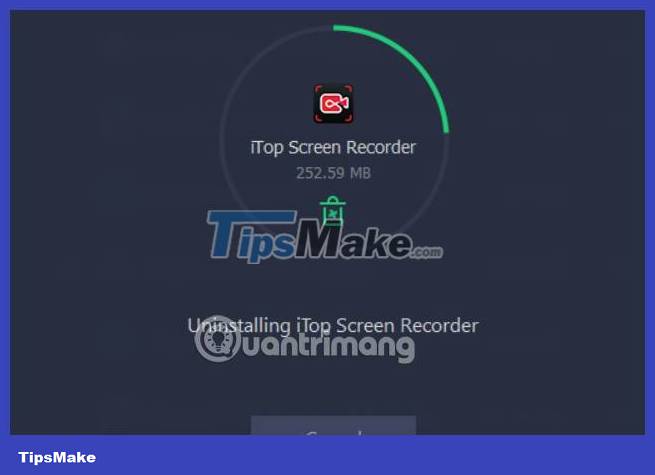
During the uninstallation process, IObit Uninstaller will display redundant files of the software we are uninstalling. Click Delete to agree to completely delete. We continue to perform this operation with other software.
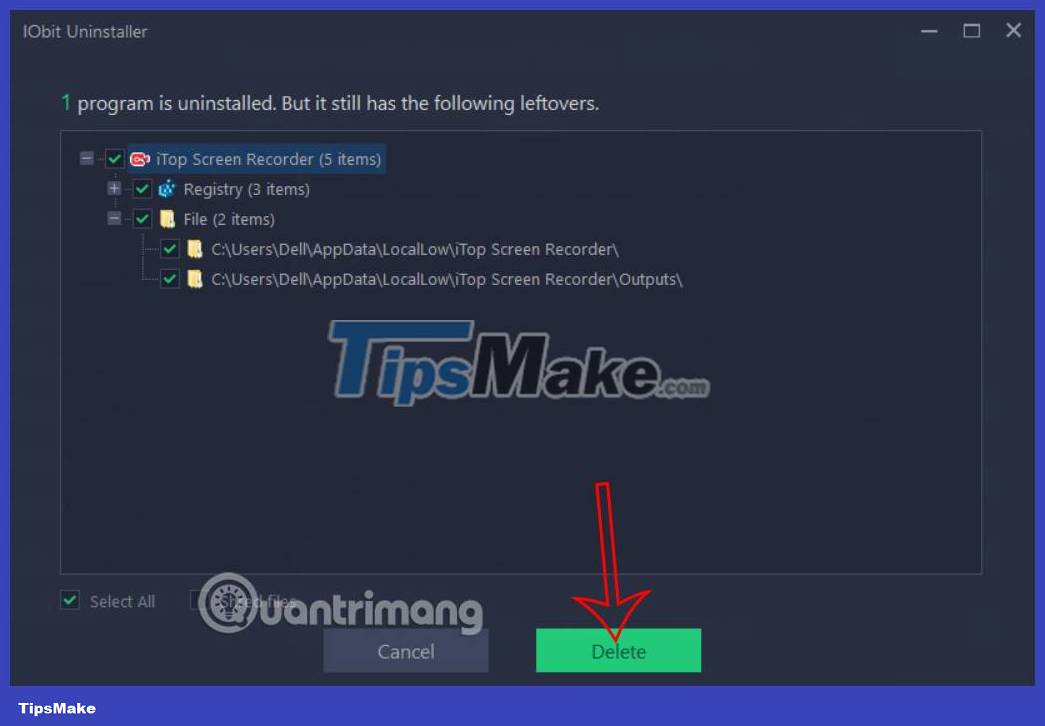
Step 7:
In addition, IObit Uninstaller also has a Software Heath feature to scan junk files that you cannot see. From there you can delete them from your computer.
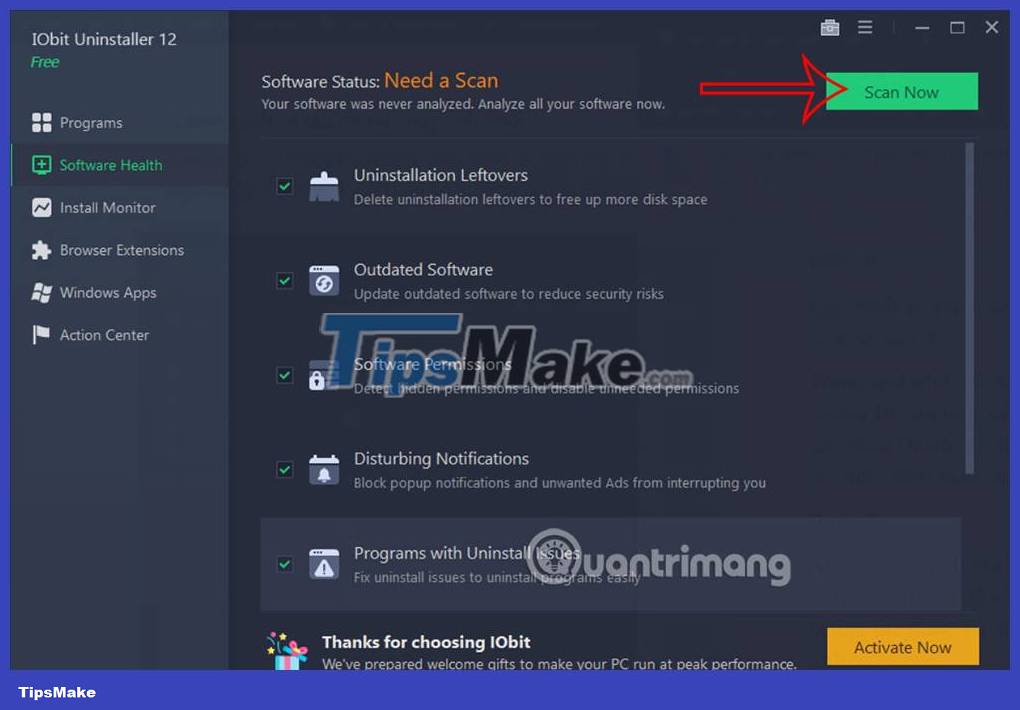
If there is a problem, you will receive a notification and click Fix to fix it. However, there will be some errors that are only implemented in the Pro version.
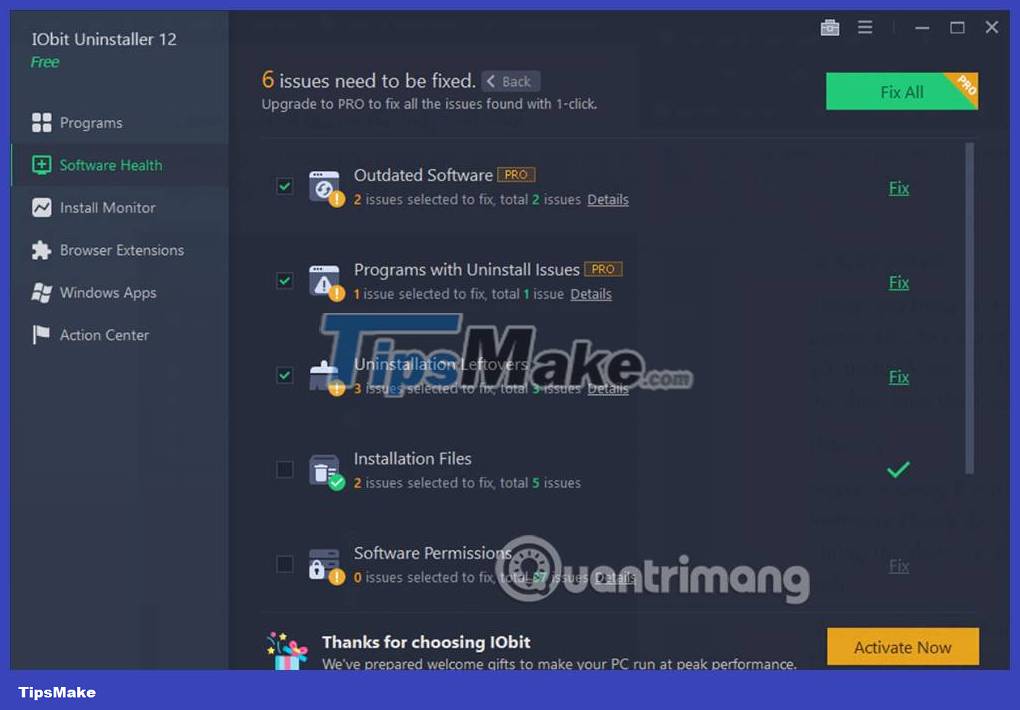
Step 8:
IObit Uninstaller also has a Browser Extensions option to manage and remove installed browser extensions.
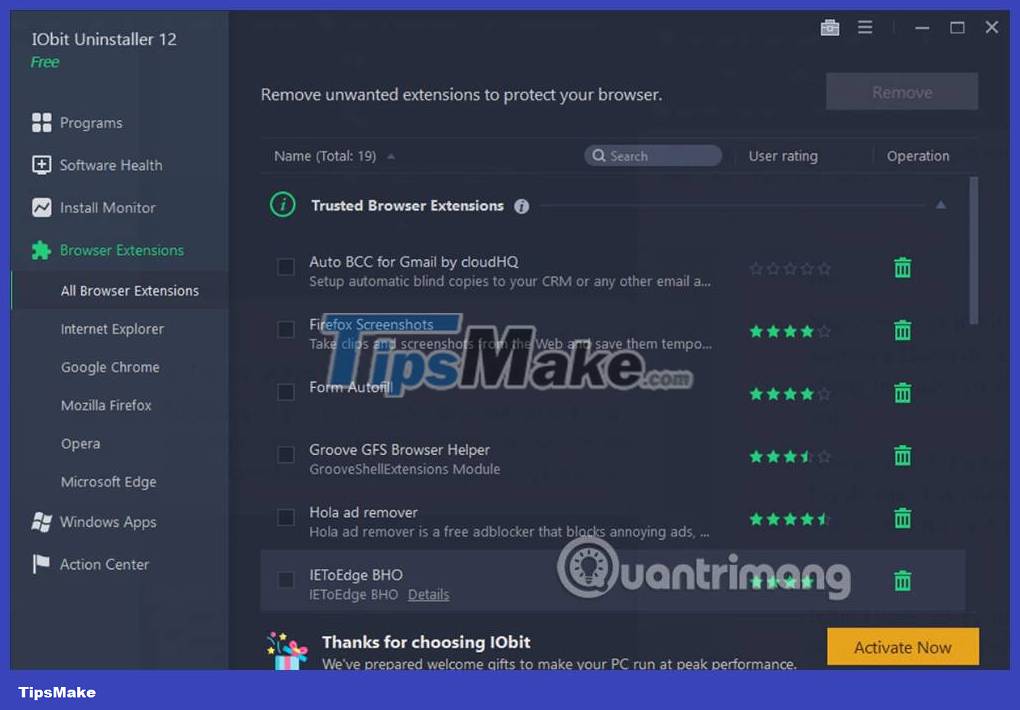
You should read it
- 5 Best Alternatives to Revo Uninstaller
- Your Uninstaller - Download Your Uninstaller here.
- The wizard supports installation, removing many software at the same time in Windows
- 10+ best free software uninstaller tools
- How to use Smarty Uninstaller to remove software completely on Windows
- Review IObit Malware Fighter 7 and give you the 100 key Pro version
 How to reinstall apps purchased from the Microsoft Store
How to reinstall apps purchased from the Microsoft Store 5 Best Alternatives to Revo Uninstaller
5 Best Alternatives to Revo Uninstaller How to burn ISO image file to USB using Etcher
How to burn ISO image file to USB using Etcher IObit Uninstaller - Download IObit Uninstaller here
IObit Uninstaller - Download IObit Uninstaller here Your Uninstaller - Download Your Uninstaller here.
Your Uninstaller - Download Your Uninstaller here.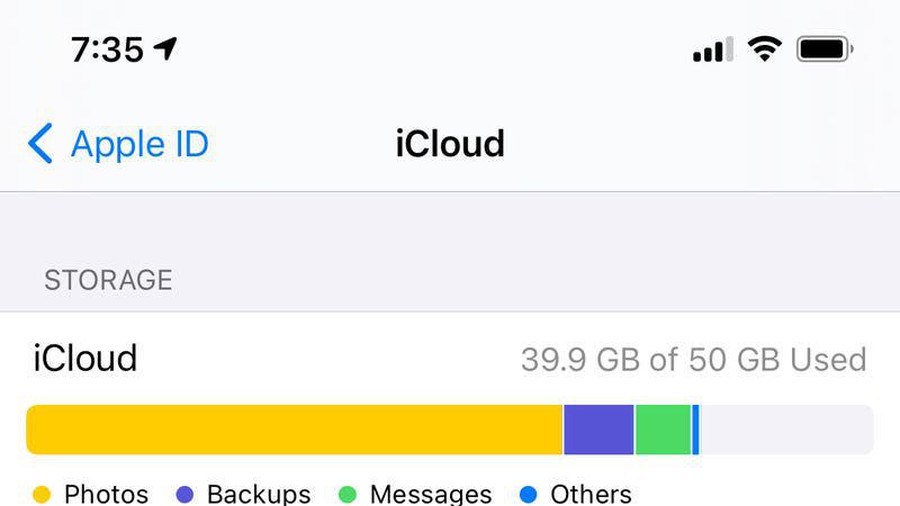 Instructions on how to delete apps from iCloud on any device
Instructions on how to delete apps from iCloud on any device