How to turn off advertising sounds on Spotify Android with the Mutify app
When it comes to the music streaming app market, Spotify is now the real king with hundreds of millions of regular users worldwide. In particular, if only the number of paid subscribers of Spotify alone, this number has reached 155 million.
Of course, like many other platforms, Spotify allows premium users to use all necessary features and utilities on the application. In contrast, free Spotify users only have extremely limited access to the app's feature store, and will especially constantly have to watch and listen to ads. Ads on Spotify usually pop up automatically, greatly affecting your enjoyment of music.
By using an app called Mutify that automatically mutes ads on Spotify Android and prevents them from spoiling my listening mood.
Install the Mutify app
First, it must be asserted that Mutify is not a pure ad-blocking app, so it is virtually impossible to truly block ads thoroughly on some particular platforms (such as Spotify).
Instead, Mutify will automatically detect and turn off the ad audio entirely to avoid it startling or annoying you. The app is completely free, stable, easy to use, and of course, has no ads.

In short, Mutify doesn't block Spotify ads, but only mutes ads as it plays. If you think that's okay, let's start installing the app.
Go to the Google Play Store on your Android device, download the Mutify app here, and download it to your device.
Once the installation is complete, you can open the app to explore. However, you should do a few presets to help the application work best.
Turn off battery optimization for Mutify
The Mutify app must work in the background to keep Spotify ads silent. This conflicts with Android's default battery optimization feature - which is set up to prevent apps from actively using phone memory for a certain period of time.
To disable this feature with Mutify, navigate to the ' Optimize battery usage ' section of the system. How to access this item will differ slightly depending on the Android device you are using, but it is usually basically in the Settings > Battery section .
When the 'Optimized battery usage' window opens, you will see a full list of all apps using resources on your phone.
Slide the slider corresponding to Mutify to the left (gray), then exit the Settings app.

Set up in Mutify
Enable the 'Device Broadcast Status' feature
Mutify can only work if Spotify's 'Device Broadcast Status' feature is enabled.
Now, open the Mutify app and tap the 'Open Spotify' button that appears in the on-screen notification.
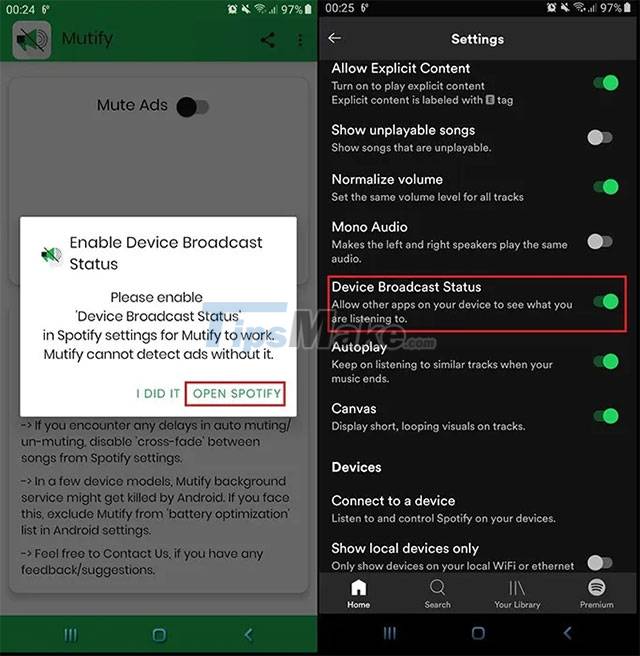
Or you can also open the Spotify app directly and tap the gear icon in the upper right corner. This will open the Spotify settings menu where you will see the 'Device Broadcast Status' feature, enable it.
Turn on the 'Mute' feature
Finally, after you've completed all the preparations above, open Mutify again and click on ' I Did It '.
Next, flip the switch to the right to enable " Mute Ads ". This will keep Mutify active in the background ready to turn off Spotify ad sounds as soon as it appears. If you're concerned about the Mutify battery drain issue - completely insignificant, as it's an extremely lightweight application that consumes very little system resources.
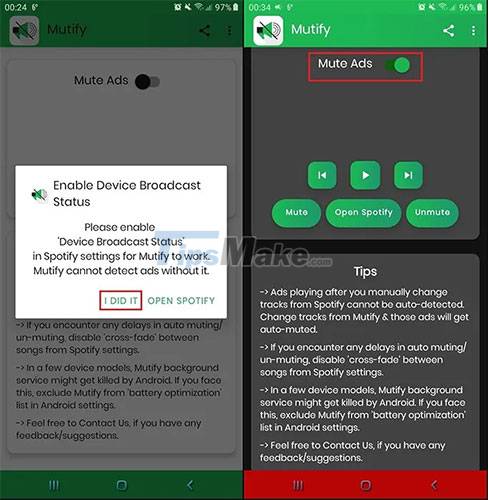
Besides, if you want to optimize the battery even further, don't forget to turn on Mutify's dark mode by tapping the settings icon in the upper right corner of the screen and ticking the 'Dark-Only Mode' option.
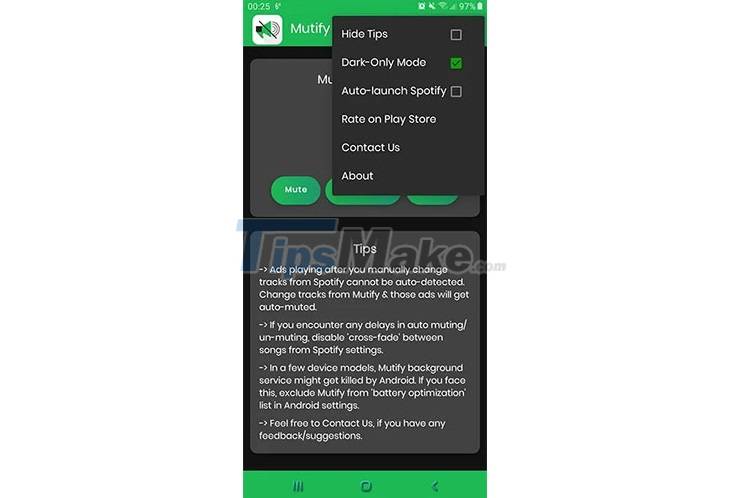
All that is it, wish you all the time listening to music without being disturbed.
You should read it
- Do you know Spotify has more interesting things than you think?
- How to register for a Spotify account to listen to music online
- How to transfer Spotify interface to Vietnamese
- How to register for Spotify Premium package with only VND 5,900
- Downloading Spotify in Vietnam, you can use Free, Premium package for VND 59,000 / month
- How to listen to Spotify on Raspberry Pi
 How to download and install Auto Tune on your computer
How to download and install Auto Tune on your computer How to delete playlists on Spotify
How to delete playlists on Spotify How to use Spotify offline on Windows 10 PCs and Macs
How to use Spotify offline on Windows 10 PCs and Macs Link download KMPlayer 4.2.2.40
Link download KMPlayer 4.2.2.40 How to merge playlists on Spotify
How to merge playlists on Spotify VLC Media Player 3.0.11
VLC Media Player 3.0.11