How to Switch Countries in iTunes or the App Store
Method 1 of 4:
Switching Countries on an iPhone, iPad, or iPod touch
-
 Open iTunes of the App Store on your iPhone, iPad, or iPod touch. This method will only work if you have a credit card with a billing address in the country you wish to change your account to. Alternately, a locally-issued gift card originating from the country you wish to change your account to may also work.[1]
Open iTunes of the App Store on your iPhone, iPad, or iPod touch. This method will only work if you have a credit card with a billing address in the country you wish to change your account to. Alternately, a locally-issued gift card originating from the country you wish to change your account to may also work.[1] -
 Go to the featured (or home) page and click on Apple ID. If you haven't already signed in, click on Sign In and enter your Apple ID username and password.
Go to the featured (or home) page and click on Apple ID. If you haven't already signed in, click on Sign In and enter your Apple ID username and password. -
 Click on View Apple ID or View Account.
Click on View Apple ID or View Account. -
 Click on Country/Region.
Click on Country/Region. -
 Click on Change Country or Region.
Click on Change Country or Region. -
 Enter the country you wish to change your account to. Remember, you need to have a valid credit card with a billing address in the country you wish to change your account to. When the country is selected, tap Next.
Enter the country you wish to change your account to. Remember, you need to have a valid credit card with a billing address in the country you wish to change your account to. When the country is selected, tap Next. -
 Agree to Apple's terms and conditions.
Agree to Apple's terms and conditions. -
 Enter your credit card and billing information. The credit card's billing information needs to match the country you want to switch to.
Enter your credit card and billing information. The credit card's billing information needs to match the country you want to switch to. -
 Finished. You should now be able to browse and buy songs and apps from your new iTunes or App store.
Finished. You should now be able to browse and buy songs and apps from your new iTunes or App store.
Method 2 of 4:
Switching Countries on a Mac or PC
-
 Sign in to iTunes or the App Store using your Apple ID. Once iTunes or the App Store is open, if you haven't already, click Sign in and enter your Apple ID username and password.
Sign in to iTunes or the App Store using your Apple ID. Once iTunes or the App Store is open, if you haven't already, click Sign in and enter your Apple ID username and password.- Contrary to what you might think, you cannot simply change the country or region of your account by switching the flag at the bottom of the featured or home page. Doing so will allow you to browse that country's iTunes or App Store selection (see Method 3), but it will sign you out of your account. You will not be able to make purchases.
-
 Once signed in, click on Account on the right-hand toolbar. You may be prompted to enter your Apple ID again.
Once signed in, click on Account on the right-hand toolbar. You may be prompted to enter your Apple ID again. -
 Click on the Change Country or Region link on your Account page.
Click on the Change Country or Region link on your Account page. -
 Select a country you wish to switch to. Remember, you may only switch to a country for which you have a local billing address on a valid credit card, or for which you have a local gift card. You cannot switch countries if you don't have either a local credit card or gift certificate.[2] Click Change after your country is selected.
Select a country you wish to switch to. Remember, you may only switch to a country for which you have a local billing address on a valid credit card, or for which you have a local gift card. You cannot switch countries if you don't have either a local credit card or gift certificate.[2] Click Change after your country is selected. -
 Press Continue when steered to the Welcome to the iTunes Store page.
Press Continue when steered to the Welcome to the iTunes Store page. -
 Read and agree to Apple's Terms and Conditions and Privacy Policy. Select the checkbox that says 'I have read and agree to these terms and conditions." Click Agree.
Read and agree to Apple's Terms and Conditions and Privacy Policy. Select the checkbox that says 'I have read and agree to these terms and conditions." Click Agree. -
 Enter a valid payment method. If you have a credit card, enter it now. A valid local gift card should also be acceptable.
Enter a valid payment method. If you have a credit card, enter it now. A valid local gift card should also be acceptable. -
 Enter your billing address associated with you local credit card. Click Continue.
Enter your billing address associated with you local credit card. Click Continue.
Method 3 of 4:
Browsing Different iTunes or App Stores
-
 Open the iTunes store and scroll to the bottom right of the screen. Click on the flag on the bottom of the screen. The flag should match the current country you reside in.
Open the iTunes store and scroll to the bottom right of the screen. Click on the flag on the bottom of the screen. The flag should match the current country you reside in. -
 Scroll down the list of flags and choose the flag of the country you wish to browse. You should be routed to the homepage of the iTunes or App Store of that country. You will be able to browse what's offered in that country, but you will not be able to buy any music, movies, or apps.
Scroll down the list of flags and choose the flag of the country you wish to browse. You should be routed to the homepage of the iTunes or App Store of that country. You will be able to browse what's offered in that country, but you will not be able to buy any music, movies, or apps.
Method 4 of 4:
Troubleshooting Common Problems
-
 Troubleshoot an active iTunes Match subscription. iTunes won't allow you to switch countries or regions with an active Match subscription, which stores all of your music in iCloud. Cancel your subscription or wait for it to expire and then switch countries. To cancel iTunes Match,
Troubleshoot an active iTunes Match subscription. iTunes won't allow you to switch countries or regions with an active Match subscription, which stores all of your music in iCloud. Cancel your subscription or wait for it to expire and then switch countries. To cancel iTunes Match,- Open iTunes and click on the App Store link at the top of the toolbar
- Click Sign in and enter your Apple ID username and password
- Click on Store → View My Account
- Find the "iTunes in the Cloud" section and click "Turn Off Auto-Renew" next to iTunes Match.[3]
-
 Troubleshoot an incomplete pass. If you have a season pass or multi-pass, you'll need to complete them in order to switch countries. You must either complete the pass by watching the episodes associated with the pass or wait for the pass to expire.
Troubleshoot an incomplete pass. If you have a season pass or multi-pass, you'll need to complete them in order to switch countries. You must either complete the pass by watching the episodes associated with the pass or wait for the pass to expire. -
 Troubleshoot movie rentals that haven't yet expired. Wait at least 30 days without renewing a rental and you should be able to switch accounts.
Troubleshoot movie rentals that haven't yet expired. Wait at least 30 days without renewing a rental and you should be able to switch accounts. -
 Troubleshoot store credit balance. Unfortunately, you need to use up all credit on your store balance before you switch accounts. If you have less money than you could use to buy something, add a credit card to your account; then purchase something slightly above the amount for which you have credit. The credit will be used up and the remaining amount will be charged to your credit card. Without existing credit, you should be able to switch accounts.
Troubleshoot store credit balance. Unfortunately, you need to use up all credit on your store balance before you switch accounts. If you have less money than you could use to buy something, add a credit card to your account; then purchase something slightly above the amount for which you have credit. The credit will be used up and the remaining amount will be charged to your credit card. Without existing credit, you should be able to switch accounts. -
 Troubleshoot a pending store credit refund. Wait several hours for the refund to be applied to your account, then try switching again. It usually only takes a matter of hours for the refund to be issued.
Troubleshoot a pending store credit refund. Wait several hours for the refund to be applied to your account, then try switching again. It usually only takes a matter of hours for the refund to be issued. -
 Learn how to retrieve your Apple ID and password. If you're having trouble switching countries because you can't remember your Apple ID or password, click here.
Learn how to retrieve your Apple ID and password. If you're having trouble switching countries because you can't remember your Apple ID or password, click here. -
 Try updating to the newest version of iTunes if nothing else works. If you've tried every other trick in the book and still can't get things to work, try updating iTunes to the newest version.
Try updating to the newest version of iTunes if nothing else works. If you've tried every other trick in the book and still can't get things to work, try updating iTunes to the newest version.
3.5 ★ | 2 Vote
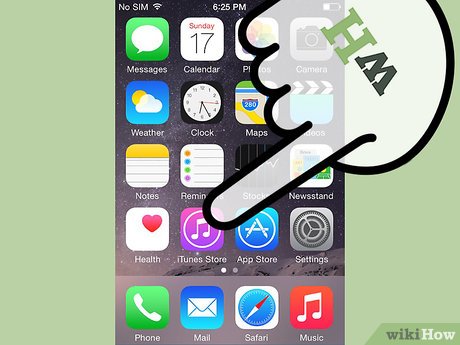

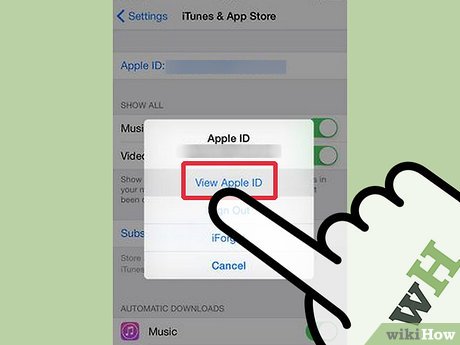






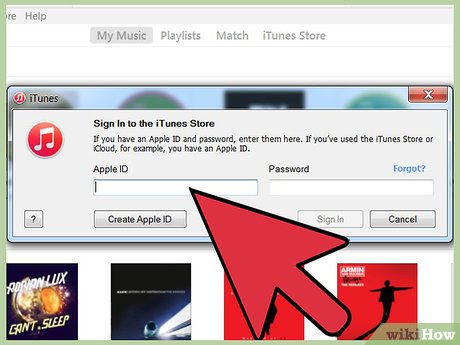
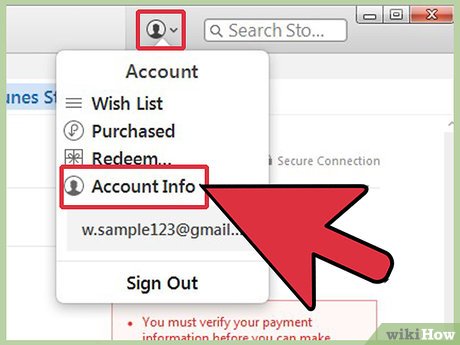
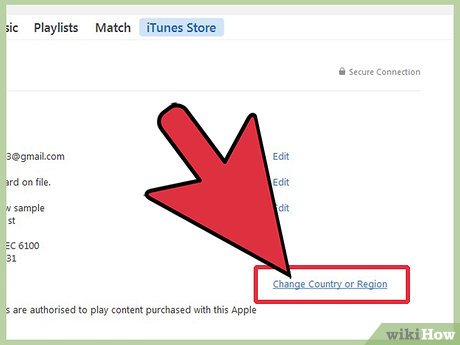
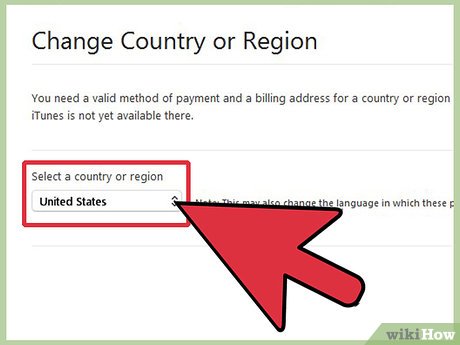
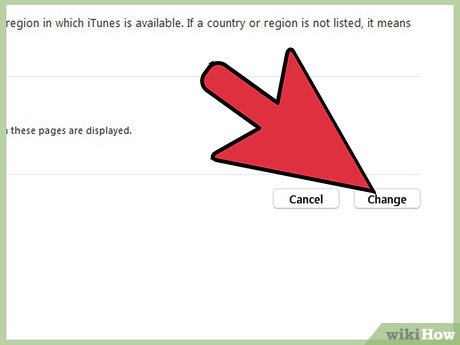
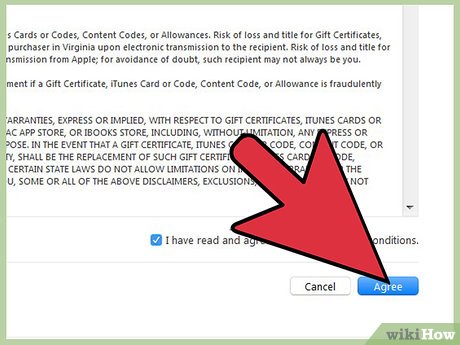
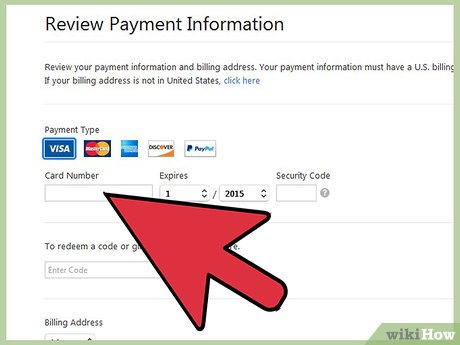
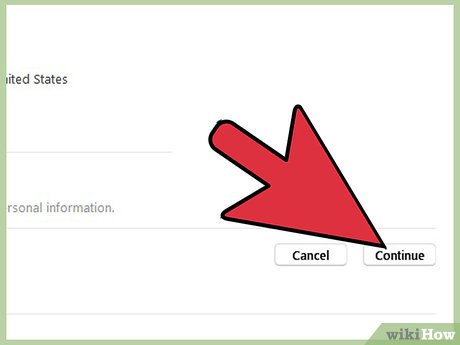
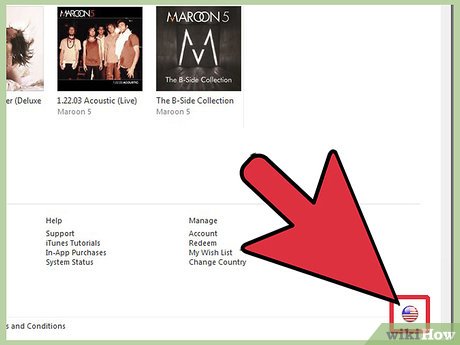
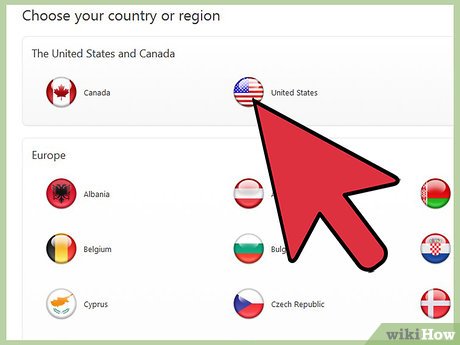
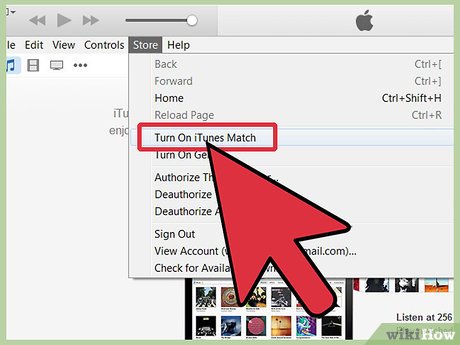
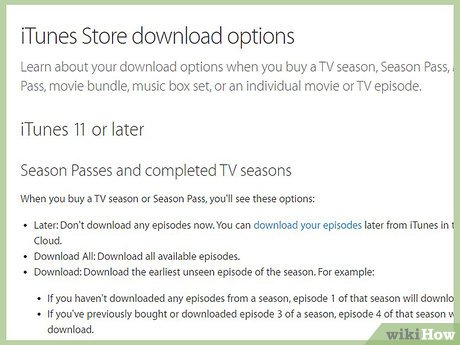
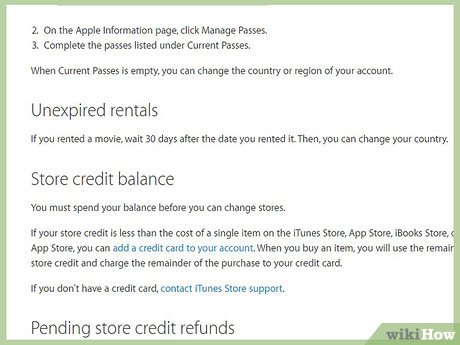
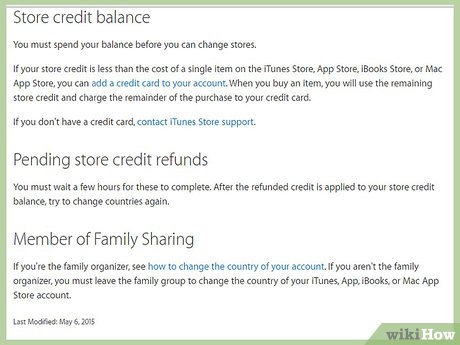
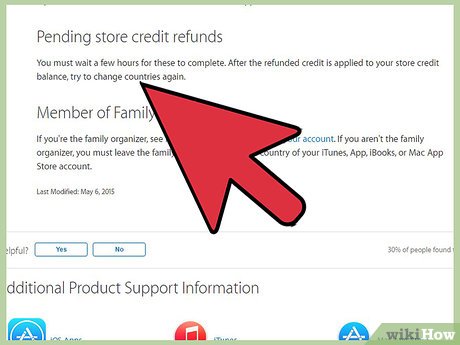
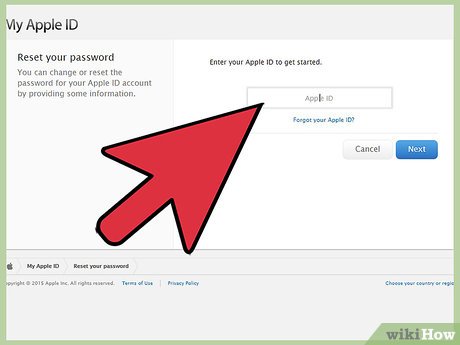
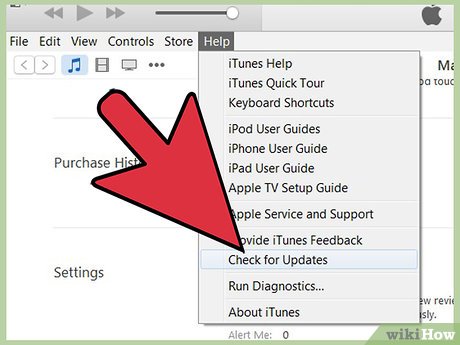
 How to Turn On Home Sharing
How to Turn On Home Sharing How to Sync Your iPhone to iTunes
How to Sync Your iPhone to iTunes How to Import DVD to iTunes
How to Import DVD to iTunes How to Use an iTunes Gift Card
How to Use an iTunes Gift Card How to Activate an iTunes Card
How to Activate an iTunes Card How to Make a Ringtone on iTunes
How to Make a Ringtone on iTunes