How to set up fingerprint for laptop win 10, absolute security
Surely you all know, each person's fingerprint is unique and it is very difficult to fake it. Therefore, fingerprint security is currently considered one of the most secure and safe ways compared to using passwords as before. Currently, most new laptop models have been integrated by manufacturers with this feature, especially on business laptops. So do you know how to set up fingerprints for your laptop ?
How to set up fingerprint security for laptops using Windows 10
Step 1 : Go to login settings
In the Cortana search box > Type sign-in options > Select Sign-in options to access sign-in options.
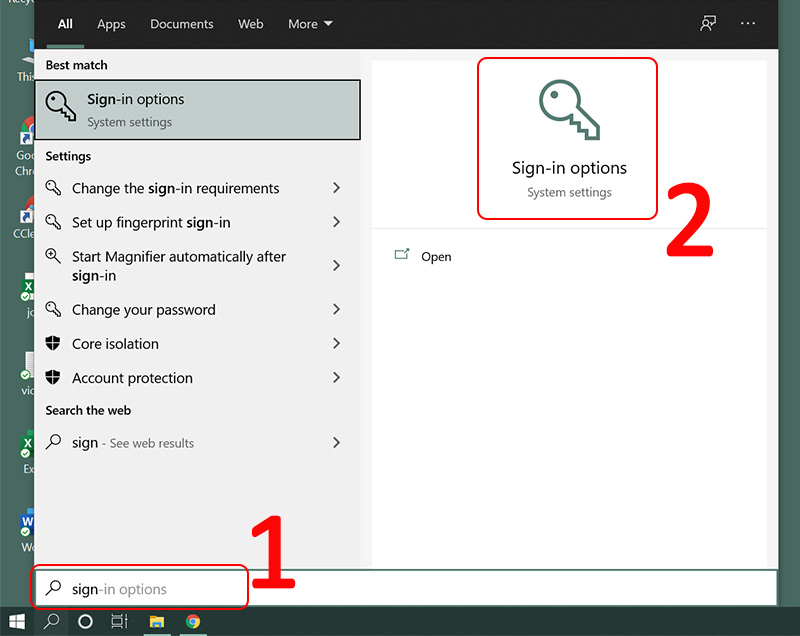
Step 2 : Install new fingerprint
In the Windows Hello Fingerprint section , select Set up to start setting up a new fingerprint for your laptop.

Select Get started to begin the first steps.
In this step, before starting to set up fingerprint login for laptop, Windows 10 operating system requires you to set up a PIN for Windows 10. This is to prevent you from forgetting your password or the device does not recognize your fingerprint correctly, so you have something to unlock your computer.
Step 3 : Proceed to fingerprint rolling
Just like the way you enter your fingerprint on your phone or when making a citizen ID card, you need to roll your finger on the laptop's fingerprint sensor to record your fingerprint into the laptop's security system. You roll back and forth the entire finger, the edges of the finger so that the machine can record all the accurate data of the fingerprint.
After rolling the fingerprint, you will receive a notification that the fingerprint installation for the laptop was successful > Click Close to complete.
You should read it
- HP launched a pair of laptops that support fingerprint security
- There are vulnerabilities that allow hackers to bypass the fingerprint security mechanism of Lenovo computers
- How to add / remove fingerprint for account in Windows 10
- Things to know about USB fingerprint reader
- Can the phone be unlocked by the fingerprint of the dead?
- How to login Windows 10 by fingerprint
- Instructions for installing fingerprint sensor on LG G6 phone
- Find out how fingerprint security technology works
- How to log in to Windows 11 with fingerprints
- 8 unique ways to use fingerprint scanning on Android device
- Video comparing opening fingerprint lock: 5S vs S5
- Fingerprint recognition will land on Windows Phone 8.1
Maybe you are interested
7 Apple hacks, breaches, and security vulnerabilities you didn't know about 15 'respectable' marks on the laptop market How to disable Touch ID and Face ID on iOS 11 to enhance security Discover VLC Media Player video format conversion feature The secret no one has hidden in world famous paintings The sky of blood, the mysterious natural phenomenon challenges the intelligence of modern scientists
