How to Set Up and Use Wireless ADB with Android
ADB is a command line utility that facilitates communication between your Android device and PC. This tool is commonly used to root Android and flash Android ROMs, but there are many other use cases as well.
The standard procedure for using ADB involves establishing a USB connection between your Android device and your PC, but there is another way. Let's see how you can use ADB wirelessly.
How to set up ADB
If you've already set up ADB on Android and PC, you can skip this step. If not, to use ADB on your system, you need to first download and extract the Android SDK Platform Tools from the Android developer website.
Mac users can use Homebrew to install ADB with the command:
brew install homebrew/cask/android-platform-toolsOn your Android device, you need to enable USB debugging in the developer settings before you can connect the device via ADB.

Once that's done, connect your Android device to your PC using a USB cable. Although we will be establishing a wireless connection, it is still necessary to use a cable first. Make sure to always allow the USB debugging prompt to appear on your Android device.
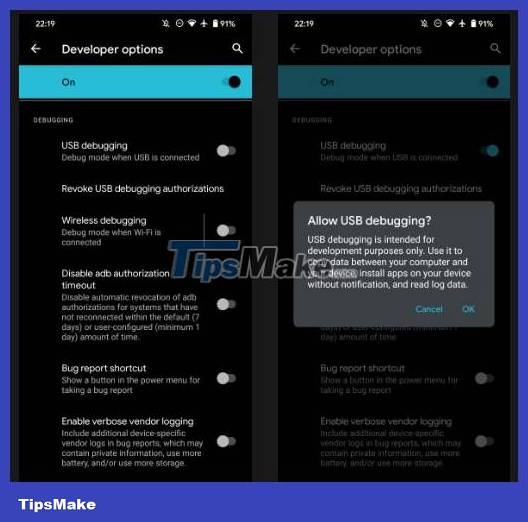
Open the command line or Terminal and navigate to the Platform Tools folder.
If you're using Windows, you can go to your downloaded Platform Tools folder and open a PowerShell window by pressing Shift and right-clicking anywhere in the folder, and then selecting Open PowerShell Window here . On a Mac, open the Platform Tools folder and go to Finder > Services > New Terminal at Folder .
If you are using Windows, type adb devices into the Command Prompt and then press Enter. On Linux and Mac, all commands must be preceded by a slash, so it will be ./adb devices .
If everything is working properly, you should see your device's serial number in the list of attached devices.
How to use Android ADB wirelessly
Now to the heart of the matter, which is how you can establish a wireless ADB connection with your Android device. Once you have ADB set up and connected your Android device to your PC, follow the steps below to use ADB wirelessly.
1. Type adb tcpip 5555 in the command line or Terminal and press Enter.
2. Find your phone's IP address in Settings > About Phone > Status > IP Address .
3. Back in command line or Terminal, type adb connect [IP address of Android device] .
4. Finally, press Enter again.
The Android device should now be connected to ADB wirelessly. You can safely remove the USB cable.
Android ADB not working?
If your Android device doesn't connect to Windows via ADB (i.e. you're getting an error in the command line), you can try installing Minimal ADB and Fastboot from XDA Forums. This package installs the necessary Android drivers and can help you get rid of any command line errors.
Alternatively, you can use WebADB, which brings all the functionality of ADB into a web browser. The online tool also allows you to run ADB over WiFi. In other words, you can completely skip installing ADB.
You should read it
- The difference between Wireless and True Wireless headphones
- What is wireless charging? Is it faster or slower than charging?
- 4 steps to set up your home wireless network
- Error handling when running the Wireless Network Setup Wizard after updating Windows XP SP2
- 7 best 802.11g wireless broadband routers
- How to Connect Xbox Wireless Controller to Android Phone
- Create your own wireless printer with Raspberry Pi
- 8 popular wireless technology standards today
- What is wireless HDMI? Should I use it?
- Android 11 will make a small but very useful change to wireless charging
- New generation wireless initiatives
- What is Qi2 wireless charging? How is it better than Qi?
