How to set a timer to turn off the Windows 11 PC screen
Here's how to set up the Windows 11 PC screen off timer. Please refer to it.
Screen off and sleep mode
In Windows 11, sleep mode and screen off, although related and similar, are essentially two completely different concepts. If you put your PC to sleep, the system will go into 'idle' operation at low power consumption, as well as temporarily turn off some hardware components to save power. Of course the screen will also turn off when the PC is in sleep mode.
On Windows 11, you also have the option to turn off the screen, but keep the PC running in the background. That means you'll only save some of the power your monitor uses, but your PC will still essentially operate at full power, and be able to perform background tasks as needed.
TipsMake has an article about how to set up sleep mode here.
How to set screen off time on Windows 11
First, launch the Windows Settings app by pressing Windows + i on your keyboard. Or you can right-click the Start button on the taskbar and select 'Settings' from the menu that appears.

In the Settings interface, click 'System' in the list on the left, then click 'Power & Battery'.

In the Power & Battery settings screen, click to expand the 'Screen and Sleep' section if needed.

If your PC is battery powered, like a laptop or tablet, you'll see a total of 4 setup options. In the case of using a desktop computer, you will only have 2 options.
To set up how long the screen will automatically turn off when the PC is inactive, click the drop-down menu next to 'On battery power, turn my screen off after', and select a time period such as ' 5 minutes'.
Similarly, if your PC is on mains power, click on 'When plugged in, turn my screen off after' and choose a timeline you want.
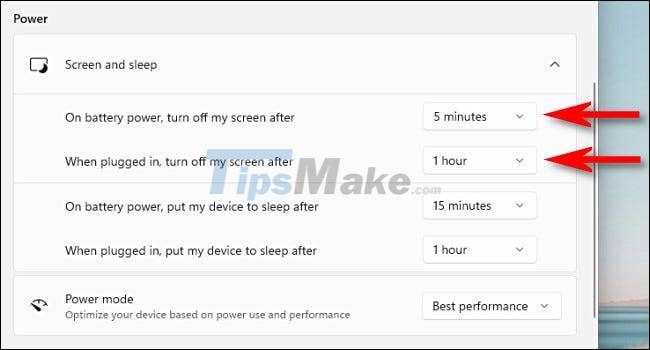
When you're done, close Settings. From now on, when your PC is inactive for the specified amount of time, the screen will automatically turn off. To turn it back on, hover, tap the screen (touch) or press any key.
 What's New in 1Password 8 on Windows 11?
What's New in 1Password 8 on Windows 11? How to use clipboard manager on Windows 11
How to use clipboard manager on Windows 11 How to run File Explorer with administrative rights in Windows 11
How to run File Explorer with administrative rights in Windows 11 Microsoft launches new Media Player application for Windows 11
Microsoft launches new Media Player application for Windows 11 Microsoft admits intentionally making it difficult to switch browsers in Windows 11
Microsoft admits intentionally making it difficult to switch browsers in Windows 11 Microsoft confirms Intel SST audio driver causes blue screen errors for Windows 11 computers
Microsoft confirms Intel SST audio driver causes blue screen errors for Windows 11 computers