How to set a password for a column of data in excel
You already know how to set a password for an Excel File or a Word Sheet in Excel, in this article TipsMake will tell you a trick that can protect data of only one column of data in Excel. This can help you control the original information, viewers or readers can edit any area outside the area where you have set the password.
To do so, first you need to highlight the entire Word Sheet (Crtl A) and then right-click and select Format Cell
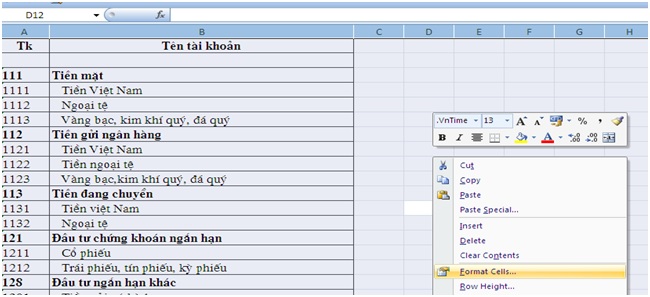
Next, a dialog box appears, select Protection, click Locked. This will completely remove the Word sheet key.
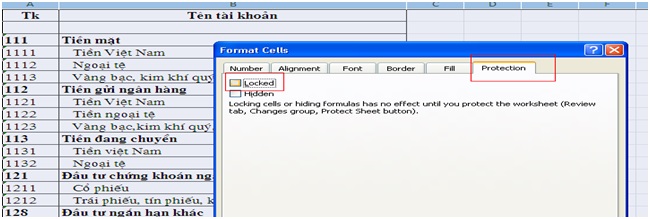
The next step is to highlight the data column in the Word sheet that you want to protect (here I blacked out column A) right-click and redo the previous step, but a little different is that before you clicked and click Locked. Now click Locked. This action means you only lock a column of data that you highlight.

Then, you need to look at the toolbar and go to Review, select Protect sheet, and a dialog box will appear for you to enter your password. Then click Ok to finish.

Done, you can try in the column you blacked out when you click on will not be able to make edits. Now you want to be able to fix it, you need to click on the Unprotect sheet and enter your password to unlock.

Please do it and wish you success!
 Instructions for inserting Pictures and Clip Art in PowerPoint
Instructions for inserting Pictures and Clip Art in PowerPoint Instructions on all types of data hiding in Excel are extremely useful
Instructions on all types of data hiding in Excel are extremely useful Types of data hiding in Excel - Part 2: How to hide cells, overflow text
Types of data hiding in Excel - Part 2: How to hide cells, overflow text Types of data hiding in Excel - Hide pictures, graphs, rows, columns
Types of data hiding in Excel - Hide pictures, graphs, rows, columns Part 4: Hide Sheet, Sheet tab, Scroll Bar, Workbook
Part 4: Hide Sheet, Sheet tab, Scroll Bar, Workbook Types of data hiding in Excel - Part end: Hide Excel Files
Types of data hiding in Excel - Part end: Hide Excel Files