Unlocking Excel files when you forget your password is super simple
Have you 'forgot' the password to protect your Excel file? Find out immediately how to unlock Excel files when you forget your password. TipsMake shares specifically in the article below.
Excel, Word files as well as many other documents allow you to set passwords to protect your personal data. Setting a password and knowing the password to open the file is simple. But sometimes users have 'golden fish brains' so they forget the Excel file password. Therefore, how to unlock Excel files when you forget your password is of interest to many users. Don't worry, TipsMake has researched and has a way to help you 'break the lock' quickly in the next part.

Instructions on how to unlock Excel files when you forget your password very easily
Forgetting a password is no one's business, especially if it's an Excel file you don't open often for a long time. There are many ways to unlock Excel files. You can open locked Excel files that cannot be edited with software or without software. As follows:
Method 1: Open password-locked Excel file online
How to open password-locked Excel files online is used by many people. The advantage of this method is that it quickly and easily breaks the password for Excel files without having to download software. One of the online software that many users trust and choose is LostMyPass. Specifically, you access the website on your computer HERE > Tick the box I am not a robot to verify.
After verification is complete, click or click here to download the Excel file that needs to be unlocked > Wait for the software to unlock and then download the Excel file > Note, after unlocking the file, the system will restore and Display the password of the Excel file in the Recovered password section. You should save this password and can use it to open Excel files.

Method 2: Break Excel password without software using script
To open an Excel file that is locked and cannot be edited, users should open the Excel file containing the Sheet that needs to be unlocked. Then, follow the steps below:
- Step 1: Press the key combination Alt + F11 > When the Microsoft Visual Basic for Applications window displays, the user clicks on the Insert tab > Select Module.

- Step 2: When the white frame appears, copy the paragraph below and paste it.
Sub PasswordBreaker()
If ActiveSheet.ProtectContents = False Then
MsgBox 'Sheet '' & ActiveSheet.Name & '' is unprotected!', vbInformation
Else
If MsgBox('Sheet '' & ActiveSheet.Name & '' is protected, do you want to unprotect it?', _
vbYesNo + vbQuestion, 'Unprotect Active Sheet') = vbNo Then Exit Sub
Dim i As Integer, j As Integer, k As Integer
Dim l As Integer, m As Integer, n As Integer
Dim i1 As Integer, i2 As Integer, i3 As Integer
Dim i4 As Integer, i5 As Integer, i6 As Integer
On Error Resume Next
For i = 65 To 66: For j = 65 To 66: For k = 65 To 66
For l = 65 To 66: For m = 65 To 66: For i1 = 65 To 66
For i2 = 65 To 66: For i3 = 65 To 66: For i4 = 65 To 66
For i5 = 65 To 66: For i6 = 65 To 66: For n = 32 To 126
ActiveSheet.Unprotect Chr(i) & Chr(j) & Chr(k) & _
Chr(l) & Chr(m) & Chr(i1) & Chr(i2) & Chr(i3) & _
Chr(i4) & Chr(i5) & Chr(i6) & Chr(n)
Next: Next: Next: Next: Next: Next
Next: Next: Next: Next: Next: Next
If ActiveSheet.ProtectContents = False Then MsgBox 'Sheet '' & ActiveSheet.Name & '' is unprotected!', vbInformation
EndIf
End Sub
- Step 3: Then, close the window, in the next interface click on the View tab > Click to select Macros.

- Step 4: In the new window, select PasswordBreaker > Then select Run.
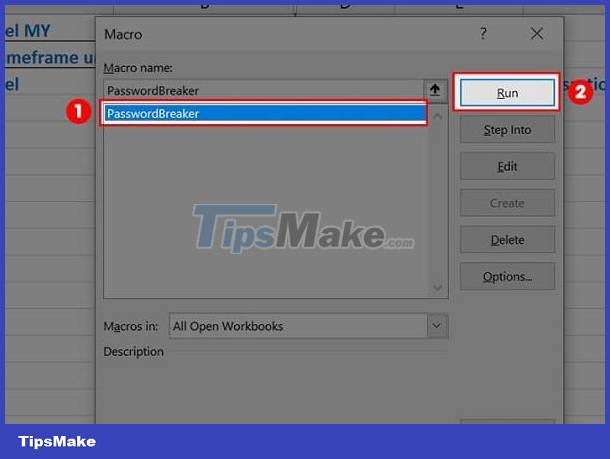
- Step 5: When the notification appears, the user clicks Yes > Wait for the unlock to be successful, then click OK. Note, when you open the password, you need to save the file as Save As or save it to another file.
This trick to open a password-locked Excel file only works to unlock the Sheet. If the file is in Protect Read Only mode, you need to remove Protect Read Only to be able to change it.
Above are two ways to unlock Excel files when you forget your password without software. If these methods are not successful, you can refer to unlocking software like iSumsoft Excel Password Refixer to break the lock.
 Excel does not show function suggestions and the fix is very simple
Excel does not show function suggestions and the fix is very simple How to convert Excel files to PDF without cutting, done quickly
How to convert Excel files to PDF without cutting, done quickly Tips to fix Google Sheet not showing protected sheet
Tips to fix Google Sheet not showing protected sheet Not displaying all content in Excel when printing, super easy fix
Not displaying all content in Excel when printing, super easy fix How to copy from Google Sheet to Excel keeping the format simple
How to copy from Google Sheet to Excel keeping the format simple Tips for merging multiple PDF files into one simplest file
Tips for merging multiple PDF files into one simplest file