How to restore Google Chrome tab on your phone
Standing in the ranks of popular and popular browsers, Google Chrome is not only for computer users but also for those who use smartphones as Chrome's browser. Even with the iOS operating system when Safari is the default browser, Chrome is still the preferred browser for many users.
In the process of surfing the web on the phone with Chrome, unfortunately accidentally closed the tab you are visiting, or want to find the previous tab, how to do? To re-open the Chrome tab on your phone, it is not possible to use a key combination like when opening closed tabs on a computer browser. So please follow the instructions below of Network Administrator.
1. Open the closed Chrome tabs on iPhone, iPad
Step 1:
At the main interface of Chrome browser on iOS device, click on the three dots icon on the top right corner. Then, select Recent Tabs or History .


Step 2:
You will be switched to the Recent Tab interface. Click Show Full History to open the history of visited pages in the browser. We will see a list of a variety of visited websites, divided by different dates. Just click on a website that you want to restore and you're done.


2. Restore Chrome tab closed on Android:
How to reopen the history of pages closed on Chrome browser with Android operating system is similar to when done on iOS devices.
Step 1:
At the main interface on the Google Chrome browser, click the 3 dots icon at the top and select Recent tabs .
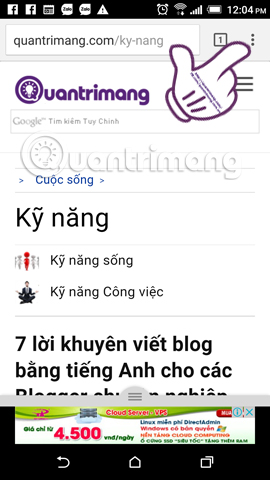
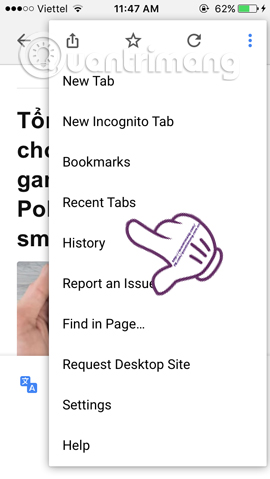
Step 2:
Next click Show full History . You will be taken to the interface of the websites you have visited in Chrome browser on different days. Just select the website you want to restore and click to open it only.
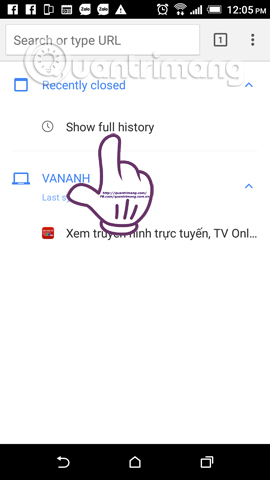
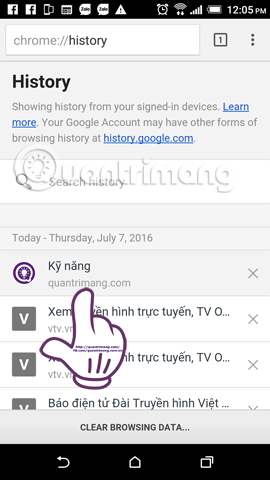
Thus, you can find the website that needs to be reviewed again on Chrome mobile phone browser quickly. Websites will be saved in the history of each day's access list, convenient for management as well as reopening the website if required.
Refer to the following articles:
- 2 ways to copy web content without copying
- Fix Flash Plugin errors on Firefox and Coc Coc
- Tips for Google Chrome users should know
I wish you all success!
 When the network speed is slow, turn this feature off to browse the Web on browsers faster
When the network speed is slow, turn this feature off to browse the Web on browsers faster How to prevent GIFs from automatically playing in the browser
How to prevent GIFs from automatically playing in the browser How is Chromium and Chrome different?
How is Chromium and Chrome different? 6 simple ways to enable the right-click feature to block that site
6 simple ways to enable the right-click feature to block that site Fix the Google Chrome sync feature not working
Fix the Google Chrome sync feature not working How to see everything Google knows about you?
How to see everything Google knows about you?