How to quickly turn off Share experiences feature on Windows 10 Creators Update
Windows 10 Creators Update has a Share experiences feature, but you may want to turn it off. TipsMake will show you how to do it, protect your privacy and improve your performance.
Detailed instructions on how to disable Share experiences on Windows 10 Creators Update to improve performance and security. TipsMake helps you do it easily.
How to configure Shared experiences on and off on Win 10
Step 1: Open Settings .
Step 2: On the Settings window, find and click System .
Step 3: Click Shared experiences .
Step 4: Turn on or off the Share across devices option by using the toggle button to ON or OFF .
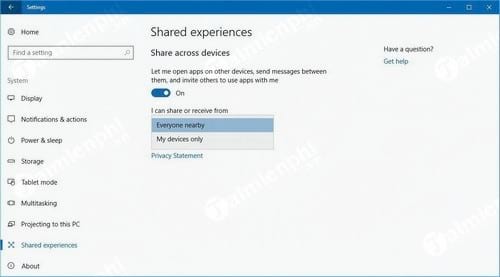
When you enable Project Rome on Windows 10, you can easily share and receive data from devices that are connected to your Microsoft account or nearby. While only a handful of apps support Project Rome right now, the feature will be enhanced in the Windows 10 Fall Creators Update, providing improved integration with developer services and a better user experience.
You should read it
- Instructions to disable Microsoft Consumer Experiences on Windows 10
- How to share files and folders over LAN extremely fast with D-LAN
- How to share a printer via LAN
- Some tips when using a computer
- Sharing articles on Facebook with just a simple click
- How to share folders, drives in Windows
- The secret to sales success on eBay
- The Impact of AI and Virtual Reality on Live Casino Experiences
- How to Tell an Interesting Travel Story
- Tips for Playing Slots on an Older Computer
- Deep web and surprises come unexpectedly
- Gamblers Anonymous UK: Overview
Maybe you are interested
Foods that help increase memory How to fix the error of the brightness adjustment key not working in Windows 11 How to Securely Delete a File with Sandisk SecureAccess in Windows How to write a diary on Moodice Windows 10 10 jobs to replace IT staff out of 'heat' Instructions for creating V LINE account
