How to write a diary on Moodice Windows 10
Instead of the traditional method, there are now many applications for writing notes or diaries on computers and phones, making it easier for you to view the content. Moodice is a journaling application on your computer that helps you save every moment in your life or content that needs attention. The application provides a full range of tools for us to insert other content into diaries such as images, maps, audio files and manage them from creation time. Especially, the application also has features to backup and restore content from OneDrive on the computer. The following article will guide you how to write diaries on Moodice application.
- How to use the To write notes app on Windows 10
- 5 quick and useful note taking apps
- 10 creative ways to use Google Keep every day
- How to create notes on a web page with Simple Webpage Note
- Guidance to write diary on Moodice Windows 10.
Instructions for using Moodice to write a diary
Step 1:
We download the Moodice application by following the link below, click Get to proceed with the installation.
- Download the Moodice Windows 10 app
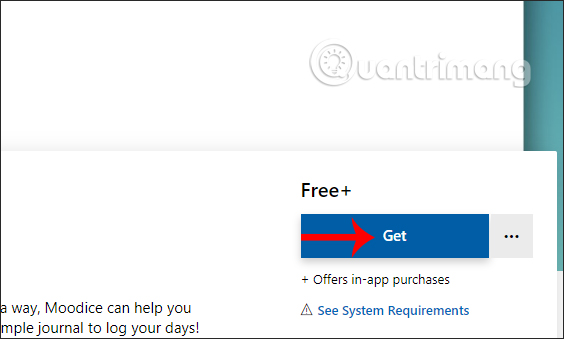
Wait for the installation process to finish and start to use.

Step 2:
In the first interface, the application will ask if you want to change the interface of the application. Then there's the app security option by turning on Windows Hello. We follow the instructions and then press Let's go to start using.
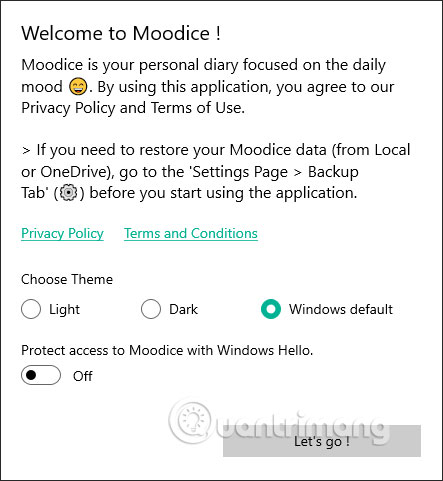
Step 3:
First of all in the Journal tab, we write a diary or whatever we want. On the left we will have items to adjust the format for journaling content. At the top right of the interface are icons to insert other content into the log.
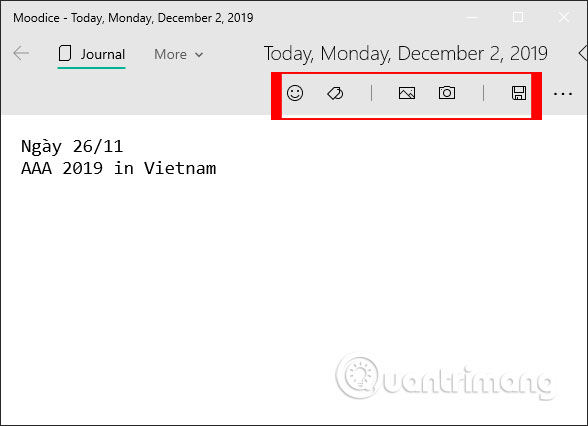
Insert emoticons we can insert time and status, sticker symbols to choose different characters, images to insert pictures available in the computer or camera icons to take pictures directly insert into content.
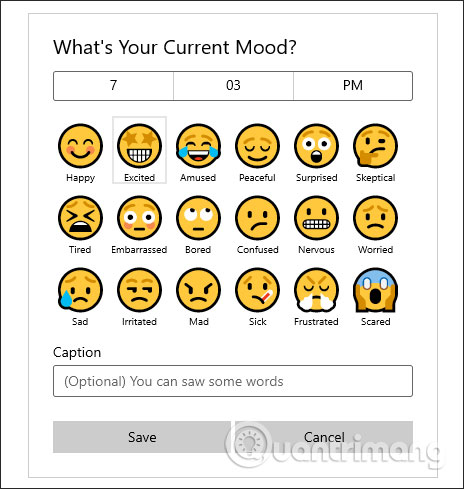
Step 4:
After writing the diary, click on the save icon in the top right corner of the screen.
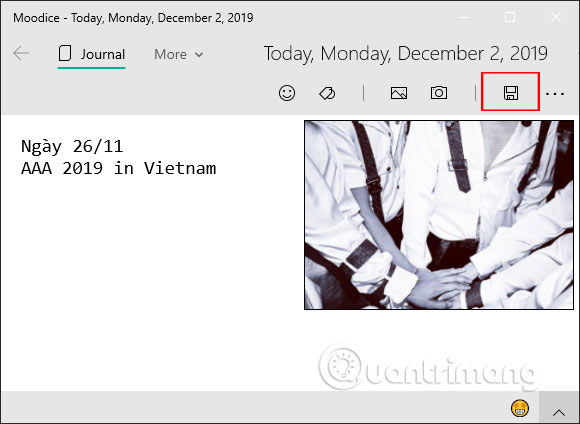
Step 5:
All diaries by date are displayed in a list when we click on the Timeline section , with the journaling time.
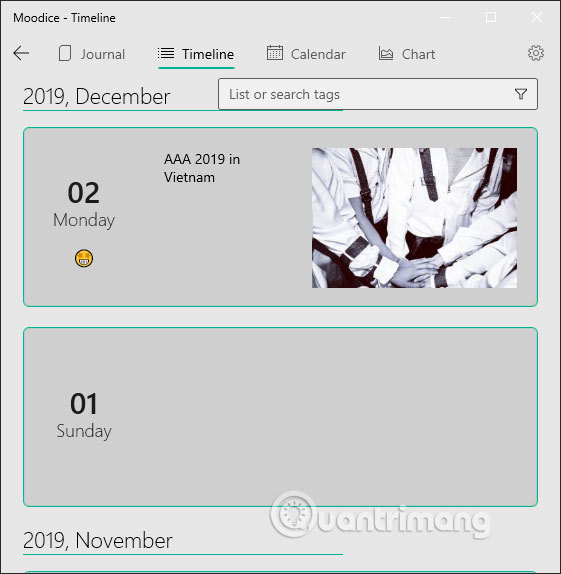
Step 6:
Click on Calendar to keep track of the diary day by month with any emoticon diary will show as shown below.
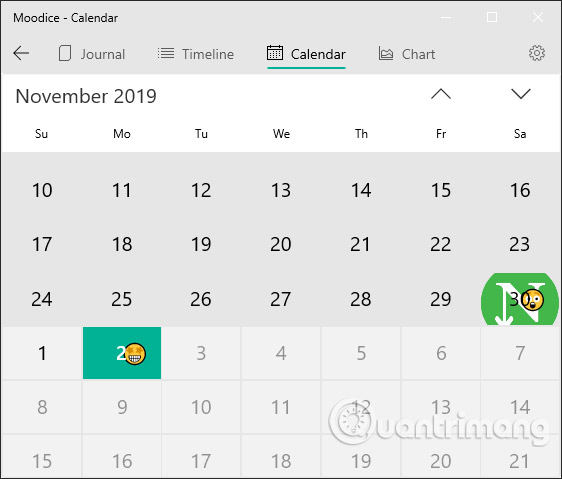
Chart Chart is a statistical map of how often you write a diary in many different chart types.
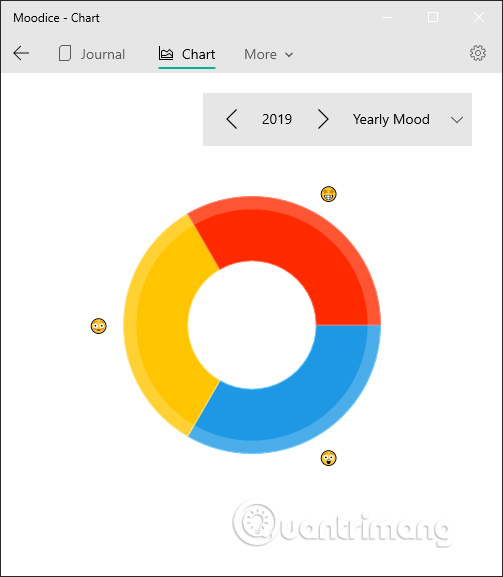
Step 7:
All diary content on Moodice can be backed up and restored. At the interface of the application we click on the gear icon to switch to the setting interface of the application. In this interface, navigate to Backup and select Cloud backup . Now display 2 options to back up content to the cloud.
- Copy to OneDrive: Backup all logs to OneDrive.
- Restore from OneDrive: Restore logs from backed up OneDrive accounts.
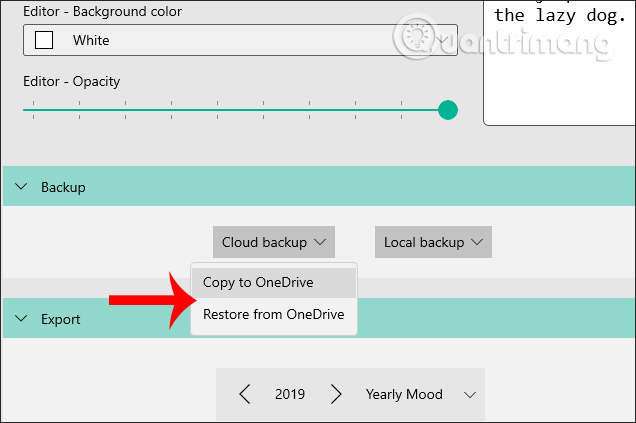
In case you want to back up to the computer, click on Local backup and there are 2 options as shown.
- Copy to Local: Backup to computer.
- Restore from Local: You select the backup file on your computer to restore logs.
With the recovery file from the computer will be in zip format and we need to extract to see the content inside.
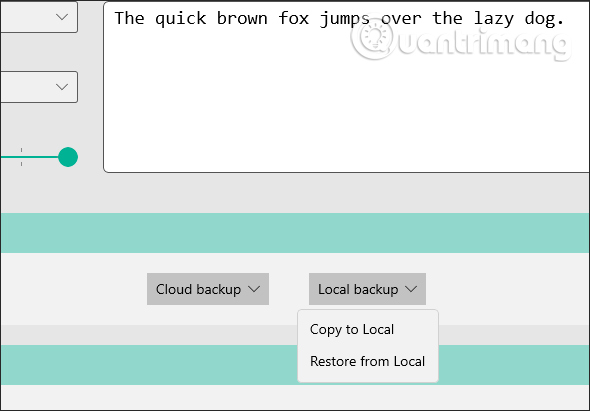
Step 8:
Also in the installation interface of the user software will see the Personalization to adjust the interface of the application. You can choose the interface of the application at Choose Theme, font format, text color in Foreground color, background color in Background color, adjust the opacity of the background at Opacity.
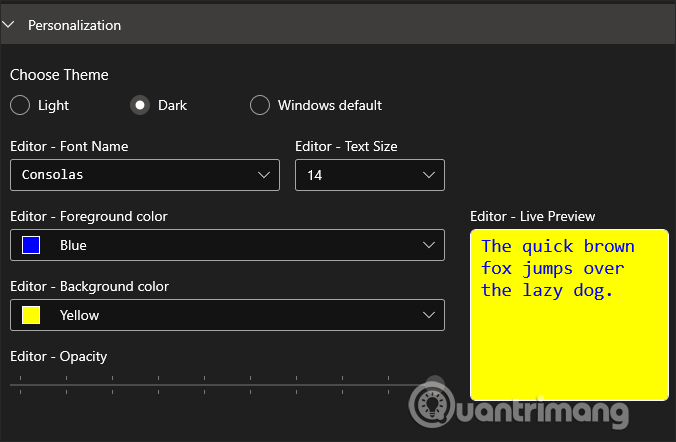
With Moodice app, we easily save every event, our emotions in each day with the application's diary.
I wish you successful implementation!
 How to source and detail photos with Google
How to source and detail photos with Google 10 productivity apps that work offline
10 productivity apps that work offline Talk to foreigners when they do not know the language via Talk & Translate
Talk to foreigners when they do not know the language via Talk & Translate How to share a screen shot video directly on CtrlV.tv
How to share a screen shot video directly on CtrlV.tv 5 best free DAW software for Windows
5 best free DAW software for Windows Ways to move image position in Word
Ways to move image position in Word