How to quickly transfer data between iPhone and Android phones
Although the two operating systems are separate and completely different, transferring data between iPhone and Android phone lines is not very difficult. If you do not know how to transfer data between iPhone and Android.

How to transfer parts
1. Transferring contacts
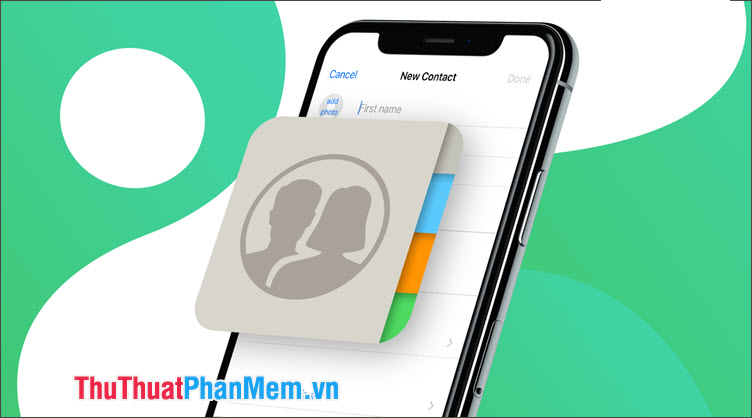
Transferring contacts from iOS to Android is probably the most step-by-step data transfer operation. The process of moving contacts is described as follows: Sync iPhone contacts to iCloud => Export vcf files from iCloud => Import that vcf file to Google Contact => Sync contacts to Android phone with Google account.
To learn how to import contacts from iPhone to Android, please review the following article: http://TipsMake.vn/cach-chuyen-danh-ba-tu-iphone-sang-android-nhanh-chuan-xac /
2. Transfer photos

Other than moving contacts between the two operating systems, the image transfer is quite simple and the tool that makes transferring photos easy is Google Photos.
Step 1: You download Google Photos for iOS at the following address https://apps.apple.com/us/app/google-photos/id962194608
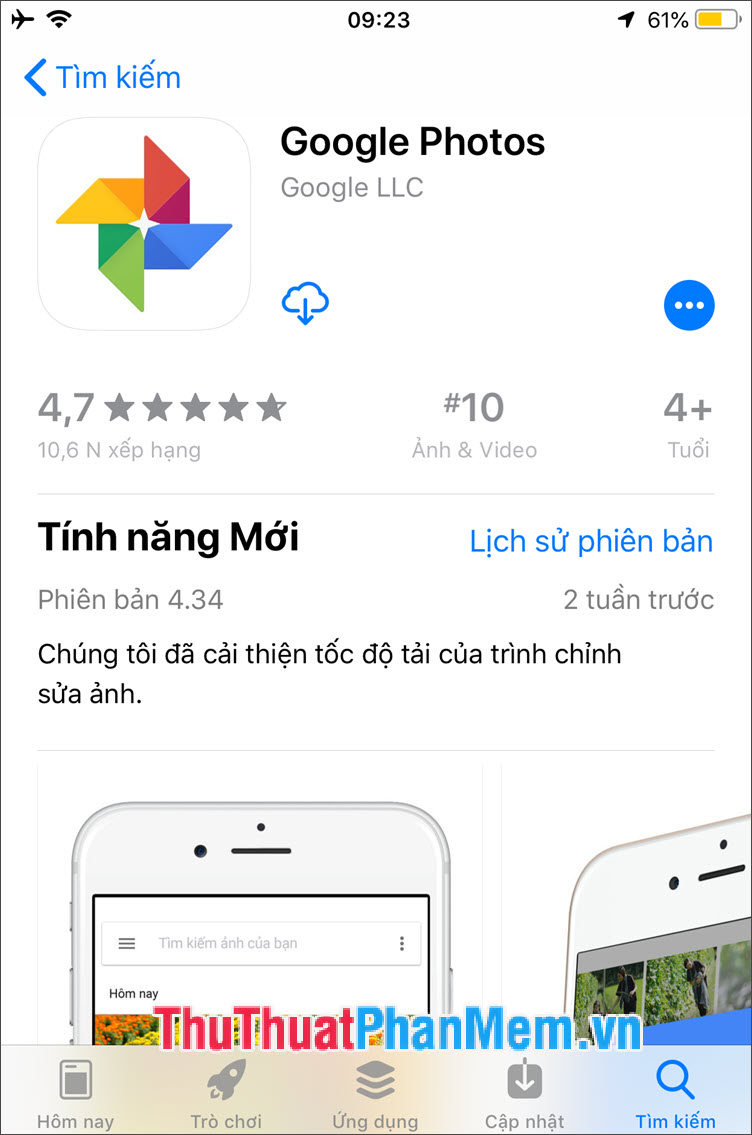
Step 2: After installing Google Photos and opening up you will see a notice that Google Photos wants to access your photos, click OK (1) to continue and proceed to log in your Google account (2) .

Step 3: Log in to your Google Photos account (1) and select Back up as . (2) .
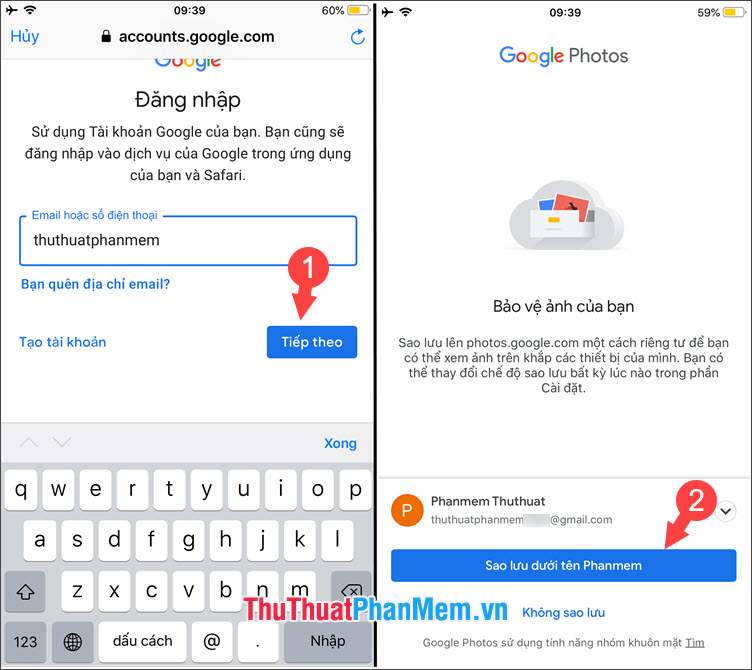
Step 4: Google gives us two options: High Quality and Original . In the High quality section, Google will compress the JPG image standard and the quality may decrease slightly but in return we have unlimited storage of photos when using this option. Choose the option that suits you best, but TipsMake.com encourages readers to choose High quality (1) . After choosing, click Confirm (2) to go to the following step.
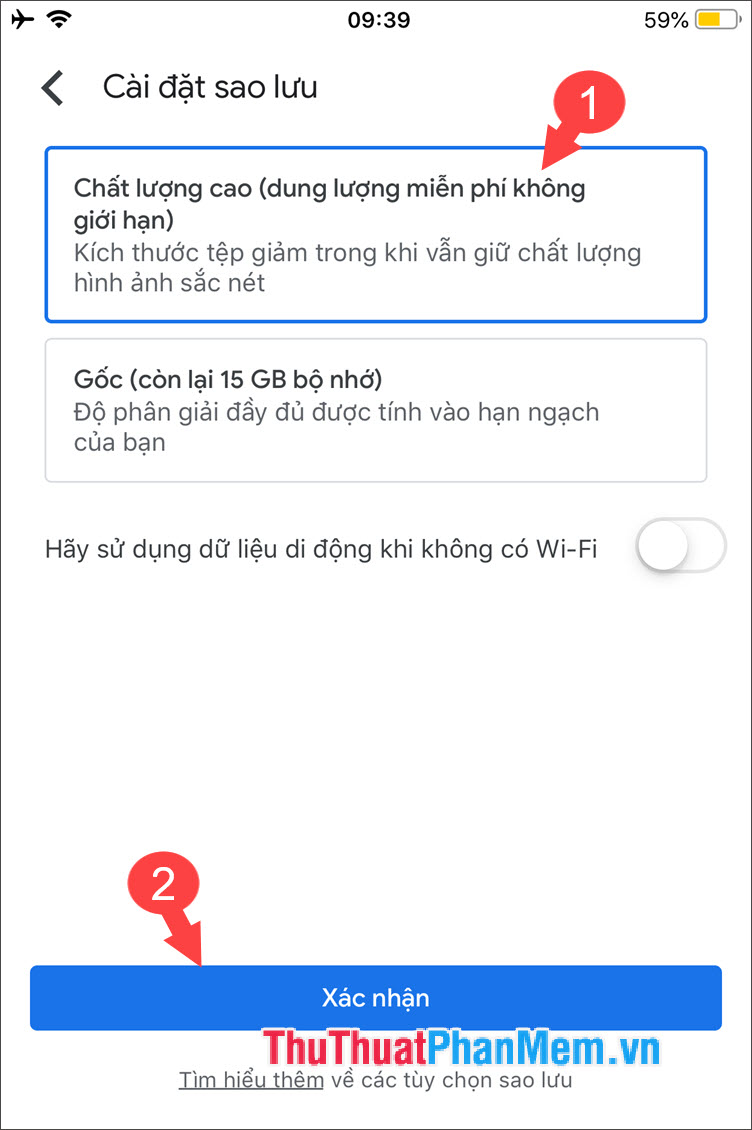
Step 5: In the main interface of Google Photos, you touch the icon three dashes (1) => Settings (2) .
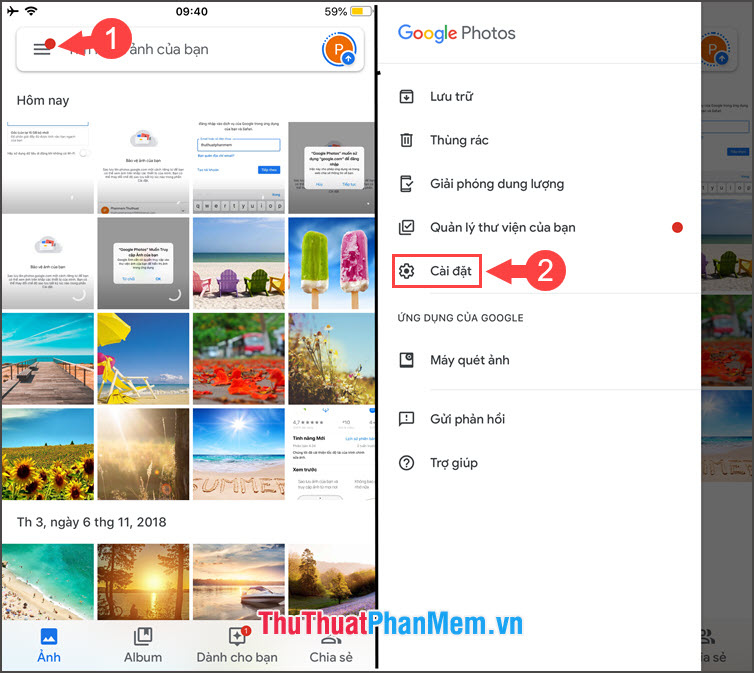
Step 6: Select Backup and sync (1) => switch the Backup and sync switch to On (2) .
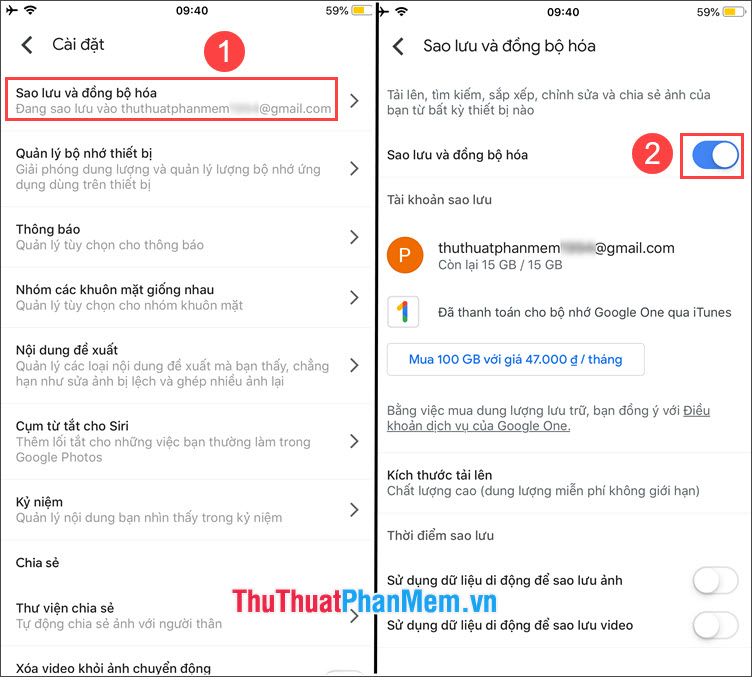
After syncing photos to Google Photos, you only need to sign in to your Google Photos account on your Android device.
3. Transfer music
To copy music from iPhone to Android, we must use the computer and the 3uTools software to extract music. If your computer does not have 3uTools then download it in the link http://www.3u.com/
Note: Your computer must have iTunes installed in order for 3uTools to work.
Step 1: You open 3uTools and connect your iPhone to the computer. You select the Music card (1) => click the song to copy (2) => Export (3) .

Step 2: Select the folder to save music (1) and press OK (2) to finish.
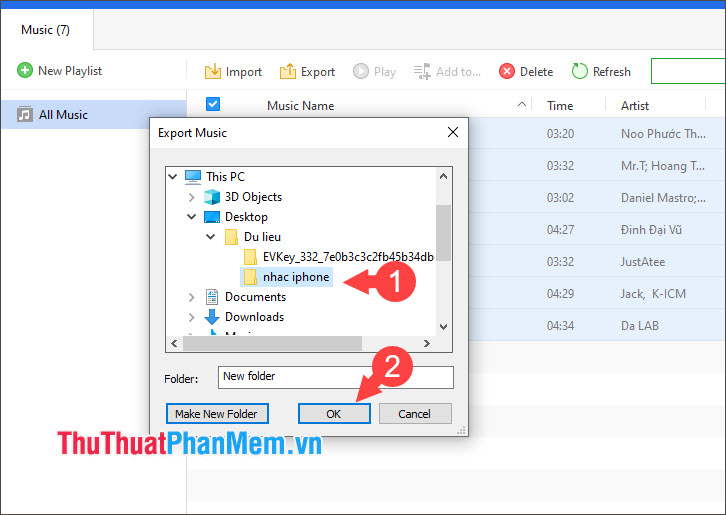
And after the Succeeded message with the smiley face on it was finished. You copy music to memory card or internal memory of the Android device is successful.
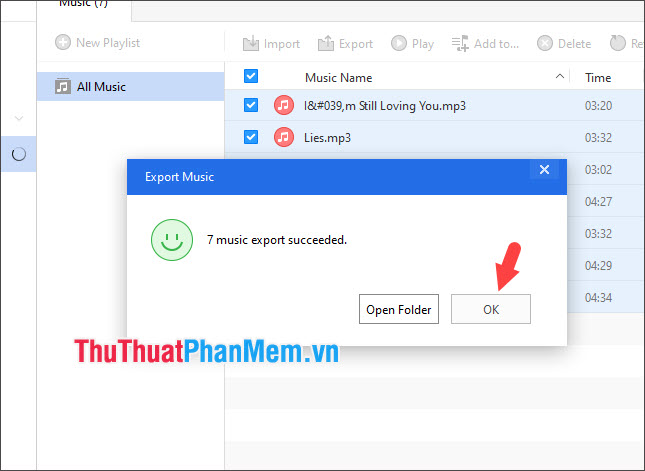
How to transfer all data quickly between iPhone and Android with the Copy My Data application
With Copy my Data, we can quickly transfer data between two devices like Contacts, photos, videos, calendars more quickly and simply.
Step 1: Download the iOS and Android apps using the link below.
iOS : https://apps.apple.com/en/app/copy-my-data/id870099476?l=en
Android : https://play.google.com/store/apps/details?id=com.mediamushroom.copymydata&hl=en

Step 2: Open the application and click Next on both devices.
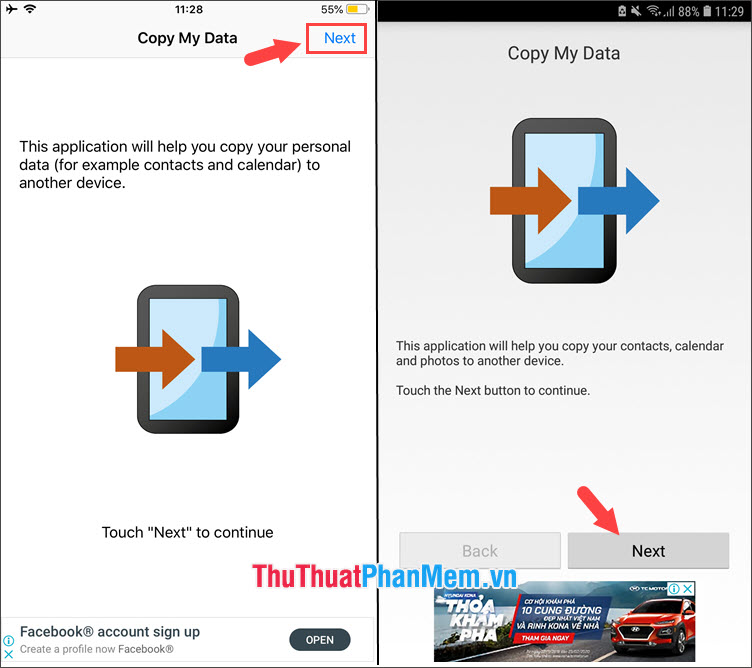
Step 3: You want to copy data from any device, you choose that device. I copied the data from iPhone so I will work on Android for convenience. Select To or From Another Device Over Wifi (1) on your Android device and press Next (2) .

Step 4: Select the name of the device to copy data (1) => Copy data from selected device (2) .

Step 5: The application will generate a pin on two devices. You enter the pin on the iPhone enter Enter the Pin . (1) on Android and click Next (2) .
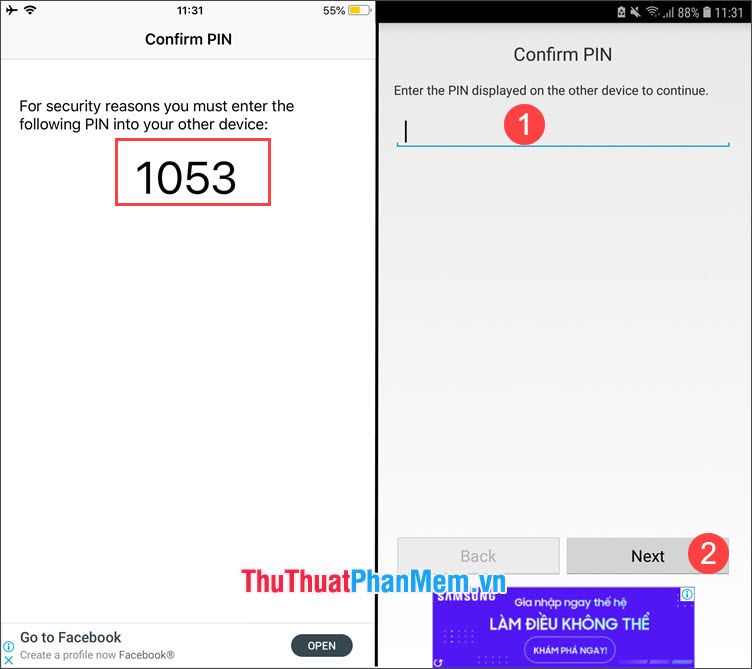
Step 6: Choose the data you want to copy to Android from your iPhone. Please turn the switch to turn on (1) and click Next (2) . On Android phones this time will automatically copy data.
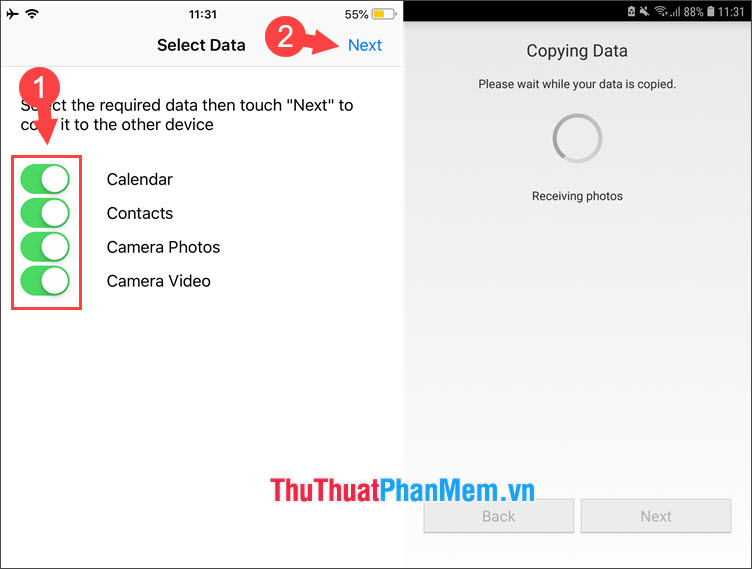
And finally the message Complete appears to be successful. The application will notify the amount of data copied as shown below.
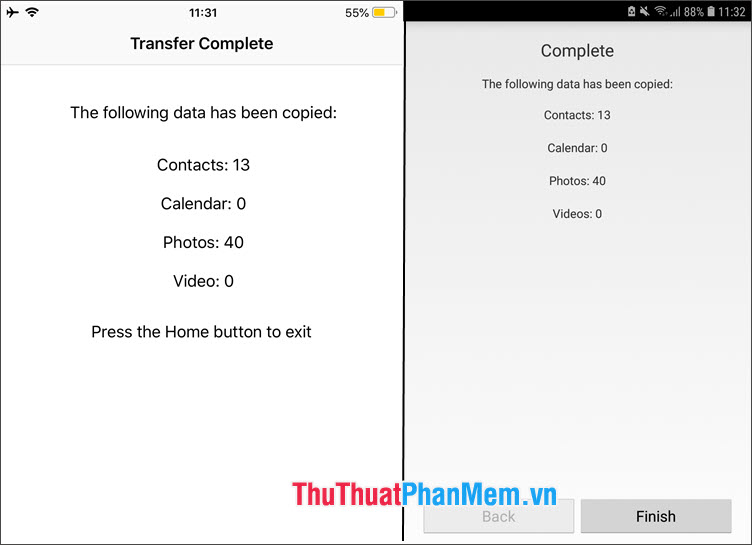
With instructions for transferring data between iPhone and Android phone, after reading this article, readers will feel that the data conversion is quite easy and not as complicated as you think. If you read any questions or suggestions for the article, please leave a comment for TipsMake at the bottom of the article!
You should read it
- How to transfer data from iPhone to Android?
- Simple way to transfer data from Android to iPhone
- How to use Copy My Data to transfer data between iPhone and Android
- Ways to transfer contacts from iPhone to Android
- Transfer data from Android to iPhone very easily
- How to transfer data from old iPhone to new iPhone (iPhone X, iPhone 8, iPhone 7)
 How to delete all iPhone data when the device is lost
How to delete all iPhone data when the device is lost How to copy photos from iPhone to computer using iTools
How to copy photos from iPhone to computer using iTools Top 3 video color correction applications for iPhone
Top 3 video color correction applications for iPhone How to turn off the feature automatically adjusts screen brightness on iPhone
How to turn off the feature automatically adjusts screen brightness on iPhone How to change DNS on Android phones
How to change DNS on Android phones How to fix iTunes error not getting connected to iPhone
How to fix iTunes error not getting connected to iPhone