How to turn off the feature automatically adjusts screen brightness on iPhone
On the iPhone when we bought the default, the company will enable automatic brightness adjustment based on the sensor so that the user can have the best experience. However, in some cases where we need to adjust the brightness adjustment, we will not be able to operate because of the automatic interference feature. In this article, Software Tips will guide you how to turn off the automatic brightness adjustment feature on the iPhone screen.
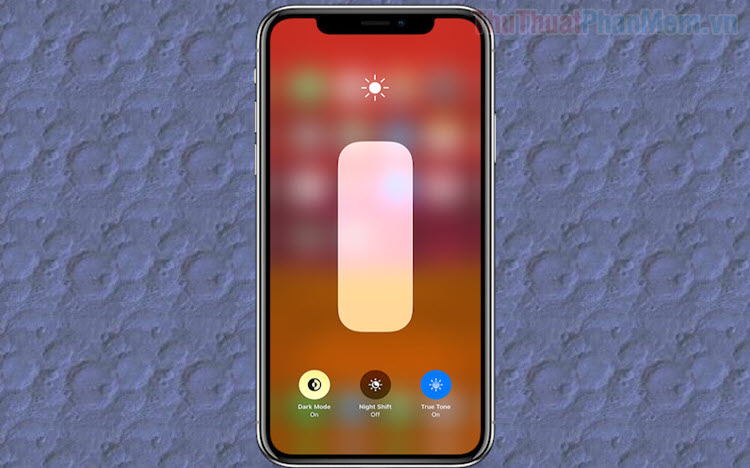
1. How to turn off the feature to automatically adjust the screen brightness
Step 1: You proceed to open Settings on your iPhone device and navigate to Accessibility .
Note: If you do not find Accessibility , you can enter Accessibility in the search bar in Settings to open.

Step 2: Once you have access to Accessibility , go to Screen & Font size . Here, you will scroll down to see the Auto brightness section , now you can turn them on and off as you like.

Note: When you turn off Auto Brightness, the screen will only light according to your manual brightness setting, which means that when you enter the darkness it will not reduce the brightness as well as when you go out. The weather is very hot and it will not increase its brightness. The Auto Brightness feature is very useful for users, so consider carefully when you turn it off, it also contributes to the protection of your vision when using the phone.
2. How to change brightness manually on iPhone
The brightness on the iPhone can be changed manually, but if you do not turn off Auto brightness, it will automatically adjust the brightness according to the sensor after 30 seconds to 1 minute.
You proceed to open Settings and select Screen & Brightness . Then drag the brightness slider as you like.

Alternatively, you can swipe up from the bottom to open the quick custom panel.
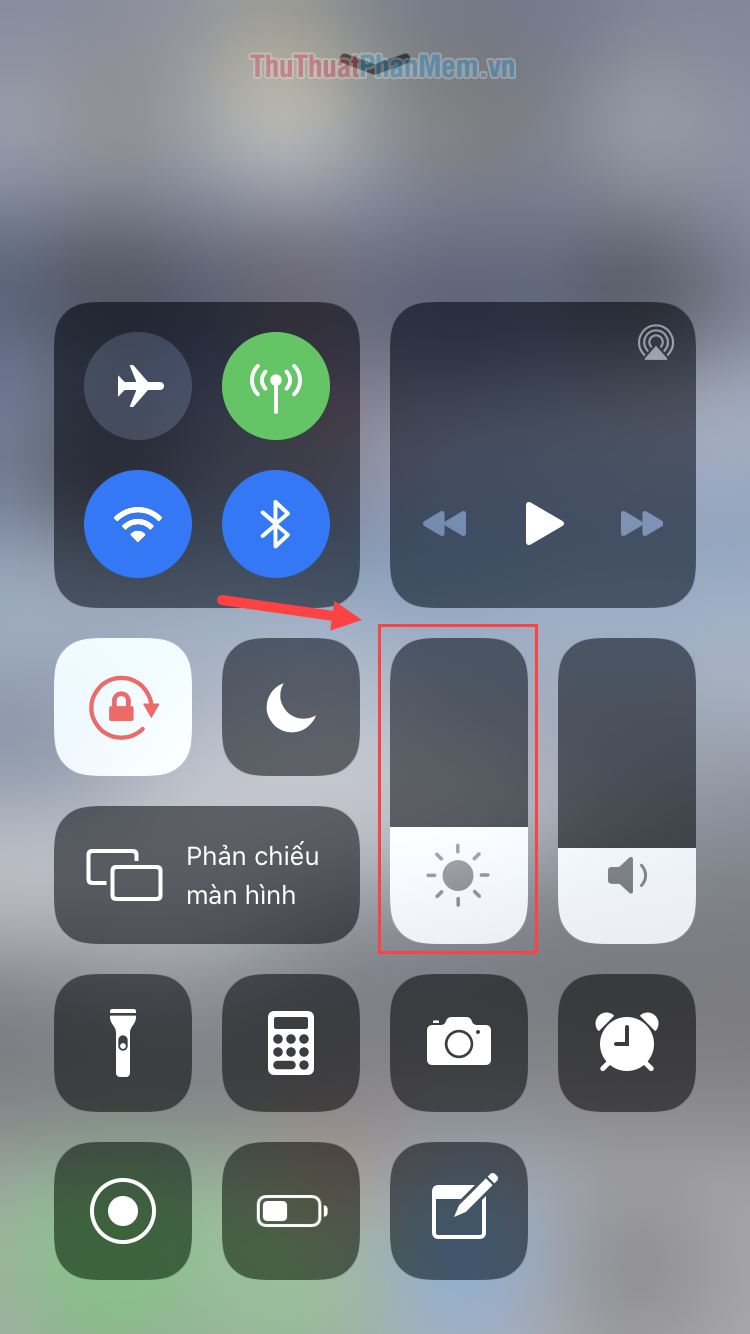
In this article, Software Tips have shown you how to turn off the automatic brightness adjustment feature on the iPhone screen. Good luck!
You should read it
- Steps to turn off the Windows 10 screen brightness auto-adjust feature
- Why is your iPhone screen always dark and bright? How to fix?
- How to turn off the automatic screen brightness change feature (Auto Brightness) on Windows 11
- How to reduce iPhone screen brightness to lower than the iOS limit allows, help reduce eye strain
- Manual manual and automatic computer screen brightness adjustment
- Automatic shutdown increases the screen brightness of Windows 10
 How to change DNS on Android phones
How to change DNS on Android phones How to fix iTunes error not getting connected to iPhone
How to fix iTunes error not getting connected to iPhone How to use iMessage on iPhone
How to use iMessage on iPhone Funny unlocking wallpapers for phones
Funny unlocking wallpapers for phones How to install applications from unknown sources on Android
How to install applications from unknown sources on Android How to create quick notes on iPhone lock screen
How to create quick notes on iPhone lock screen