How to change DNS on Android phones
Changing the DNS on your phone helps us access the Internet faster at times when the network is choppy due to cable cuts or blocked websites.

1. Change DNS on Samsung phones
Step 1: Go to Settings => Connection => Wifi.

Step 2: Touch and hold the name of the connected Wifi network => Manage network settings . Then you find down and change DNS 1, DNS 2 according to your purpose. To complete the changes, click Save to finish.
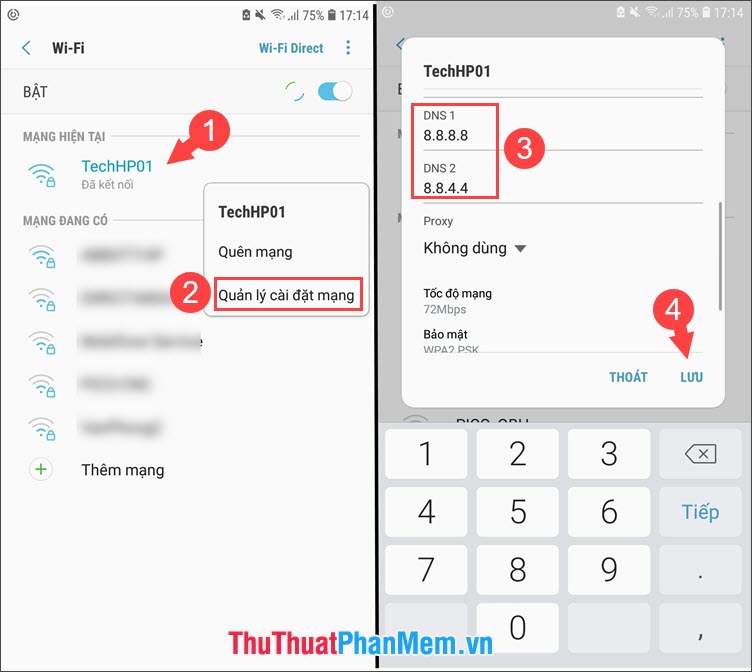
2. Change the DNS on Xiaomi phones
Step 1: Go to Settings => Wifi => touch the arrow next to the name of the connected Wifi network.

Step 2: Go to IP Settings and switch from DHCP to Static .
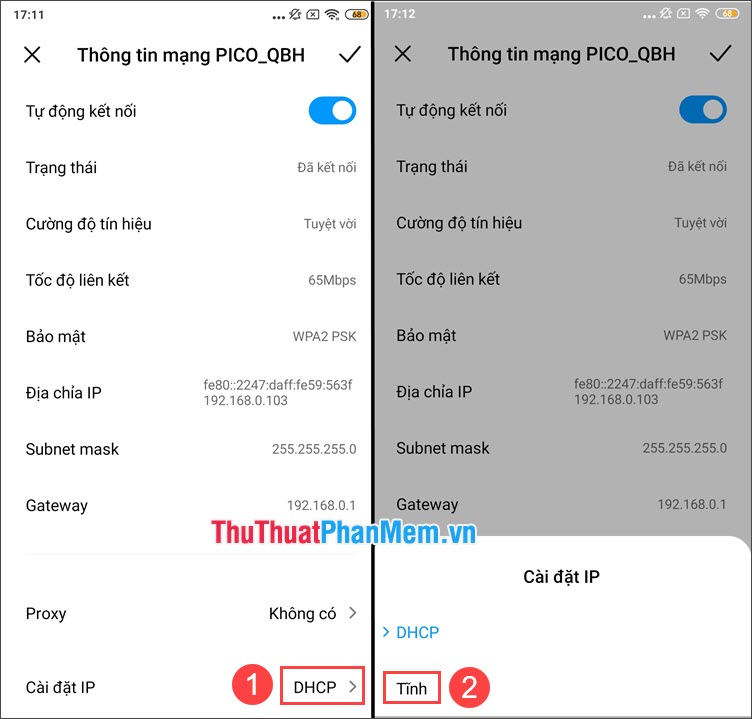
Step 3: You swipe down and find DNS entries 1, DNS 2 and change the DNS address according to your purpose. To save, touch the tick in the top right corner.
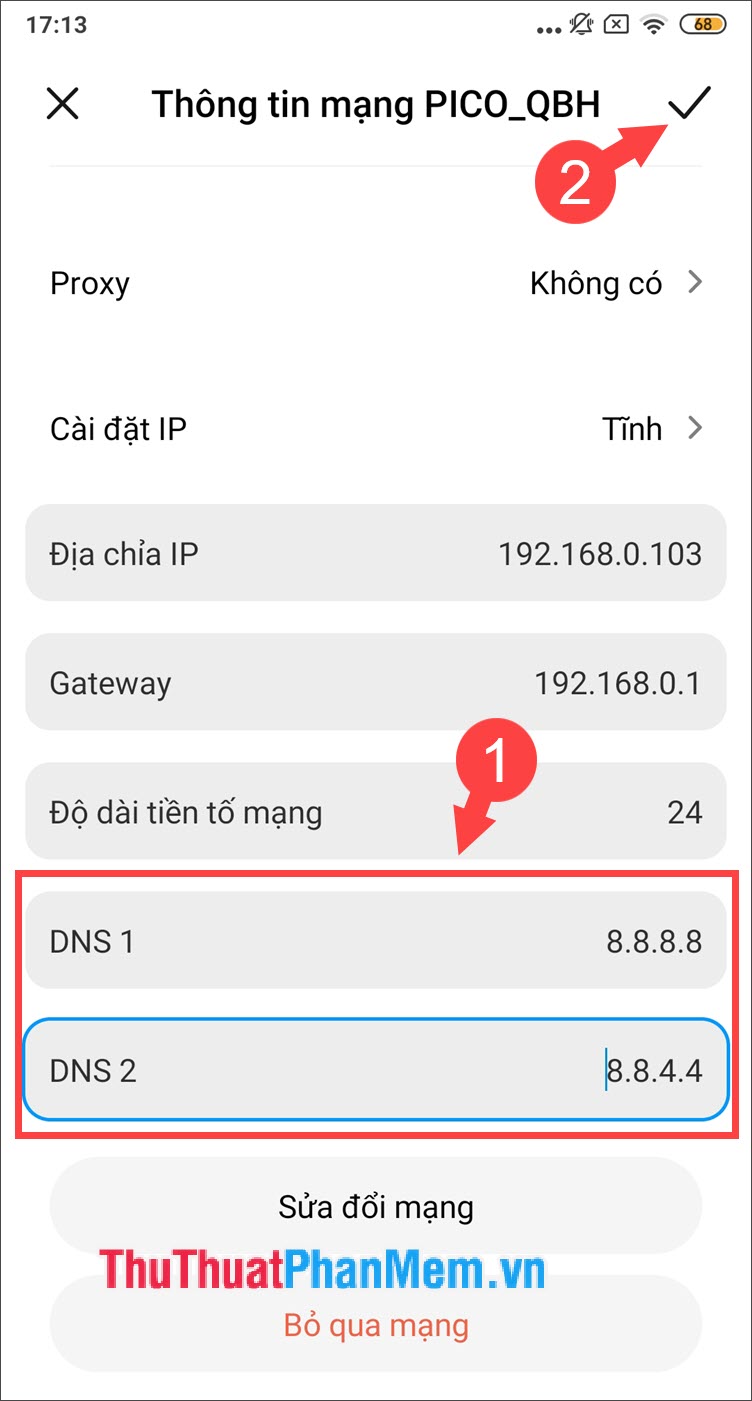
In addition to the common DNS addresses are 8.8.8.8 and 8.8.4.4 there are many other useful DNS addresses that we can change to improve network speed. Please refer to the following article: http://TipsMake.vn/dns-chuan-cua-vnpt-fpt-viettel-dns-vnpt-dns-fpt-dns-viettel/
With instructions to change DNS on Android phones, we can improve network speed or access blocked websites more easily. Good luck!
You should read it
- How to change DNS on iPhone, Android phones
- Instructions to change the Zalo language on Android and iPhone phones
- 6 things to do to sell Android phones are priced
- How is Android One and Android Go different?
- How to install and customize ringtones on Android phones
- How to change the wallpaper automatically over time on Android phones
 How to fix iTunes error not getting connected to iPhone
How to fix iTunes error not getting connected to iPhone How to use iMessage on iPhone
How to use iMessage on iPhone Funny unlocking wallpapers for phones
Funny unlocking wallpapers for phones How to install applications from unknown sources on Android
How to install applications from unknown sources on Android How to create quick notes on iPhone lock screen
How to create quick notes on iPhone lock screen How to download applications larger than 200 MB with 3G / 4G on iPhone
How to download applications larger than 200 MB with 3G / 4G on iPhone