How to delete blank pages in Word is simple but not everyone knows
When editing and printing documents in Word, many users encounter the phenomenon of blank pages between text sections. This error can be said to be quite common and can be found in any version of Word from 2003, 2007, 2010 to the latest versions such as 2013 and 2016. How to delete blank pages in Word is very simple but not everyone knows. If you are among those who do not know, do not worry, follow the instructions below of Hanoicomputer!
Delete blank pages in Word using the Paragraph tool
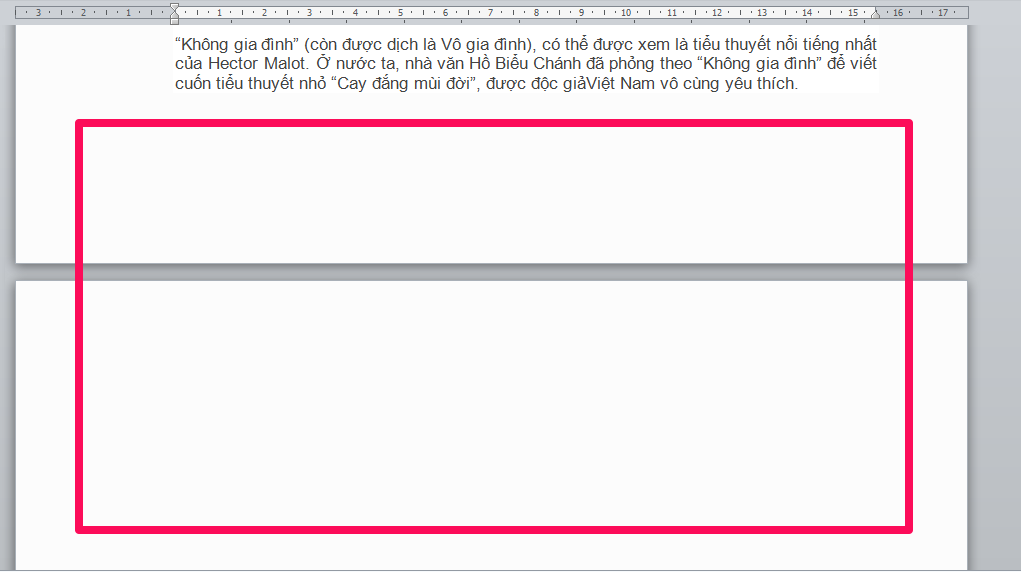
Step 1: Look at the toolbar and you will see the Paragraph icon . We will use this tool to mark all blank pages in Word.
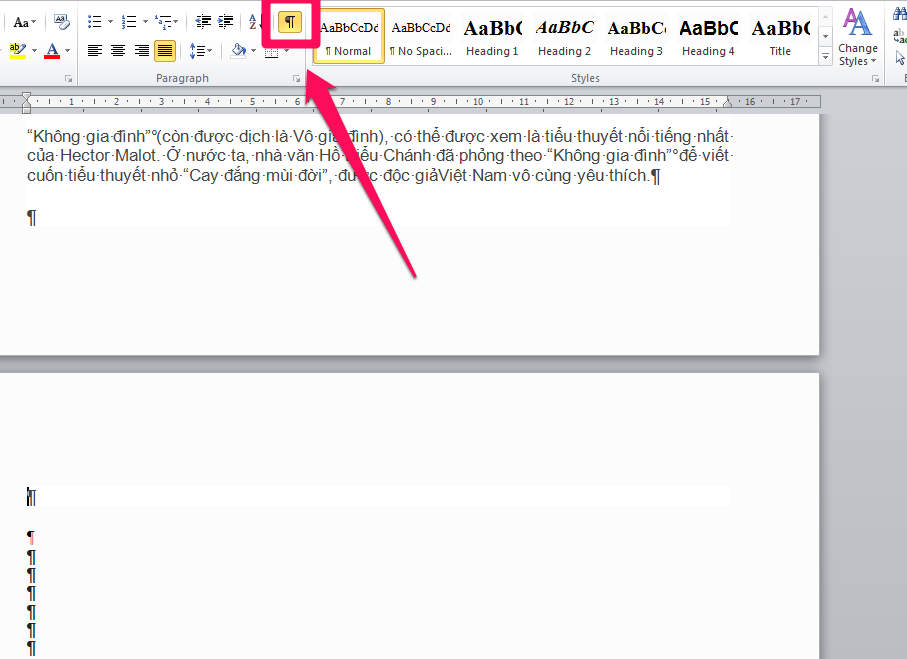
Step 2: Highlight all blank pages appearing by Paragraphs and press Delete to delete blank pages in Word.

Step 3: After deleting, you will see that the blank pages have been completely deleted.

Step 4: Remove Paragraph to return the text to normal after deleting blank pages in Word 2016, 2013, 2010 and 2007.

Delete blank pages directly on Word
If the number of blank pages is small, only 1 to 2 pages, we can delete directly on Word right in the text editor. You just need to open the word file with the blank page, then just do the simplest operation, which is to click the mouse cursor on the part with text at the bottom of the page. Next, you can press delete or select backspace, the entire blank page will be deleted.
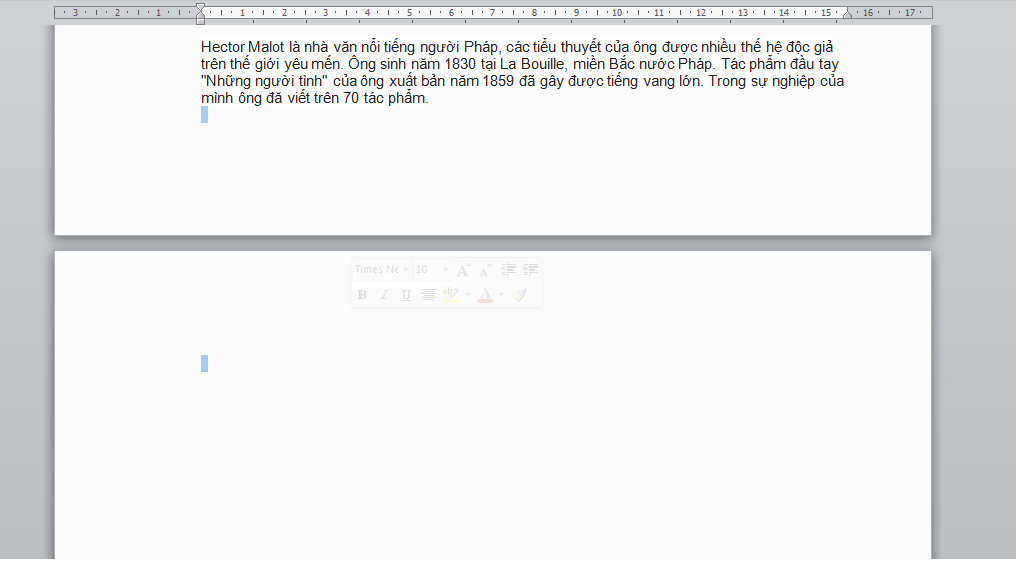
 How to download Zoom to your computer to study online and work from home
How to download Zoom to your computer to study online and work from home 3uTools - Data management and copy tool for iPhone
3uTools - Data management and copy tool for iPhone Download Facebook videos with simple operation in 2 clicks
Download Facebook videos with simple operation in 2 clicks How to create email on computer, create Gmail account quickly
How to create email on computer, create Gmail account quickly Download Bluestack - Android emulator application on computer
Download Bluestack - Android emulator application on computer Genshin Impact configuration for PC, laptop, mobile
Genshin Impact configuration for PC, laptop, mobile