How to print multiple pages on one sheet of paper in Word 2010, 2013
When using the multi-page printing feature, you can choose how many pages you want to print on each sheet of paper. For example, print 2, 4, or 6 pages on a single A4 sheet. This is a great way to reduce document weight and save on printing costs.
.

1. How to print multiple pages in 1 sheet on Word 2010
Step 1 : Open the Word file you want to print.
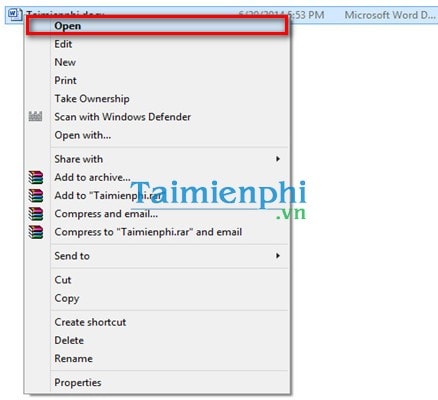
Step 2 : After opening, align properly, press Ctrl + P, At Printer optionyou select the printer. Here TipsMake selects the virtual printer to check the results. ( Microsoft XPS Document Writer )

Step 3 : In the Setting optionin the 1 page per Sheet field , click and select the number of pages to print on 1 sheet of paper. Here we will choose to print 4 pages on 1 sheet of paper. Then click Print

Now you go to the printer and observe, 4 pages will be printed on 1 sheet of paper.

Note: With the 2-sided printing method in Word, you can apply it on many different versions of Word.
2. How to print multiple pages on one sheet in Word 2013
Word 2013 supports printing multiple pages on one sheet, saving paper and ink. In the previous article, we shared detailed instructions, you can see .
3. How to print A5 size on A4 paper
To print A5 size on A4 paper in Word, you need to do the following steps:
Step 1: Open the document in Word, go to Layout , select Size and choose A5 (148 x 210 mm) .
Step 2: Set up print mode
Go to File , select Print , in Printer Properties , select to print 2 pages per A4 sheet (2 Pages per Sheet) .
Step 3: Adjust the margins appropriately.
The result is one A4 sheet containing two A5 pages, which saves paper and makes it easy to print for purposes like invitations or notebooks.
Whether you choose to print 2 pages, 4 pages, or even more, it can be done. Try applying the instructions of Free Download to optimize the printing process.
You should read it
- How to Print Multiple Pages Per Sheet in Adobe Reader
- How to print 2 sides of paper in Word & Excel 2003, 2007, 2010
- How to Print Multiple Single Sided Pages in Adobe Reader
- How to print out of A4 size paper in Word
- What is the size of A5 paper? How to select and print A5 paper in Word
- How to number pages in Word 2010 - Automatic page numbering in Word
 7 Essential Google Workspace Features to Help You Work Faster
7 Essential Google Workspace Features to Help You Work Faster Quality Alternatives to Slidesgo
Quality Alternatives to Slidesgo 9 Apps to Turn PDF Files into Fillable Forms
9 Apps to Turn PDF Files into Fillable Forms Date functions in Excel, DAY, WEEKDAY, MONTH
Date functions in Excel, DAY, WEEKDAY, MONTH How to use the SUMIF function in Excel to calculate the sum based on conditions
How to use the SUMIF function in Excel to calculate the sum based on conditions How to use the Round function in Excel to round numbers and process data
How to use the Round function in Excel to round numbers and process data