How to share printers in LAN on Windows, Mac, Linux
Windows, Mac or Linux computers can connect to each other, share files with each other, and can even share a single printer if they have the same network connection .
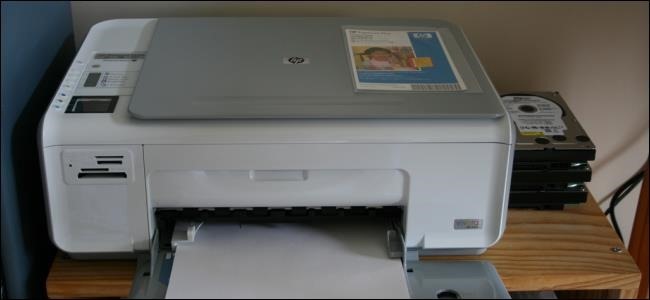
This is only really useful if you have a printer connected directly to a computer such as a USB printer. And modern wireless printers can connect to the network and share automatically, you can simply connect to that printer.
Share the printer from Windows
Similar to file sharing , just go to Control Panel , select Network and Sharing Center , then click on Changed advanced sharing settings . In this customization, navigate to the File and print sharing group and check the Turn on button .
However, Mac and Linux computers cannot connect to homegroups and use sharing features like Windows, so for these machines, you must set up the printer sharing tool in an older way.
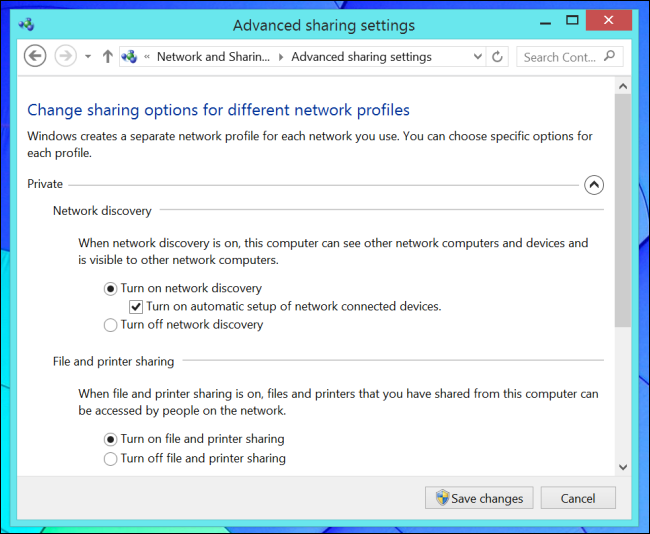
In Control Panel l, pressing Printers displays the printer list. Then right-click the printer you share and choose Printer Propertise .

A setup window appears, click the Sharing tab and check the Sharing this printer item along with the printer name in the Sharename line.

Access to the printer that has been shared by Windows
Open Windows Explorer or File Explorer and click the Network option, you will see a list of printers being shared with the network, now double-click the printer you want to access to establish connection settings. with it
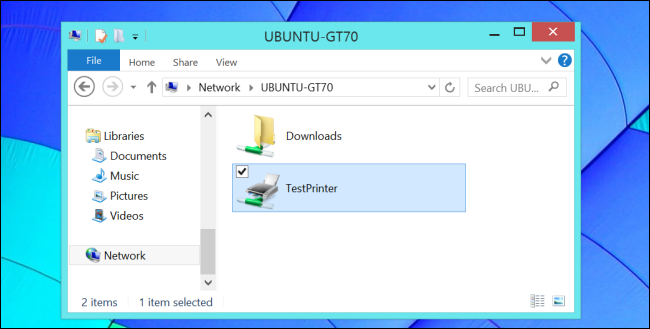
You can also use the Add Printer dialog box in the Devices and Printe window, which automatically scans for shared printers near you and allows you to connect to it easily with a single click. mouse.
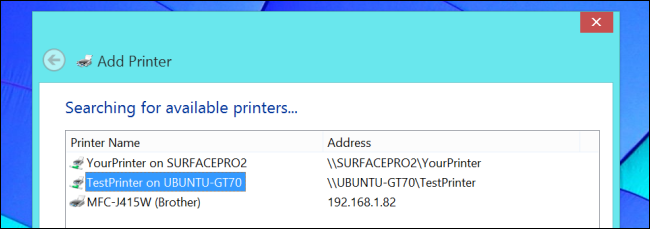
If you share the printer from a Mac , you'll need to install Apple's Bonjour Print Services for Windows and use the Bonjour Printer Wizard to add the printer to your Windows system.

Share a printer from OS X
Click the Apple menu, in the System Preferences section, click Printers and Scanners . Select the printer you want to share and tick Share this printer on the network
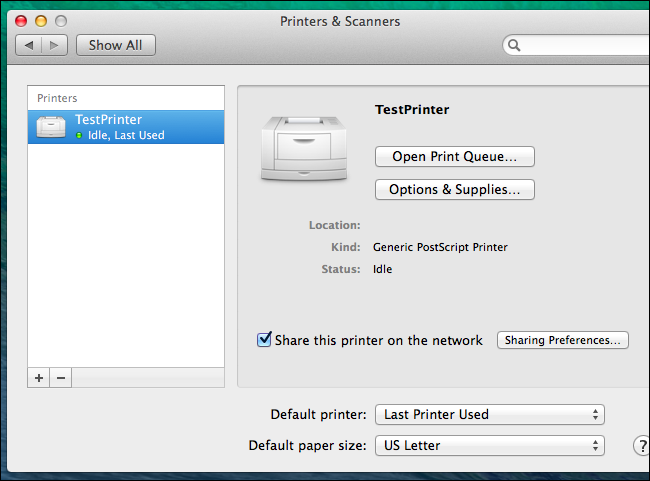
Click the Sharing Preferences button and check the Printer Sharing option
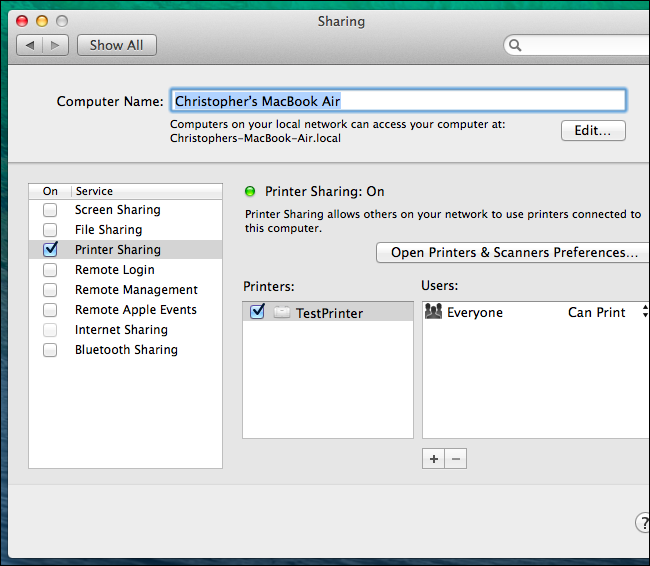
Connect to a printer shared by OS X
Go to Printer and Scanners and click on the ' + ' button, select Add Printer or Scanner . You can also add printers from the Print dialog box of any application - just click on the Printer box and select Add Printer to access the dialog box.
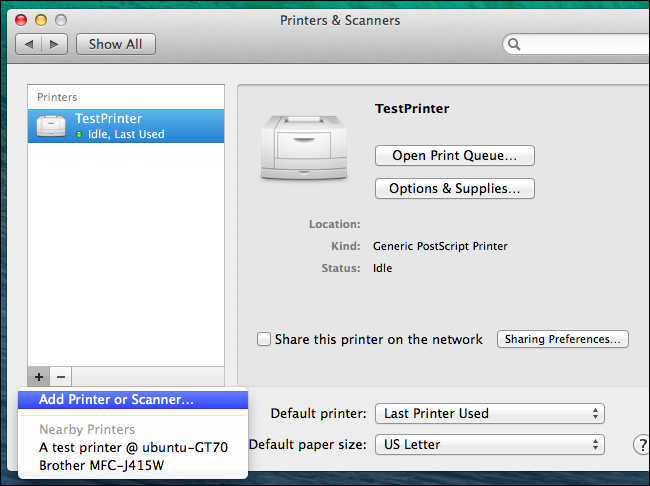
Then, click the Windows icon, select Windows PC's workgroup , click the name of the computer sharing the printer, select the printer's name, and then click Add .

The printer shared from Mac OS will automatically search and provide as an option when you proceed to print
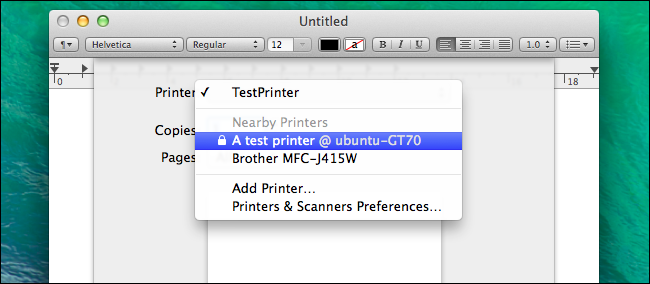
Share printer from Linux
Here we will use Ubuntu 14.04 , if you use another distribution, the process will be the same.
First, click the tool icon in the top bar and select System Settings , then click the Printers icon, select the printer to share. Continue to access the Server and select Settings
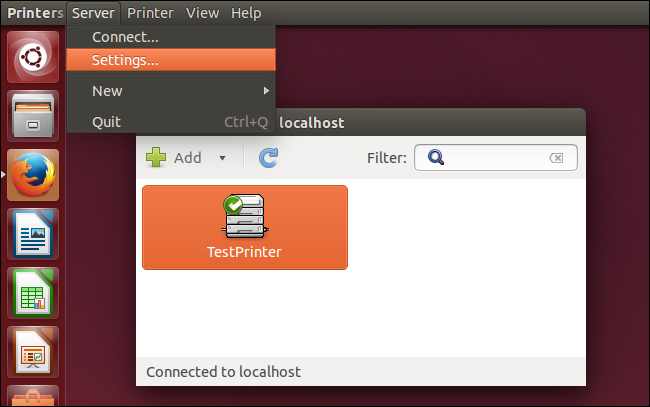
A custom window appears, check the box Publish shared printers connectd to this system and click OK
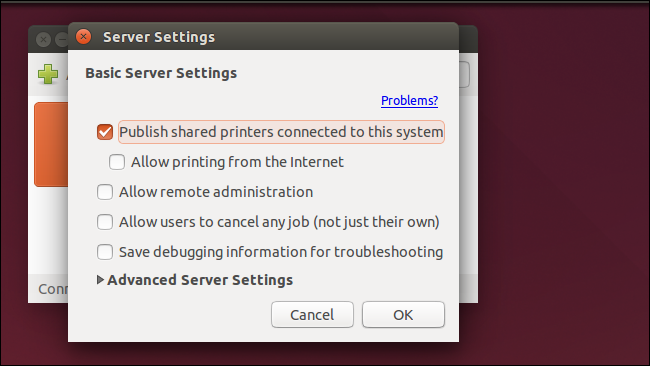
Back in the Printers section, right-click the printer and select Propertises , continue to click Policies and check the Shared tab so the printer can be shared.
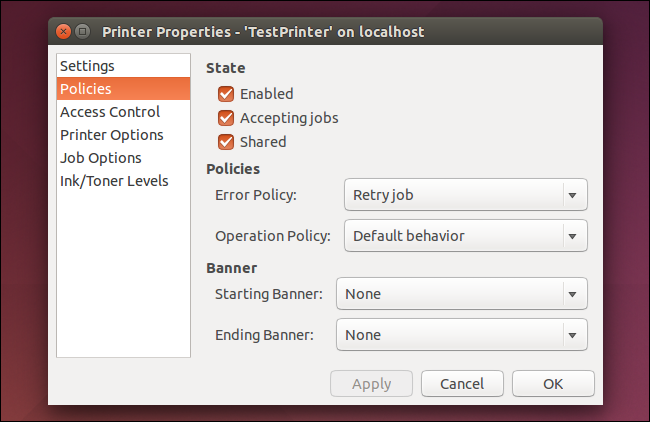
Connect to a printer shared by Linux
Open Ubuntu's System Setting window and click on the Printers icon. Then, click the Add button to add a new printer.
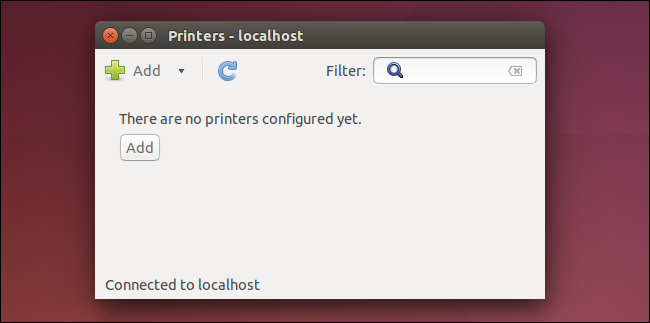
Expand the Network Printer section and select Windows Printer via SAMBA, then click Browse . You can also find printers connected to different computers on the same network. But sometimes you will need to install drivers so your computer can recognize the printer.

In addition, Ubuntu can find shared printers through the Mac's Bonjour service and automatically connect to them.
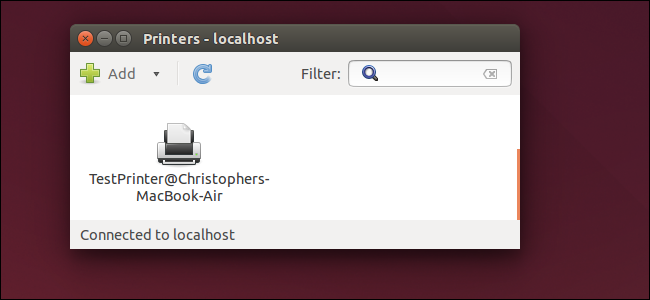
Modern printers often have built-in Wi-Fi so they can be shared with any computer, phone or tablet easily without having to follow the sharing steps above. Wi-Fi printers are an ideal choice if you want to share printers quickly and conveniently.
 How to pin a Task Manager onto the Taskbar and Start Windows 8 screen
How to pin a Task Manager onto the Taskbar and Start Windows 8 screen How to check your computer's IP address easily
How to check your computer's IP address easily Professional note-taking software for Windows - Evernote
Professional note-taking software for Windows - Evernote How to register and use the cloud storage service Cloud
How to register and use the cloud storage service Cloud Services of sending files, sharing large files via the Internet
Services of sending files, sharing large files via the Internet Instructions for installing Windows on a Mac with Boot Camp
Instructions for installing Windows on a Mac with Boot Camp