Any page numbering in Word
Regularly working with Word editors, you probably know how to number pages for Word documents. But for documents such as essays, blueprints, the table of contents, the opening or ending will usually not number the pages of the pages, but only the page numbers in the content.
So how to be able to type any pages you want and skip without pages you do not want. The following article will guide you how to number any page in Word.
Step 1: Create section, left-click on the page to page text number.
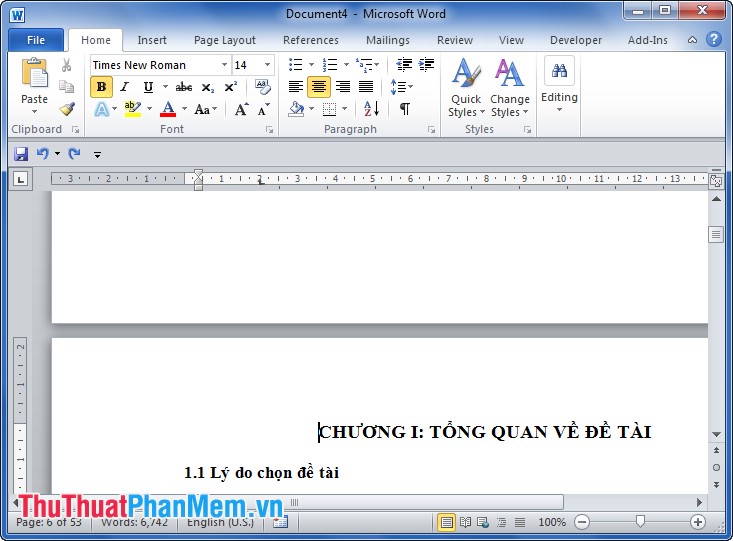
Step 2: Select Page Layout in the menu, in Page Layout -> Breaks -> Next Page .

Step 3: Next, select Insert in the Menu and in Insert -> Page numbers -> Format Page numbers .

In Page Number Format, select Start at: 1

Step 4: After creating the page number and section completion, next you need to number the page by header , footer or page number .

After page numbering will be as follows:

Step 5: You need to delete the link between section 1 and section 2 by clicking Link to Previous in Header & Footer Tools .
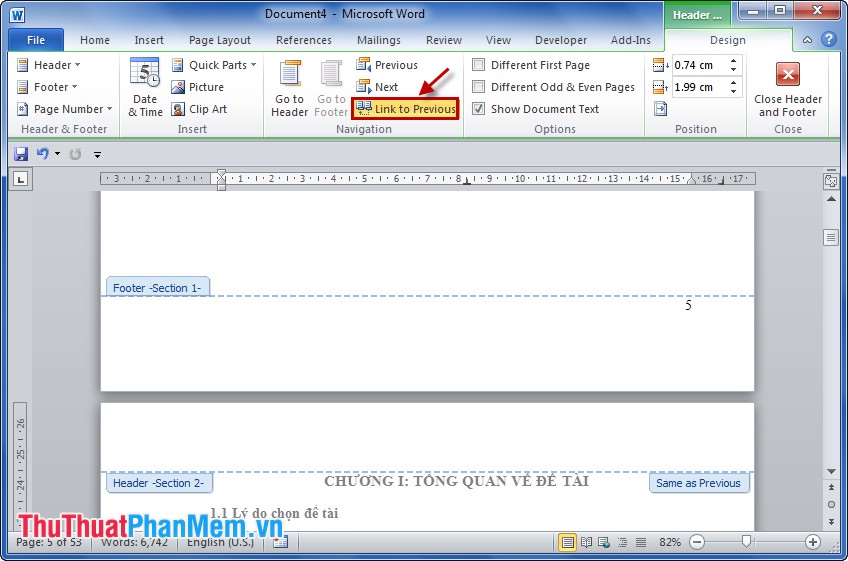
Step 6 : Highlight section 1 (containing pages that do not need to be bookmarked) and select delete to delete, then close the footer .
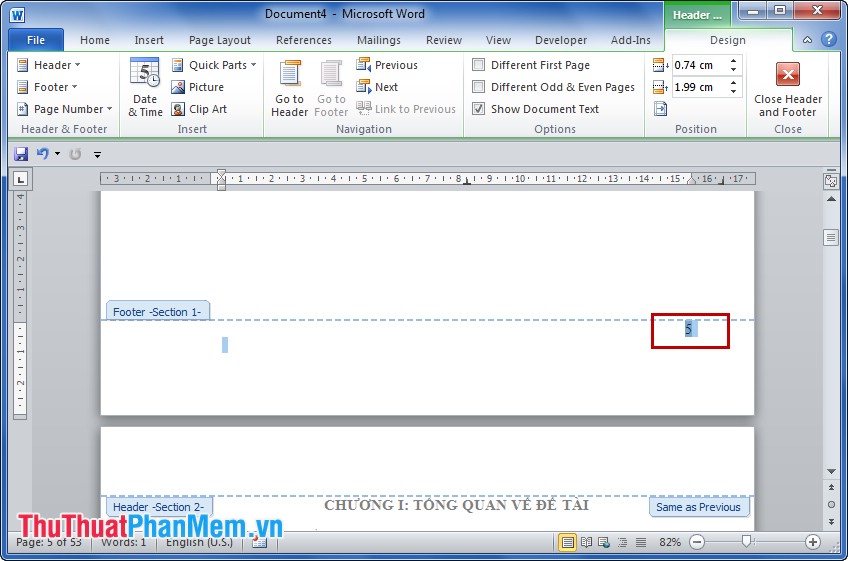
So have the page number from any page, with the page you need not bookmark the same steps above. For example, in the essay or thesis you need to mark the page number from chapter 1 to the end of the chapters, and the introduction and conclusion without page numbering, you do the same.
Article instructions on how to number any page in Word 2010 with Word 2007 and Word 2013 you can do the same. Good luck!
You should read it
- How to number pages in Word 2007
- Number pages in Word 2003, insert special characters, date and time into Word
- How to number pages on Word 2013
- How to number page combination i ii iii and 1, 2, 3 on Word
- Word 2013 Complete Guide (Part 14): Page title, footer and page numbering
- How to number pages from any page on Word 2007,2010,2013
 Instructions to put Tab in Word
Instructions to put Tab in Word Create beautiful border borders in Word
Create beautiful border borders in Word Hide personal information in Word files
Hide personal information in Word files How to create and use macros in Word
How to create and use macros in Word Instructions for using Style in Word
Instructions for using Style in Word Create a bibliography of reference according to IEEE standards
Create a bibliography of reference according to IEEE standards