How to check your computer's IP address easily
Check the Publish IP address - public IP when accessing the Internet of the computer
It is not difficult for you to check this public IP address. You only need to visit the following link: https://www.whatismyip.com/. Your computer's IP will be displayed right on the Website interface.
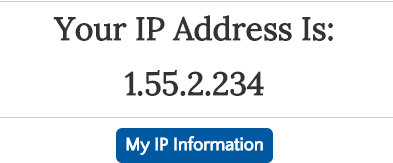
Click on My IP Information to see more information such as location, Internet provider, etc.
How to check the local IP address - or local IP of the computer
Here are instructions for checking the local IP address of a Windows computer
Step 1: Open a Command Prompt window .
On Windows 7, type cmd into the search box at the Start button . Or press Windows + R to open the Run dialog box, then type cmd and Enter.
With Win 8: You press the keyboard shortcut Windows + X => Then select Command Prompt . Or type cmd in the Search box on Chambar when hovering on the corner of the screen.
Step 2 : Command Prompt window appears. You type in ipconfig and press Enter.
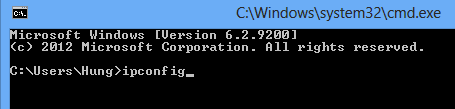
Step 3 : Read the IP address information at the ' IPv4 Address ' line - This is the local IP address in your computer's LAN, Wifi.

Here's how to check the same computer IP on a Mac:
- Open System Preferences (via the Apple menu in the top left hand corner of your screen).
- When System Preferences appears, click the icon labeled Network .
- You will see a few options on the left with labels like Wi-Fi, Ethernet, Bluetooth, etc. The green areas indicate that the network is active.You should nip on one of the blue network connections and look to the right. You will see a sentence like this: ' Wi-Fi is connected to Chocolate and has the IP address 192.168.1.102. 'Part number 192.168.1.102 will be the computer's local IP address.
How to check Local IP on Linux machine
Use the following command:
ifconfig [eth0 | wlan0]
eth0 is for wired internet, wlan is a wireless connection
Or alternatively as follows:
Right-click on the Network Manager icon on the Panel / Top Bar
Go to the Connection Information section. The information under IPv4 is the IP address itself.
Check the local IP address of the computer correctly by Ping IP Router
Router - Or network modem will manage connected devices. Router IP is default 192.168.1.1 with wired network, and 192.168.0.1 if using Wifi. However, this address changes in the Modem settings.
Tip: If the machine's IPv4 is 192.168.1.xxx then the Router IP is 192.168.1.1 . Replace the last part with the number 1 is out!
When you set a static IP for computers connected to the network. To check that the IP address you set up is correct and not identical to other devices, do the following:
Open the Command Prompt window as instructed at the beginning. Type in ping 192.168.1.1 then Enter.
Note: If the router's Ip is not changed by default, please enter that IP address instead of 192.168.1.1
If the result of the Reply display succeeds as shown below, the IP address is correct. Your computer can connect to the Modem Router, and the Router connected to the network is you Internet access OK.
If the result shown below is that your computer cannot connect to the router, and cannot access the Internet. Computer will report yellow exclamation network.

Solve by setting another IP if you set a static IP. Or dynamic IP, then type ipconfig / flushdns command window and press Enter. Then type ipconfig / release press enter then you continue to type ipconfig / renew press enter.
Ok so you know how to check two types of computers IP is IP Publish and Local IP - local computer's IP. Checking the local IP address helps you check the IP of the current machine.
The last part of the article : How to Ping to Modem Router will help you check whether the IP is connected to the Modem? Thereby solving the problem to access the Internet.
Hope to be helpful to you. Do not hesitate to Like, Share and Comment to contribute to the article!
You should read it
- Fix IP address conflict error on Windows computer
- How to determine the device IP address on the local network
- 6 simple ways to find the fastest computer IP address
- 6 ways to view IP addresses on computers, smartphones or Tablet
- Learn 192.168.0.100 IP address for local network
- How to check website IP address / domain name

 Professional note-taking software for Windows - Evernote
Professional note-taking software for Windows - Evernote How to register and use the cloud storage service Cloud
How to register and use the cloud storage service Cloud Services of sending files, sharing large files via the Internet
Services of sending files, sharing large files via the Internet Instructions for installing Windows on a Mac with Boot Camp
Instructions for installing Windows on a Mac with Boot Camp Manage Hibernate Mode in Windows 7
Manage Hibernate Mode in Windows 7 How to hide files and folders on Windows / Linux / Mac OS X operating systems
How to hide files and folders on Windows / Linux / Mac OS X operating systems