How to install Avira, anti-virus software for computers and laptops
Like many other professional antivirus software, Avira Free AntiVirus detects and removes threats that affect computer systems such as Viruses, Spyware, Trojans, Rootkits, etc. Install Avira Free AntiVirus, antivirus software that helps Your computer is always protected and your system's performance is improved.
What to install Avira Free AntiVirus for? - Protect your computer while accessing websites on the Internet. - Detect Viruses in unusual emails sent from unwanted addresses. - Detect the latest Viruses on the market. - Detect and remove applications "hiding" under the guise of harmless software.
System requirements. - Install Avira Free AntiVirus suitable for versions of Windows operating systems such as Windows XP, Windows Vista and Windows 7 (with both 32 bit and 64 bit versions). - The computer uses 512MB RAM if it is Windows XP or 1024MB RAM if it is Windows Vista/Windows 7.
How to install Avira Free Antivirus on Laptop, PC (New version)
First, you need to download the installer of Avira Free AntiVirus software with the most fully detailed updated features and data. Quick download link is shared right here.
- Download Avira Free AntiVirus: Download Avira
After downloading the installer, perform the following steps one by one.
Step 1: Right -click the Avira Free AntiVirus installation file and select Open .

Step 2: In the notification window that appears, select Run .

Step 3: At the user welcome screen, click the Accept and Install button .
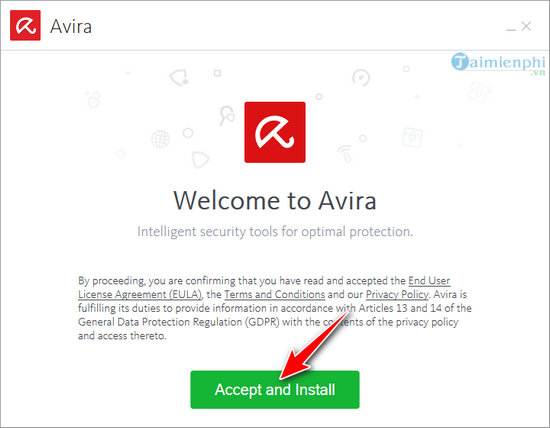
Step 4: Next, Avira gives users 2 installation options.
- Express : Normal installation mode, recommended for use.
- Custom : User option installation mode.
In this example, Taimienphi selects Express , then clicks Next .
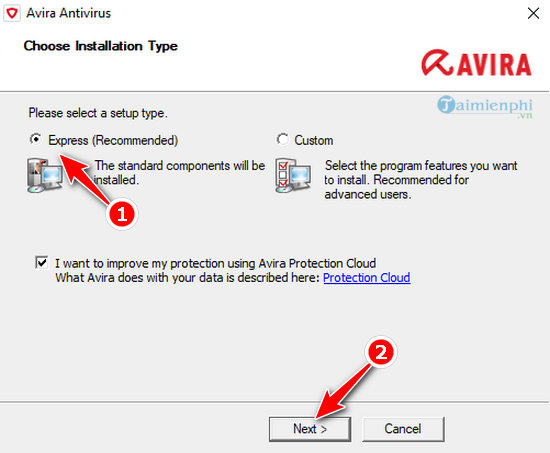
Step 5: On the next screen, select Install Avira Free Antivirus then click Next to go to the next step.
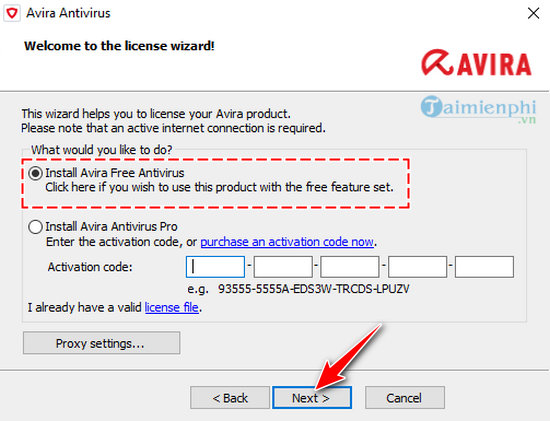
Step 6: Enter your personal information into the fields. Once completed, click Next .
Note: Items marked with * are required.
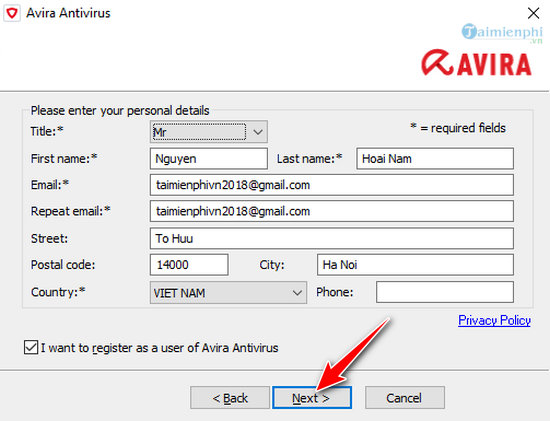
Wait a few minutes for the system to automatically install. After finishing, open Avira Free Antivirus software on your computer and the interface will look like the illustration below.
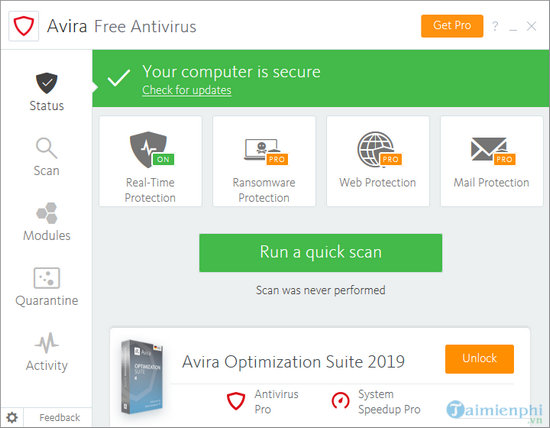
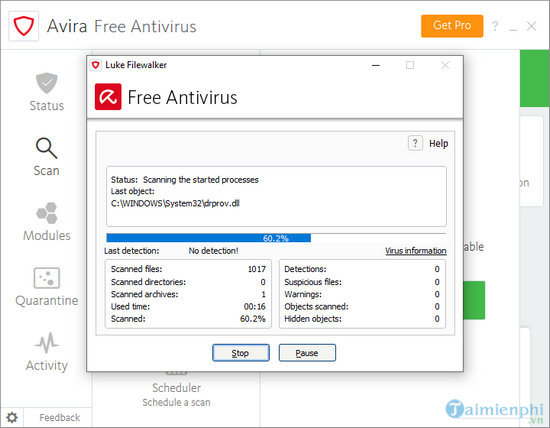
How to install Avira, setup Avira antivirus on Laptop, PC (Old version)
Users should download the final version of Avira to support the latest features here: Download Avira
The installation process takes place in the following order:
Step 1 : Open the newly downloaded Avira Free AntiVirus installation file named avira-fre-antivirus.exe. A notification window displays the software name along with the directory path to store the installation file. Select Run to continue. 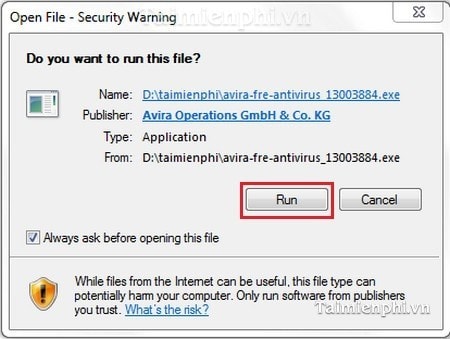
Step 2 : Wait for the program to load for a while, you will see an instruction panel with 3 main options: Modify , Repair/update, remove. - Modify : Select some components within the program to add or remove all available components.
- Repair/Update : Install new version of Avira Free AntiVirus or repair existing installation. Click Next.
- Remove: If you want to remove the existing Avira Free AntiVirus installation on your computer.
Select Modify if your computer does not have this utility installed. 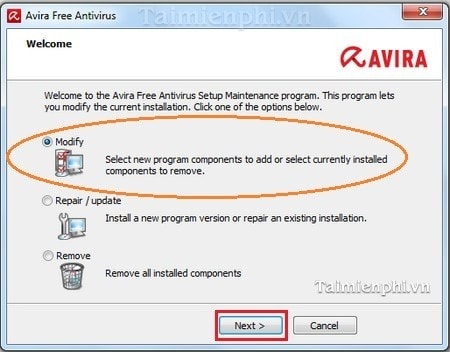
Click Next to continue
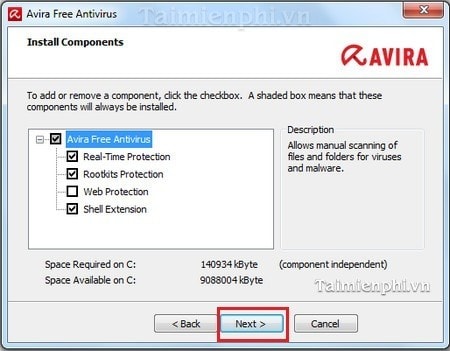
Step 3 : Avira Free AntiVirus installation process takes a few seconds. 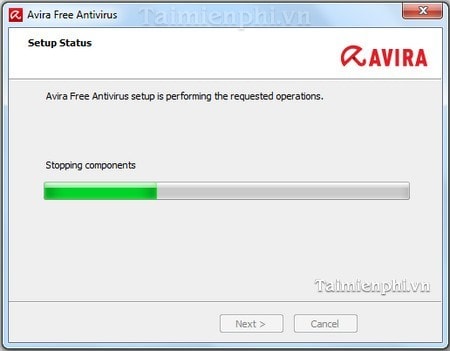
Instructions for using the software After the installation process is finished, the program will have the interface as shown below. 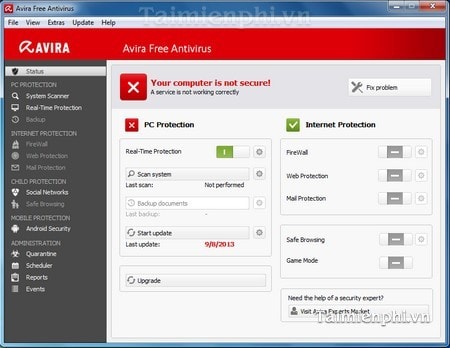
To use Avira Free AntiVirus to absolutely protect your computer, on the toolbar select Extra -> Configurations 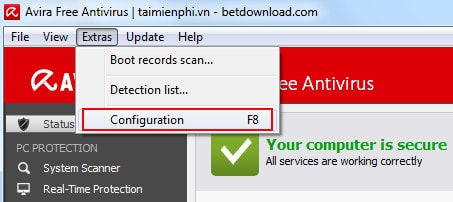
In this window, in the PC Protection section -> select Real - Time Protection -> Report . On the right side, select Extended in the Logging section -> Apply -> OK
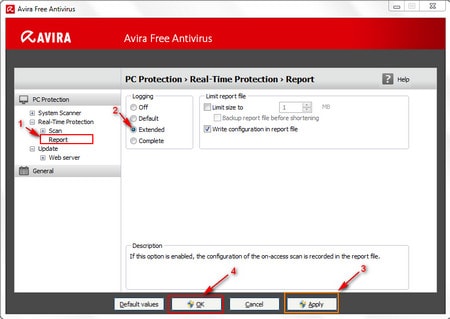
From now on, whenever threats appear on your computer such as: Virus, Trojan, Worm, Spyware or Rootkit,. Avira Free Antivirus will automatically display a notification so you can take the earliest measures to protect your computer. count. Above is the article "Instructions on how to install Avira Free AntiVirus", this article will guide those who want to install this utility to protect the safety of their computer system and eliminate threats that affect computer from many different ways.
In addition to Avira, there are many other anti-virus software such as Avast Free or AVG Free. In particular, Avast provides many features to prevent viruses, spyware, and malicious software to help protect your computer better and improve your computer's performance. If Avira does not satisfy you, you should refer to how to remove viruses with Avast Free Antivirus that TipsMake has instructed to best protect data for your computer.
You should read it
- How to Remove the Popup Ads in Avira Antivir
- How to Disable Avira on PC or Mac
- Avira AntiVir - Protect your computer in the simplest way
- 6-month offers for Avira Phantom VPN Pro (multi-platform) cost $ 54, free
- Learn Avira product life cycle information
- After Norton, it was Avira's turn to integrate a virtual currency miner into anti-virus software
 How to set a Windows 10 password, set a password for Windows 10 computer
How to set a Windows 10 password, set a password for Windows 10 computer How to install Deep Freeze, software to freeze computer hard drives
How to install Deep Freeze, software to freeze computer hard drives How to set up Windows Defender to increase defense capabilities
How to set up Windows Defender to increase defense capabilities Instructions for creating GPG keys to encrypt and secure personal data
Instructions for creating GPG keys to encrypt and secure personal data How to fix Behavior:Win32/Hive.ZY Windows Defender error quickly and most effectively
How to fix Behavior:Win32/Hive.ZY Windows Defender error quickly and most effectively Tips for personal data security
Tips for personal data security