Instructions on how to recover USB data
USB is one of the most compact data storage devices available today. With technology growing rapidly, USB drives have more capacity and read / write speed is much faster than before. But with every device, there are certain risks, risks from users as well as risks due to hardware. With the USB when the virus intrusion lost data or you delete the data, it is still capable of being saved. Today, the Software Tips will Guide how to recover USB data.

Method 1: Recover hidden files on USB
With USB, when infected, the system will be robbed of access and hide the files contained in the USB to make users think that we lost data. In this case we handle it very quickly through the following steps:
Step 1: Perform a virus scan on USB to make sure the connection is not infectious to your computer.
Step 2: After the virus scan is complete, open your USB.
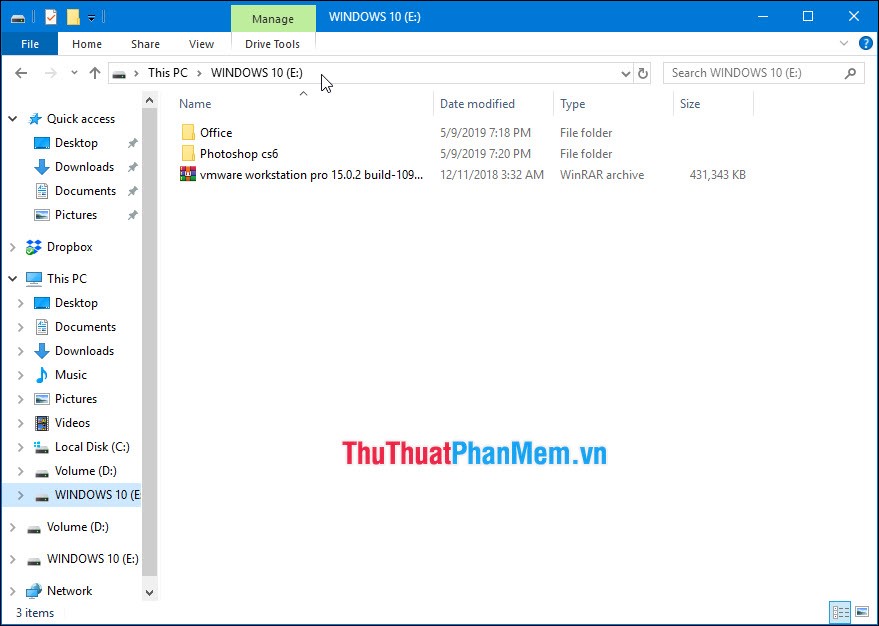
Step 3: Next, select View -> Options .
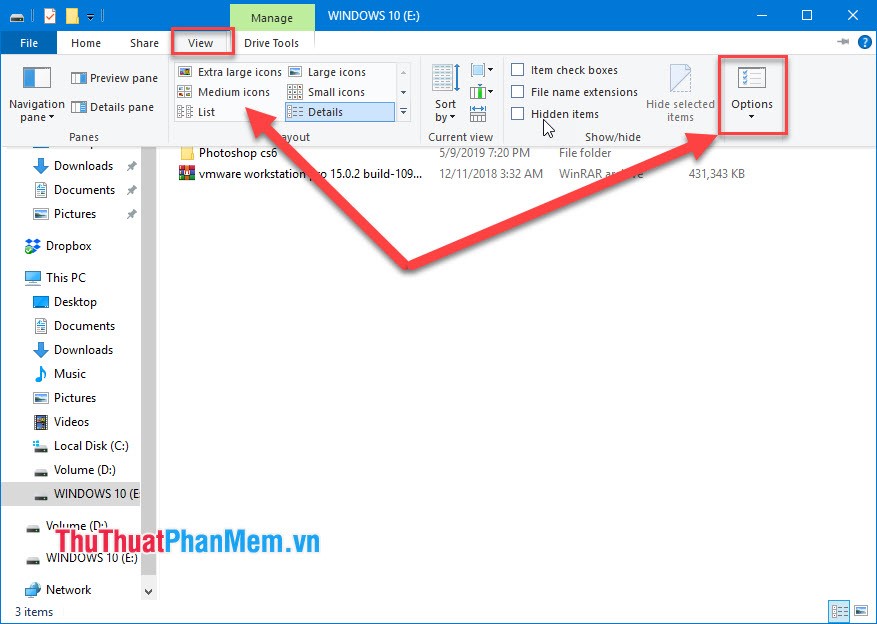
Step 4: When the Folder Options window opens, select View . Then proceed to " Show hidden files, foolders, and drieves " and uncheck the " Hide protected operating system files ". Then choose Apply to apply.
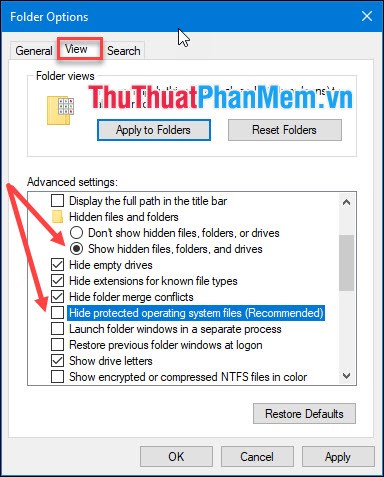
Immediately, the hidden files on the USB will reappear. You can use them normally.
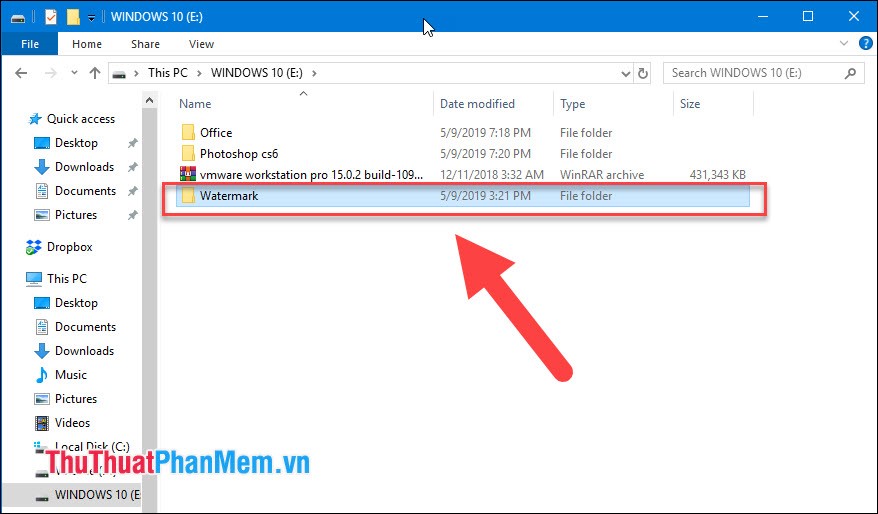
Method 2: Use the EasyUS Data Recovery Wizard
Download link: https://www.easeus.com/datarecoverywizard/free-data-recovery-software.htm
Step 1: You proceed to launch the software to use.
Step 2: You proceed to select your USB drive and click Scan . Then you need to wait a while (depending on the amount of data).
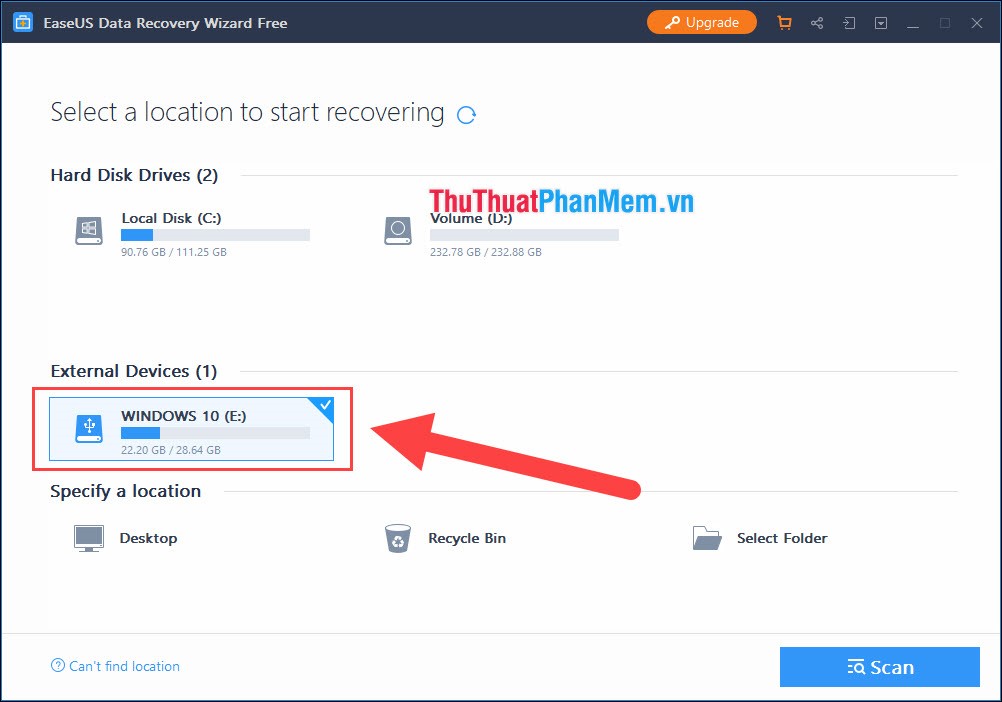
Step 3: After the data is scanned, you proceed to select the files you want to recover. You can select multiple files at once to save time. Finally, click Recovery to continue.
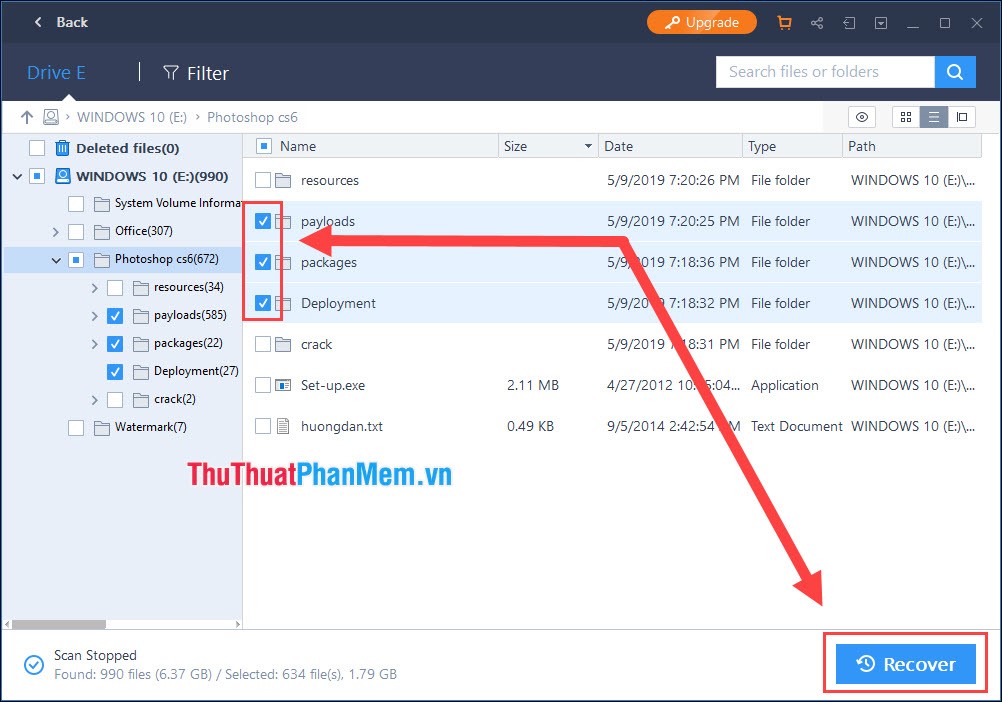
Note: Because this is a free version, the maximum only supports users to recover 2GB of data.
Step 4: You proceed to select a location to store the data after recovery and click OK .
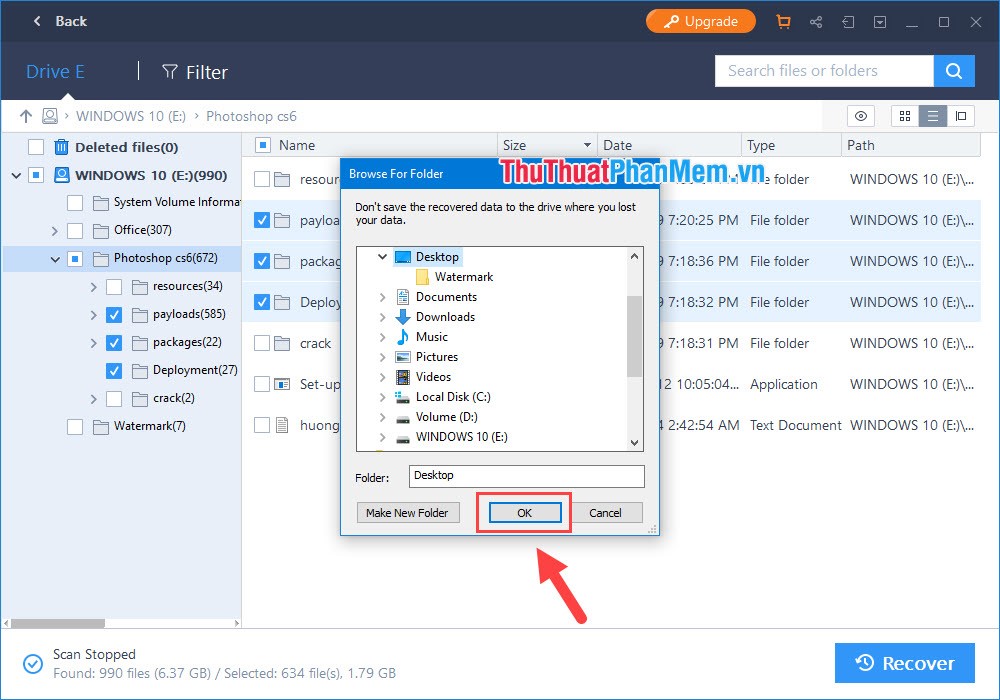
And here is the result after data recovery:
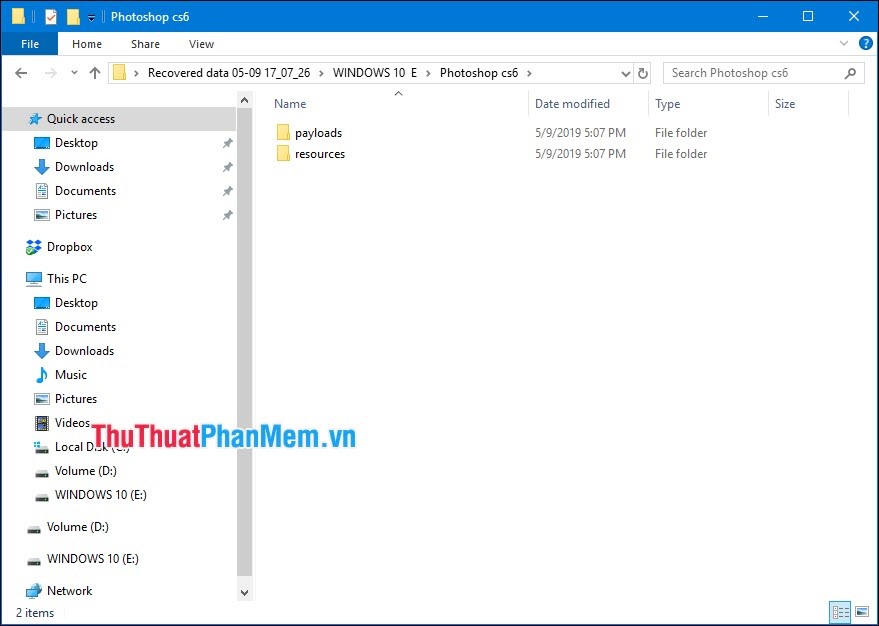
Method 3: Use Recuva software
If you are familiar with the name Cclean , this is also a software from that developer. Recuva is available for free to use, you can use it on any device.
Download link: https://www.ccleaner.com/recuva
Step 1: You choose the USB you need to recover data and click Scan to software scan data on USB.
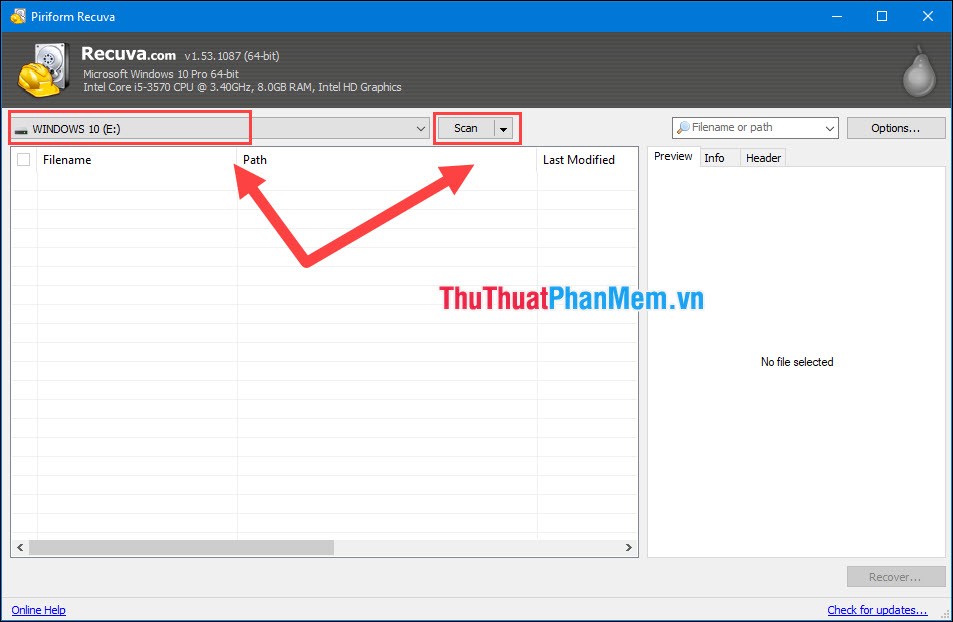
The data scanning process takes quite a long time, depending largely on the speed of reading and writing data on your USB.
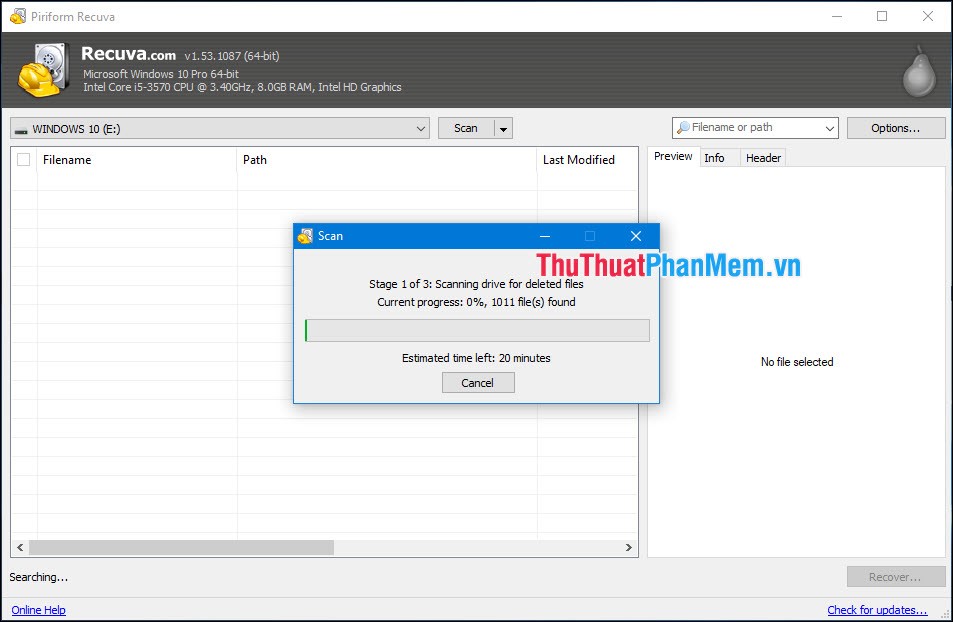
Step 2: After Recuva has finished scanning the data, you proceed to select the files you want to recover. You can select multiple files at once to save time. Then choose Recover .
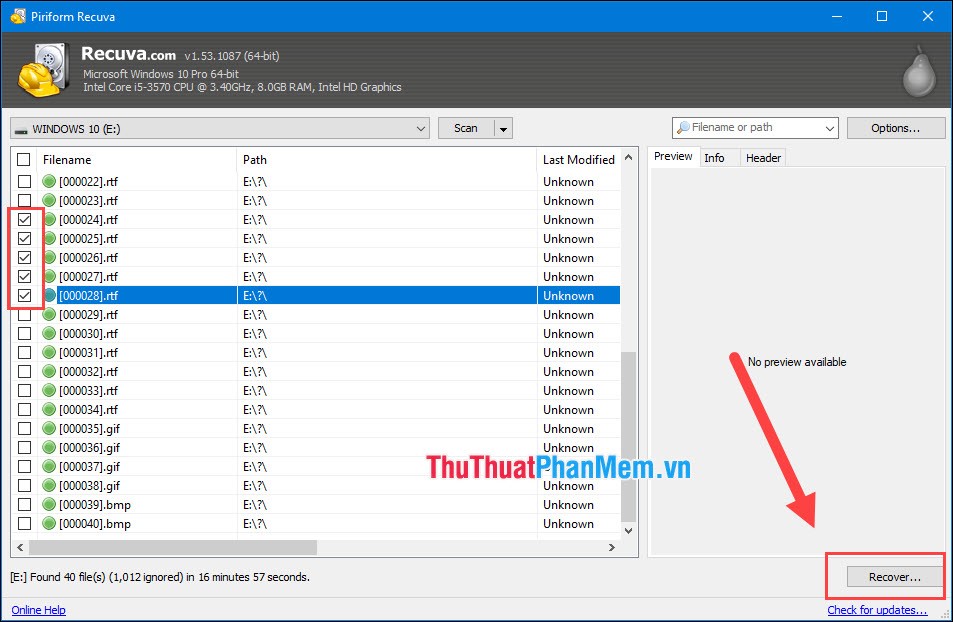
Step 3: Next, you proceed to select the storage directory for the files after Recovery and click OK to continue.

Thus, Software Tips guide you how to recover USB data fastest and best today. The ability to recover data on USB is based on many factors such as: USB Controler, data overwriting, . The three ways above are the most likely to recover USB data. Good luck!.
You should read it
- Instructions to recover data with Wise Data Recovery
- Tips for recovering selected data for iPhone
- Instructions for finding and recovering deleted data
- Recover deleted data with Recuva
- Invite Any Data Recovery - software that helps recover lost data on a Mac, costing 56 USD, is free
- How to recover data for free with Recoverit Free
 How to convert PowerPoint slides to Video
How to convert PowerPoint slides to Video How to turn off Research in Word
How to turn off Research in Word How to print preview in Word
How to print preview in Word How to make a countdown timer in PowerPoint
How to make a countdown timer in PowerPoint How to delete table lines in Word
How to delete table lines in Word How to delete Section Break in Word
How to delete Section Break in Word