How to increase the microphone volume on Windows 11 for the best conversation
With conversations on the computer with friends, sometimes you will encounter a case where the microphone is too small, saying no one can hear it even though you have opened the microphone to the maximum volume on the software. Today, I will show you how to increase the Microphone volume on Windows 11 so you can try and fix the above situation.
How to increase the microphone volume on Windows 11
Step 1: First, you need to access the settings of your computer with the Windows + i key combination.
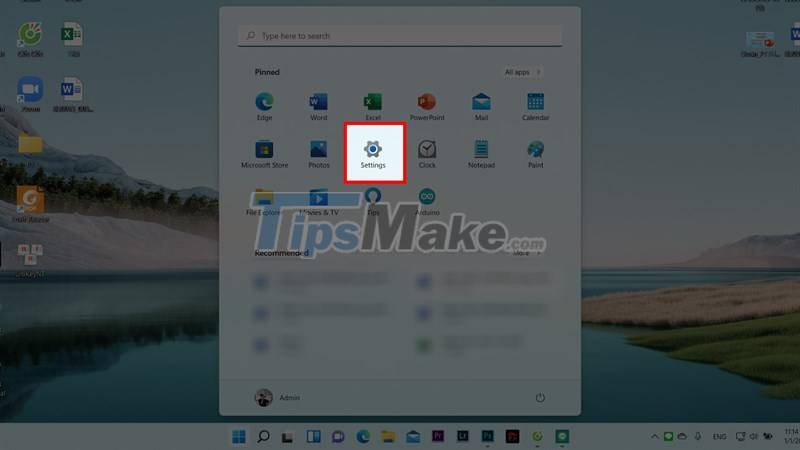
Step 2: In the System section, select the Sound item to be able to see some settings about the output as well as the input sound.
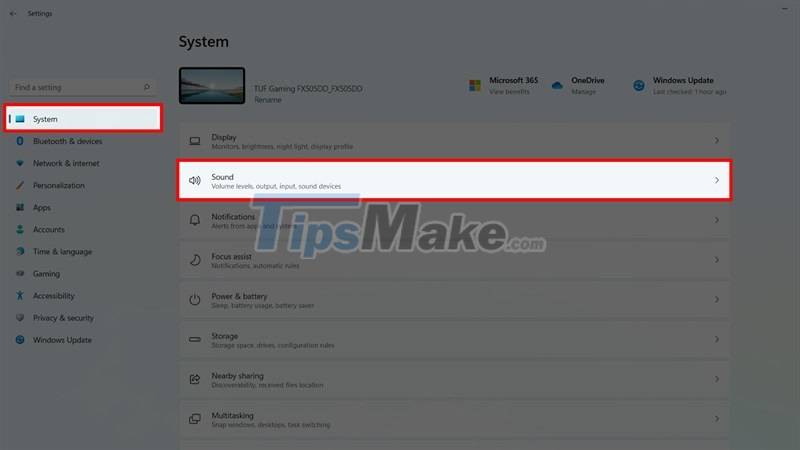
Step 3: To change the input volume of the Microphone, you can hold down and move the value bar of the Microphone in the Volume box of the Input section. But if you want to check the loudness, as well as edit the value of the input sound, you can select the Microphone item as shown below for more detailed adjustment.

Step 4: Pay attention to the Input Volume section where you can change the loudness of the input sound and the Test your microphone section below so you can try to see if the loudness of the input sound is as you expect. Are not.

If you are in a situation of "screaming" and want to lose your breath, but your voice is still small, try this right away. Good luck.
You should read it
- Tips to increase speaker volume on iPhone without software
- How to increase the sound of MP3 files on MP3 Volume Booster
- How to increase laptop volume in Windows 10
- Maximize the computer volume with Sound Booster
- Free Laptop volume increase software, did you know?
- 2 effective ways to increase laptop volume immediately
 How to change the refresh rate on Windows 11
How to change the refresh rate on Windows 11 Microsoft is developing a new blur effect option for Windows 11 interface
Microsoft is developing a new blur effect option for Windows 11 interface WSATools Backups tool helps you back up Windows SubSystem for Android applications on Windows 11
WSATools Backups tool helps you back up Windows SubSystem for Android applications on Windows 11 How to Fix Bad System Config Info
How to Fix Bad System Config Info How to reset, reset the network on Windows 11
How to reset, reset the network on Windows 11 This application can bring drag and drop back to the Windows 11 taskbar
This application can bring drag and drop back to the Windows 11 taskbar