How to adjust Windows microphone settings for clearer audio calls
If your voice is consistently distorted during phone calls, adjust your Windows microphone settings. A few quick adjustments to your input device, volume, and audio enhancements will help you speak loud and clear.
Set up the appropriate input device
The first step to improving your call quality is to make sure Windows is using the right microphone. This is especially important if you have multiple audio input devices connected, such as headsets and webcams with built-in microphones.
To check your input device via Sound Settings:
- Right-click the speaker icon on the taskbar.
- Select Sound Settings from the menu that appears.
- In the Input section , click the drop-down menu labeled Choose a device for speaking or recording .
- Select the desired microphone from the list of available devices.
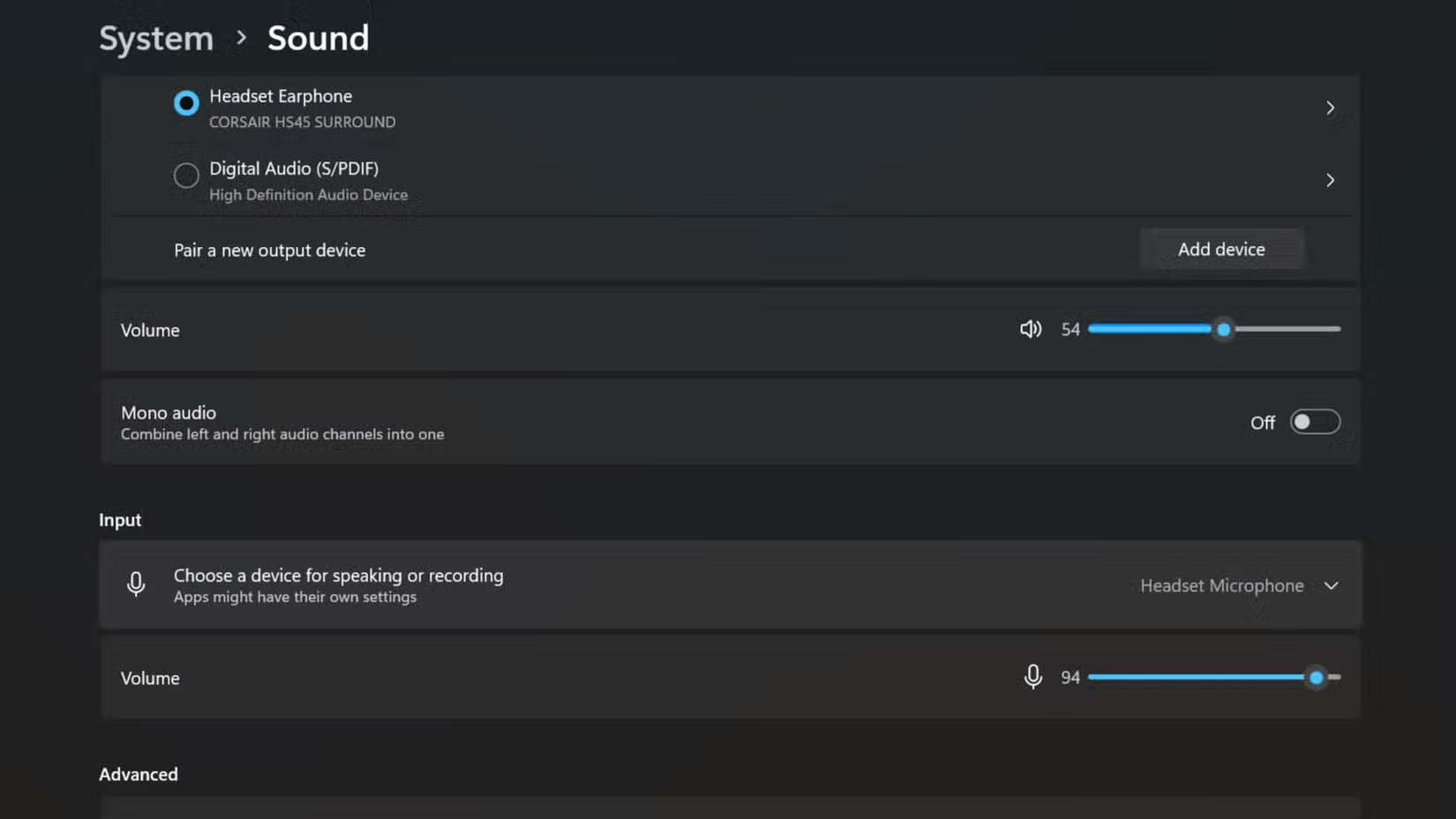
If you're unsure which microphone to choose, try speaking into each microphone and watch the green bar above Test your microphone to see which microphone picks up your voice best - the higher the bar, the clearer your voice will sound.
Alternatively, you can also access the sound settings via the Control Panel:
- Click the Start menu and open Control Panel .
- Click Hardware and Sound and select Sound .
- In the Recording tab , right-click the desired microphone.
- Select Set as Default Device and click OK to save the changes.
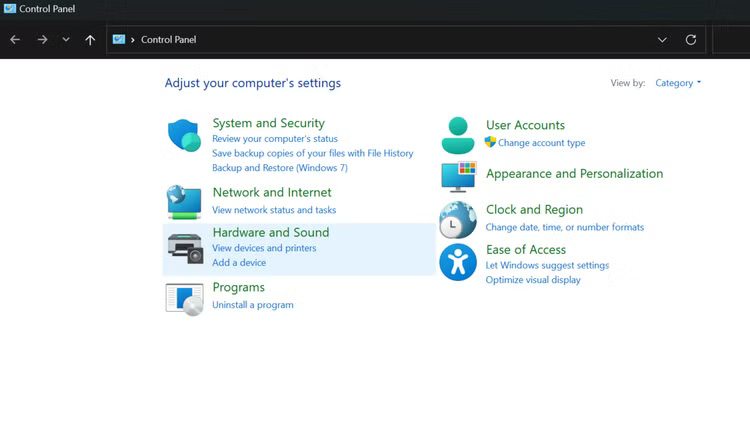
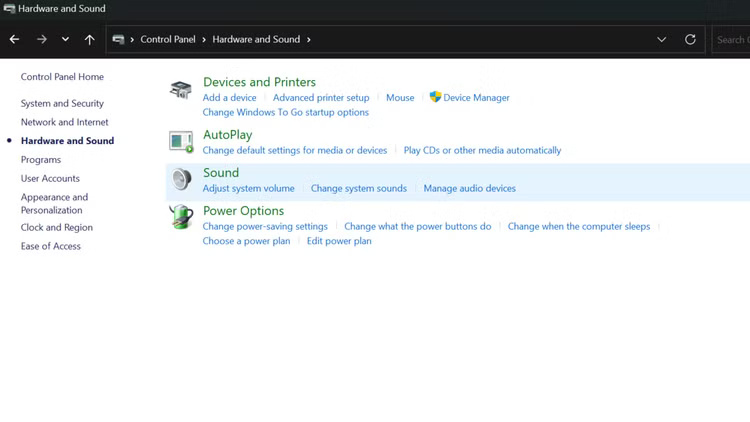
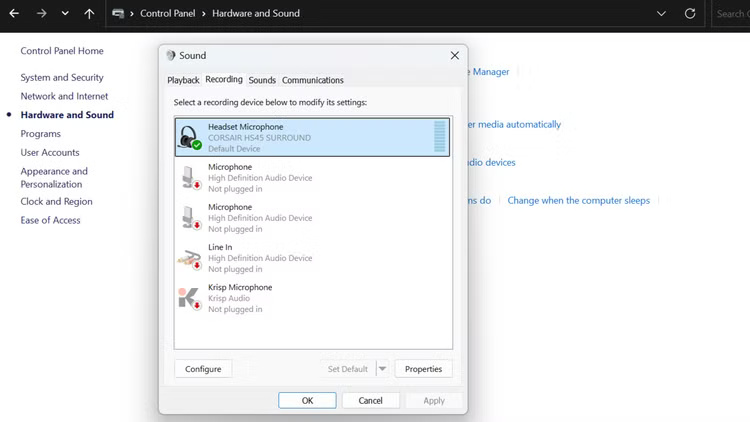
Adjust input volume
Once you've chosen the right microphone, you'll want to confirm it's picking up your voice at the optimal volume level - it's always a good idea to test this before an important meeting.
If the input volume is too low, your voice will sound soft and distant to others on the call. To adjust your microphone input volume:
- Open Sound Settings by right-clicking the speaker icon on the taskbar.
- In the Input settings section, look for the Volume slider .
- Adjust the slider to the desired level - generally the mid-range is best.
- Speak normally and watch the blue bar rise and fall as you speak.
- If the bar barely moves, your volume is too low; if it constantly hits the top, your volume is too high.
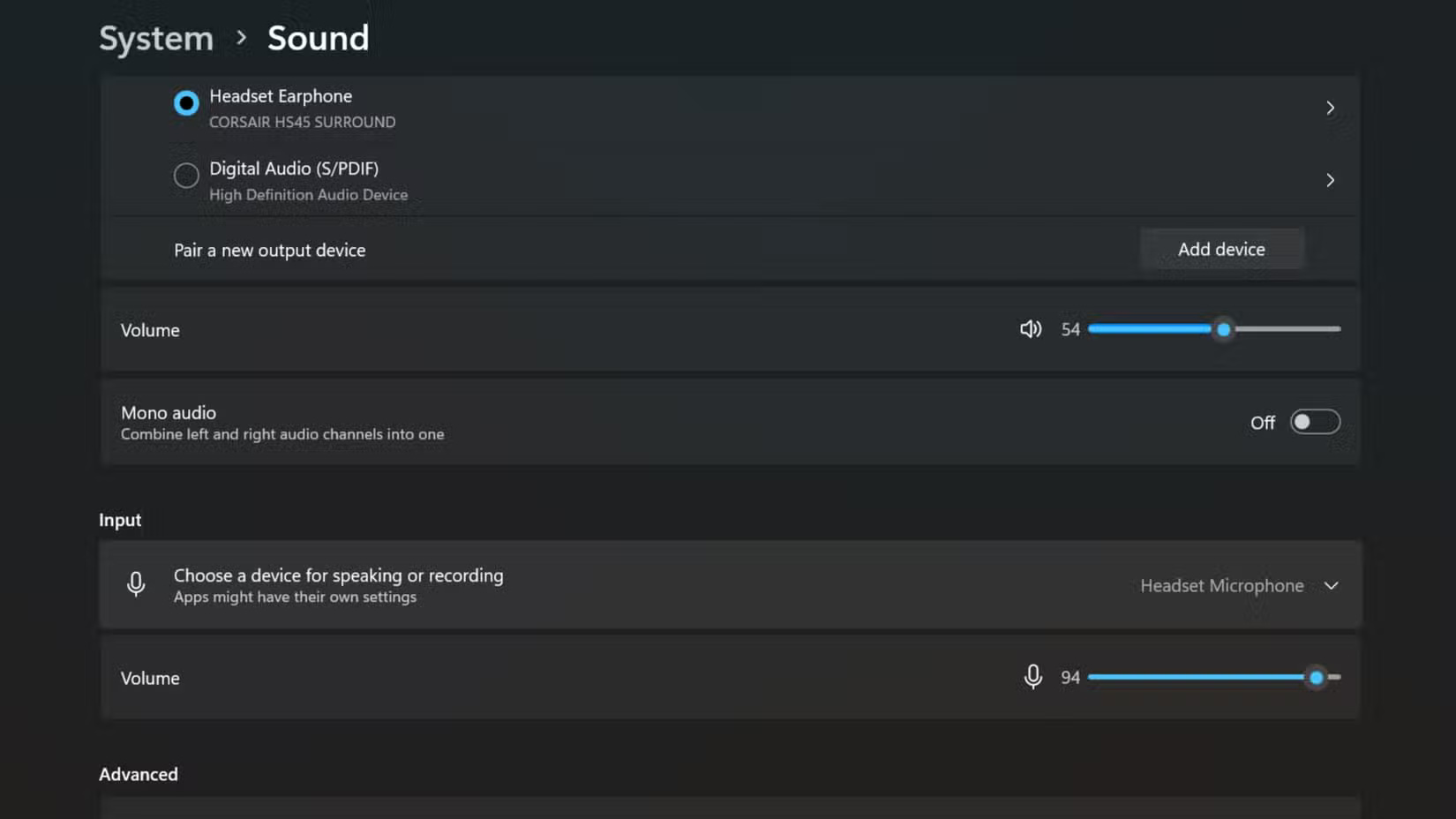
If you are still having trouble getting a clear input level, try moving the microphone closer to your mouth or speaking more directly into the microphone. With a little tweaking, you should find the perfect volume setting for your voice.
Turn on Audio Enhancements
Windows offers several built-in audio enhancements that can help improve microphone clarity and reduce background noise. To access these settings:
- Open Sound Settings by right-clicking the speaker icon on the taskbar.
- In the Input section , click Device properties .
- In the Properties window , select the Audio enhancements tab .
- Select Device Default Effects if available for your device.
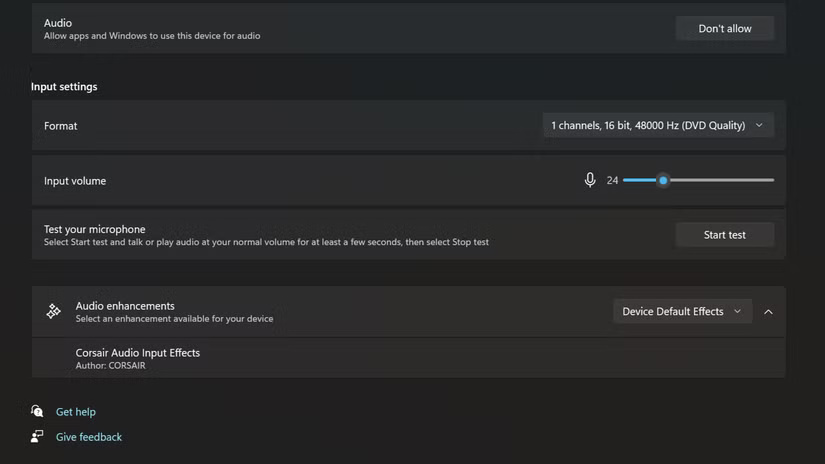
If your headphones don't come with any compatible software, you can also try Windows Sonic for Headphones - a feature that simulates surround sound and can improve your audio experience.
To enable this feature, click the speaker icon on the taskbar, then click Choose a sound output. Under Spatial sound , select Windows Sonic for Headphones .
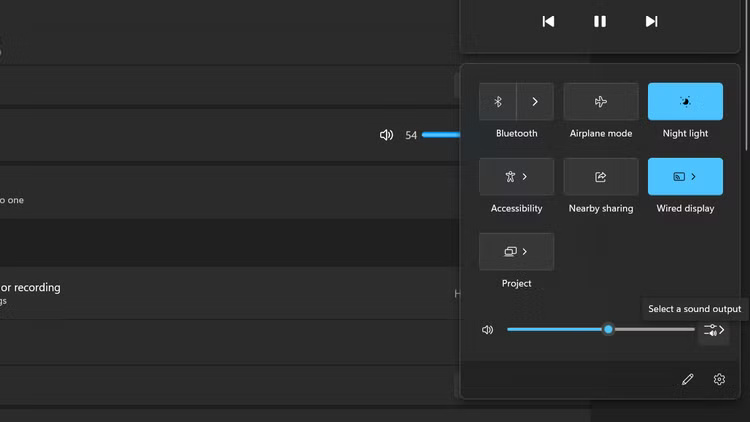
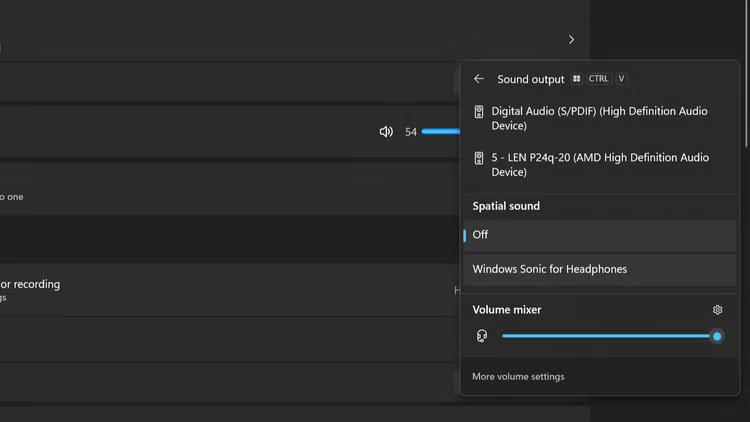
You might also consider third-party apps like SteelSeries Sonar for more customization options or Corsair iCUE if you're using a Corsair headset.
These programs offer advanced features like equalizer settings, microphone volume boost, and real-time microphone monitoring, giving you better control over your audio input and output.
With these simple adjustments to your Windows microphone settings, you'll be on your way to clearer, more professional calls. You can also try some of the steps in our guide on how to fix a headset microphone not working on Windows if you're still having trouble or are in a pinch, or you can even use your phone's microphone for emergency meetings.
 How to take care of yourself when you are sick
How to take care of yourself when you are sick How to share YouTube Music over time
How to share YouTube Music over time How to choose the best waterproof jacket
How to choose the best waterproof jacket Apple Magic Mouse will have a new design after 15 years
Apple Magic Mouse will have a new design after 15 years 9 Ways to Fix Keyboard Typing Delay on Windows 10/11
9 Ways to Fix Keyboard Typing Delay on Windows 10/11 How to write mathematical symbols in Canva
How to write mathematical symbols in Canva