How to get web page data with Google Sheets
Web scraping or extracting data is not an easy task. But what many people do not know is that it is not necessary to be a hacker to collect data from websites. In fact, you don't need any programming skills.
A myriad of tools like browser extensions exist to help ease the necessary technical knowledge. But even if they are a bit "too much" for you, do not worry. Google Sheets will come to help you
Google Sheets has a handy little formula that allows you to extract lists or data sheets of web pages into your chosen worksheet. That formula is called importhtml and works like this:
Find the site you want to retrieve data
For example, consider the list of top technology companies in terms of revenue on Wikipedia:
https://en.wikipedia.org/wiki/List_of_largest_technology_companies_by_revenue Specify the table or list you want to extract data from
In this case, select the second table on the page, in the '2019 list' section.
Now, enter the following in the arbitrary box (suppose A1)
=IMPORTHTML('https://en.wikipedia.org/wiki/List_of_largest_technology_companies_by_revenue', 'table', 2) As you can see, you will have to declare three things in the formula: the URL you want to get data from, the type of data (table or list) and the position (in this case, the second table, so , the number in the formula is 2 ).
Hit Enter and the table will appear in the worksheet:
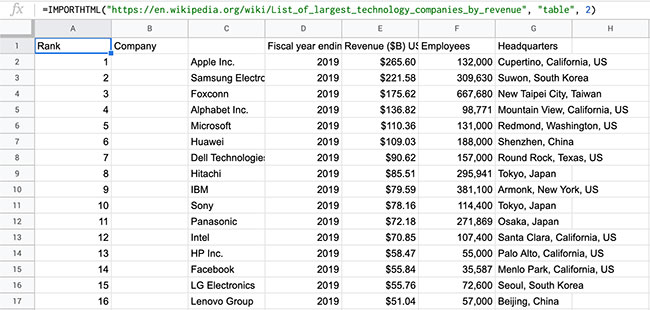 The table will appear in the worksheet
The table will appear in the worksheet To go to the next level and actually convert or delete that data, first make sure that it is put in a static state instead of linked data. To do so, select the table, right-click in cell A1 , select Paste special> Paste values only .
All operations are completed. Feel free to do what you like with data in Google Sheets!
Hope you are succesful.
You should read it
- How to use Filter function on Google Sheets
- Tricks using Google Sheets should not be ignored
- How to create graphs, charts in Google Sheets
- How to create a phone number can be called on Google Sheets
- Instructions for importing JSON into Google Sheets
- How to set up the right to edit spreadsheets on Google Sheets
 How to integrate pictures into text in PowerPoint
How to integrate pictures into text in PowerPoint How to change Host classroom online on Zoom
How to change Host classroom online on Zoom How to Copy and Paste in Microsoft Word
How to Copy and Paste in Microsoft Word This is a very useful function in Google Sheets but not many people know it
This is a very useful function in Google Sheets but not many people know it How to sign up Zoom.us learn online for free
How to sign up Zoom.us learn online for free