How to fix VIDEO_DXGKRNL_FATAL_ERROR on Windows 10
The error usually appears after upgrading from Windows 7 or Windows 8 to Windows 10 due to driver compatibility issues.
Why error VIDEO_DXGKRNL_FATAL_ERROR appears on Windows 10?

Chances are, there's a problem with your video card driver. Usually, it's because the driver version you have doesn't support Windows 10 upgrade or update. Other causes of this error are hardware failure, malware infection, and incorrect system settings, or broken.
How to fix VIDEO_DXGKRNL_FATAL_ERROR?
Although this BSOD error is infrequent, but you need a fix if you encounter this problem. Correction always depends on the cause of the error. Try the 3 fixes that the article provides below.
Fix 1: Remove the malware
Malware can be the cause of many different Windows errors, including this one. Scanning and deleting infected files with security software can fix the VIDEO_DXGKRNL_FATAL_ERROR error immediately. After you remove the malware, don't forget to do a deep cleaning of your PC to remove leftover items of the malware.

Fix 2: Update the video driver
If this Windows 10 error code is caused by an outdated video card driver, installing the latest version should fix the problem. To update the driver, do the following:
Step 1. Use the search bar to find Device Manager.
Step 2. Double-click the result to open the Device Manager utility.
Step 3. Find your video card driver and right click on it
Step 4. Click Update , and then let Windows download and install the latest version
Alternatively, download the driver from the manufacturer's website and install it manually.
Solution 3: Repair file system
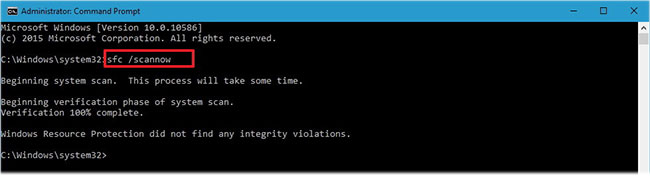
If the system has corrupt or missing files, they could be responsible for causing the VIDEO_DXGKRNL_FATAL_ERROR error. Here's what you need to do to get Windows to automatically repair these files:
Step 1. Press Win + X to open Command Prompt with admin rights.
Step 2. Type sfc / scannow and press Enter.
Step 3. Let Windows do its job.
Hopefully these tips helped you fix the VIDEO_DXGKRNL_FATAL_ERROR error on your Windows 10 PC and get rid of the nasty BSOD screen!
You should read it
- How to fix 'This App Can't Run on Your PC' error on Windows 10
- Steps to fix error 0x8004FC12 on Windows 11
- How to fix 'An operating system not found' error on Windows 10 and Windows 8.1
- How to fix CLR error 80004005 on Windows 10
- Fix 0xc00000e9 error in Windows
- Steps to fix errors 0xc0000225 on Windows Vista / 7/8 / 8.1 / 10
 How to fix 'The Parameter Is Incorrect' error in Windows 10
How to fix 'The Parameter Is Incorrect' error in Windows 10 How to fix 'HP Software Framework Is Not Installed' error in Windows
How to fix 'HP Software Framework Is Not Installed' error in Windows Top 8 solutions to fix Windows 10 freezing your computer
Top 8 solutions to fix Windows 10 freezing your computer How to troubleshoot Windows with Event Viewer log
How to troubleshoot Windows with Event Viewer log The TRIM hard drive error on Windows Defrag has not been fixed
The TRIM hard drive error on Windows Defrag has not been fixed How to fix error 1706 when installing Microsoft Office
How to fix error 1706 when installing Microsoft Office