How to fix 'HP Software Framework Is Not Installed' error in Windows
Do you use the special Fn + key on your laptop to quickly perform functions such as adjusting volume or putting your computer to sleep? Did those special functions suddenly stop working on your HP computer?
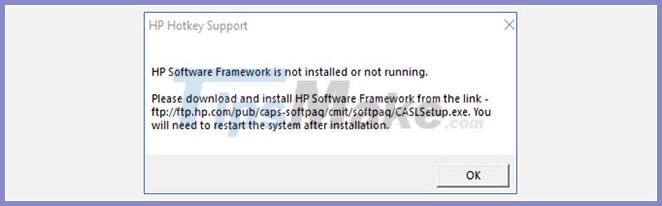
Here's how you fix the error.
Method 1: Install HP Support Assistant
When the error message appears, the user is prompted to install the HP Software Framework from the link provided. Sorry, this link is no longer supported and isn't working anymore. The good news is that the HP Support Assistant still works.
Visit the HP Support Assistant page. Click the red HP Support Assistant button to install.
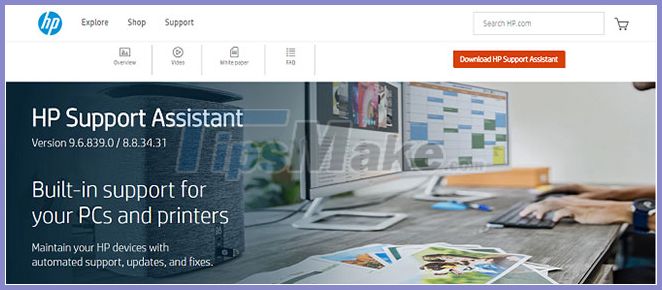 Click the red HP Support Assistant button to install
Click the red HP Support Assistant button to install
After the file is installed, reboot the computer and the hotkeys should be active again.
Method 2: Install HP Hotkey Support driver
If the hotkeys are still not working properly, look for specific driver files on the HP website: HP Hotkey Service and HP Hotkey Service UWP .
To find the right driver for your computer, you will need to find the correct device model. If the model number isn't printed anywhere on the case, you can easily find it in your system information.
Just type System in Windows search box. Then, click Open and locate your model number.
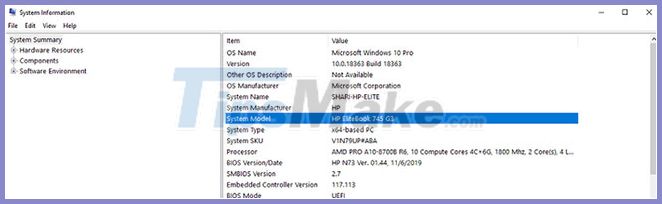
Once you have found your computer model number, visit the HP support website to find the driver you need. Scroll down to locate the product and enter your model number. Then click the Software, Drivers, and Firmware tab . This will display a list of drivers compatible with your device.

Click Software-Solutions. Find HP Hotkey Support and click Download. Follow the instructions on the screen to install the software.
When the file installation is complete, reboot your computer and your hotkeys should be active again.
You should read it
- Enable .Net Framework 3.5 on Windows 8
- Instructions for installing .NET Framework 3.5 Offline on Windows 10
- How to fix 'No Audio Output Device Is Installed' error on Windows
- Effective Microsoft .NET Framework repair and removal tool
- How to fix some errors when updating Windows 10
- What is the Microsoft .NET Framework, and why is it installed on the PC?
 Top 8 solutions to fix Windows 10 freezing your computer
Top 8 solutions to fix Windows 10 freezing your computer How to troubleshoot Windows with Event Viewer log
How to troubleshoot Windows with Event Viewer log The TRIM hard drive error on Windows Defrag has not been fixed
The TRIM hard drive error on Windows Defrag has not been fixed How to fix error 1706 when installing Microsoft Office
How to fix error 1706 when installing Microsoft Office How to fix the mouse pointer disappearing on Windows 10
How to fix the mouse pointer disappearing on Windows 10 Windows 10 won't boot? Here are 10 steps to fix Windows 10 not starting
Windows 10 won't boot? Here are 10 steps to fix Windows 10 not starting