How to fix missing dll file on Windows
DLL (Dynamic Link Library) is a very important file format in a computer system, application, it is the core file for the program to run completely. Therefore, if the computer is missing DLL files, the programs associated with the DLL file will not be able to work properly. So when we meet this case, how will we overcome it? Invite you to follow the instructions on how to fix the missing DLL file of TipsMake.com
To fix the missing dll file first we need to identify what the missing dll file is by looking at the dll file name when the error message appears.
For example : In the image below the missing dll file is named MSVCR71.dll

After we have identified the missing DLL file name we will proceed to download the missing DLL file to the computer.
To download the dll file, please visit the website: https://www.dll-files.com
This is a website that specializes in providing all kinds of dll files in your computer. After accessing the website, enter the missing dll file name into the search box and press Enter.
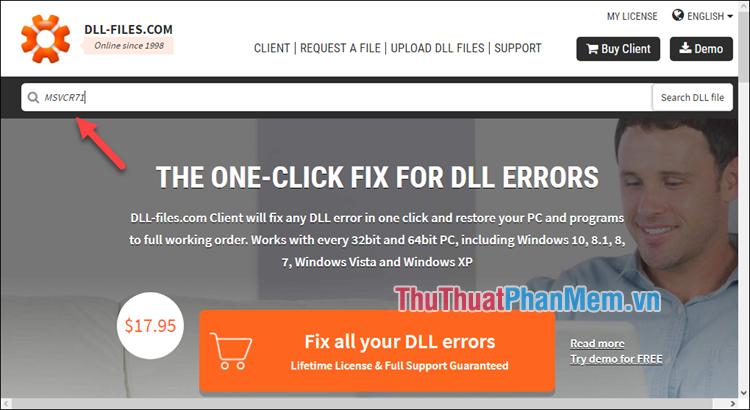
The system will give some results about the dll file you searched, select the exact dll file you are looking for in this example: msvcr71.dll.

Next, you will be taken to a new page, scroll down, you will see the Link to download the dll file you are looking for, below if you see many similar files, you can download one of them. In some cases, the dll file will be 32 or 64 bit, you should download the correct file for your windows.

After downloading you unzip the zip file and we will get a dll file as shown below:
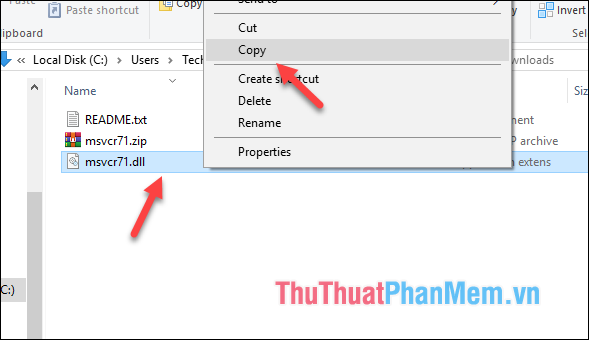
You proceed to Copy that file into the system directory with the following path:
32bit Windows version: C: WindowsSystem32
64bit Windows version: C: WindowsSysWOW64
So we have successfully fixed the error of missing dll file, now you should restart the computer and run the faulty application to see if the error still occurs.
Above is a tutorial on how to fix missing dll file on windows, hope you will find the article useful. Good luck!
You should read it
- How to fix missing or missing msvcp110.dll file on the computer
- How to fix Winload.efi is missing on Windows
- How to fix missing COMDLG32.OCX on Windows
- What is a DLL file, and how does this file work?
- Fix the problem of missing the VCRUNTIME140.DLL file in Windows
- How to Repair Defective or Missing System Files in Windows
 How to use the Shutdown command to schedule shutdown and restart the computer
How to use the Shutdown command to schedule shutdown and restart the computer How to turn off the computer with an extremely fast keyboard on Windows 10, Windows 7
How to turn off the computer with an extremely fast keyboard on Windows 10, Windows 7 Shutdown timer on Windows 10 is very simple with the command Shutdown -s -t
Shutdown timer on Windows 10 is very simple with the command Shutdown -s -t Fix computer restart error
Fix computer restart error How to adjust the sleep time Windows 10, 7
How to adjust the sleep time Windows 10, 7 How to adjust the time to turn off the screen Win 7
How to adjust the time to turn off the screen Win 7