Fix the problem of missing the VCRUNTIME140.DLL file in Windows
When opening an application or program on a Windows computer, if an error occurs "The program cannot operate because there is a lack of VCRUNTIME140.DLL file", you need to do some of the following to fix this problem.
What is VCRUNTIME140.DLL?
In essence, VCRUNTIME140.DLL is an extension of Microsoft C's Runtime Library application about 86 KB in size, located in the System 32 directory and installed by Microsoft Visual Studio. If any DLL file is missing or corrupted, you will see a message displayed on the screen.
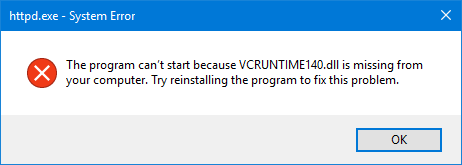
1. If the DLL file exists on the computer but you still receive the error message, you may have to re-register the file. In addition, you need to run System File Checker to replace the corrupted system files.
2. If your computer lacks a DLL file, download this file and paste it into a specific folder on Windows.
3. You can reinstall the program that is experiencing the error. Maybe the application's installation package will contain the necessary DLL file.
4. Another way to solve this problem is to install Microsoft Visual C ++ Redistributable for Visual Studio on the computer.
Close all active applications using the program window or Task Manager. When done, you can access and download Visual C ++ Redistributable from Microsoft. Install the Runtime section and restart your computer and wait to see if this works.
Try the methods mentioned above to fix the error VCRUNTIME140.DLL, the error message will not appear again.
Note: make sure your Windows is up to date!
You can consult:
- Fix the error missing WMVCore.DLL file
- How to fix errors cannot be found or missing .DLL files
- How to fix error 0x8007045A ERROR_DLL_INIT_FAILED when using Windows Update
You should read it
- What is the error Msvcr110.dll missing? How to prepare?
- How to fix Winload.efi is missing on Windows
- How to fix missing file gdi32full.dll on Windows 10, 11
- How to fix missing or missing msvcp110.dll file on the computer
- What is a DLL file, and how does this file work?
- How to fix the error did not find or missing the file Xinput1_3.dll
![[Question] Why does my computer have no sound?](https://tipsmake.com/data/thumbs_80x80/[question]-why-does-my-computer-have-no-sound_thumbs_80x80_SdRzGlaYC.jpg) [Question] Why does my computer have no sound?
[Question] Why does my computer have no sound? 11 harmless tricks to prank your friends and relatives
11 harmless tricks to prank your friends and relatives Delete the most 'stubborn' files on Windows
Delete the most 'stubborn' files on Windows Delete files that cannot be deleted on Windows using the following software
Delete files that cannot be deleted on Windows using the following software The basic steps of fixing cursor cursors flutter in Windows
The basic steps of fixing cursor cursors flutter in Windows