How to delete table format in Excel
Complete data tables on Excel are often formatted to help users manage scientific data more. We can select many different tables, many different colors for data areas, content in spreadsheets. This just shows the professionalism of the workers, while creating the liveliness of the spreadsheet. But in case we want to use another type of table, or want to return the table to a normal data area, we can delete the format in the Excel table. The following article will guide you how to delete table format in Excel.
- A guide to the full Excel 2016 (Part 12): Page formatting and spreadsheet printing
- Guide to full Excel 2016 (Part 7): Format spreadsheet data
- How to format dates in Excel
1. Delete the table format for normal data areas
This way will help users delete the table and still keep the content in the table.
Step 1:
At the table you want to delete the format we select any cell in the table or select the whole table, right-click and select Table , choose to continue Convert to Range .

Step 2:
Notice box Do you want to convert the table to a normal range? Ask the user if he wants to convert the table into a normal data area, click Yes to agree.

The result of the data table will be transferred to the normal data area, no longer formatted in the Excel table.
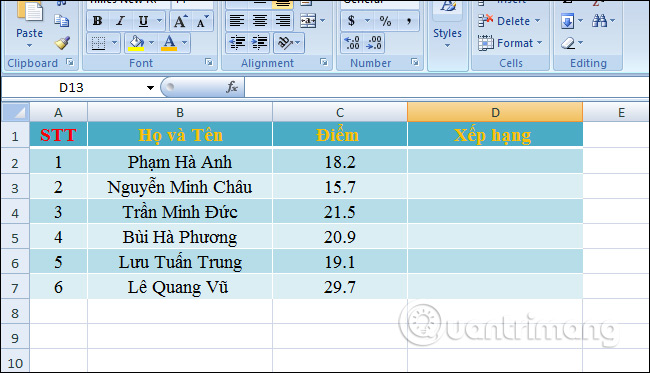
2. Delete table style (Table Style) in Excel
In case you still want to keep the table format but want to delete the designed table type, we can do the following.
Method 1: Use the Clear feature in Table Style
Step 1:
In the data table, click the Design tab, and then look down at the Table Styles section, select the More icon .

Step 2:
In the list we click on the Clear button to delete the table type applied on the data table.

Immediately the table type has been deleted but the table format remains the same. Table or board colors will completely disappear.

Method 2: Use Clear Format tool
This way is much faster and suitable when you delete the table type of multiple tables in an Excel file. Select all the tables to delete the table type and select the Home tab , select the Clear section and select Clear Format . Now the whole table style will disappear.

With the above article the user has many ways to delete the Excel table format, delete the format to retain the table style or delete the table type and retain the table format. Depending on the need to delete the Excel table format you choose to delete accordingly.
See more:
- How to convert Excel file to Google Sheets
- Word 2013 Complete Guide (Part 16): Image format
- Quick formatting of words appears many times on Word
I wish you all success!
 Usage of Min and Max functions in Excel
Usage of Min and Max functions in Excel Lesson 22: Working with the Text Box
Lesson 22: Working with the Text Box Lesson 23: Insert Clip Art
Lesson 23: Insert Clip Art Lesson 24: Working with Shapes
Lesson 24: Working with Shapes Lesson 25: Use the Template
Lesson 25: Use the Template 7 best free PDF file editing software
7 best free PDF file editing software