Usage of Min and Max functions in Excel
Count functions and value search functions are basic functions in Excel. For example, to search for the value will use the VLOOKUP function or with the counting function we have Min function, Max function.
Min and Max functions will be used to find the largest or smallest value in a data area, maybe both a spreadsheet or only a certain data area. How to use the Min and Max functions on Excel is very simple and will be guided by Network Administrator in the article below.
- How to combine Sumif and Vlookup functions in Excel
- Summary of trigonometric functions in Excel
- How to use Lookup function in Excel
1. The formula uses Min function and Max function
The syntax to use Max function is = Max (Number 1, Number 2, .) . The function will return the highest value in the data table that the user specifies.
The syntax for using Min function is = Min (Number 1, Number2, .) . The function will return the lowest value in the data area.
Number 1, Number2, . are arguments or data areas.
2. Using Min function and Max function
We will have the following example table with the students' 3 points.

1. Find the highest score in the class
We will enter the formula = Max (D2: F6) in the box showing the result.

The result will be the highest student grade in class 9.
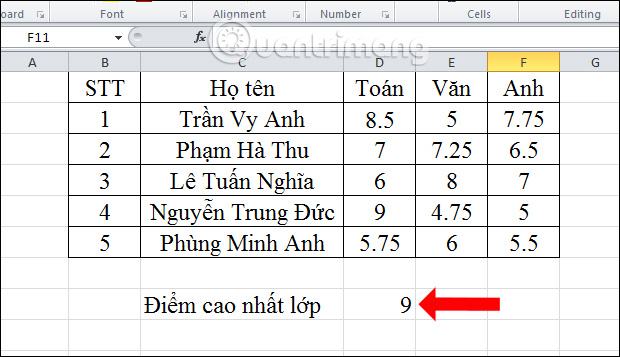
2. Find the lowest grade
You enter the formula = MIN (D2: F6) in the box that displays the result.
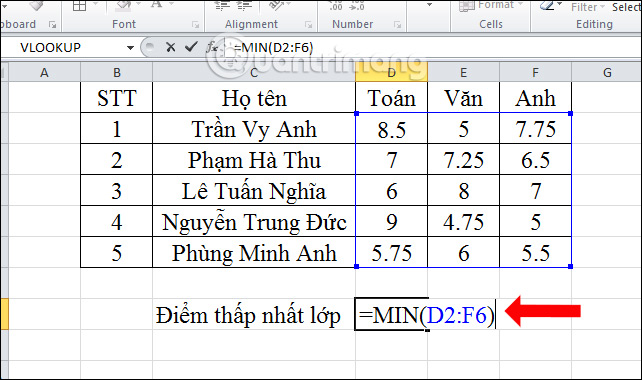
The result will have the lowest score in the class.
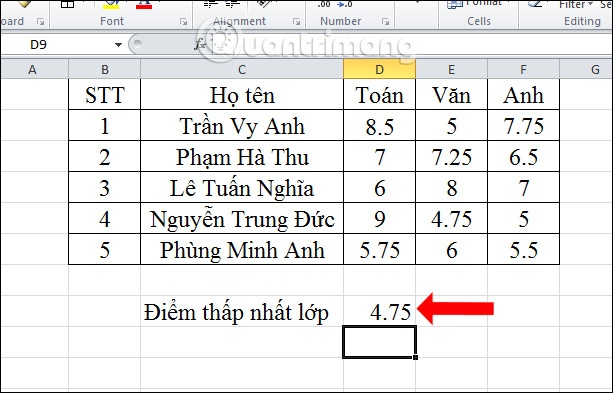
3. Find the highest Math score in class
With finding the highest point in a data column, we also enter the same formula, but will map the data again.
You enter the formula = MAX (D2: D6) where D2: D6 is the Math score column.
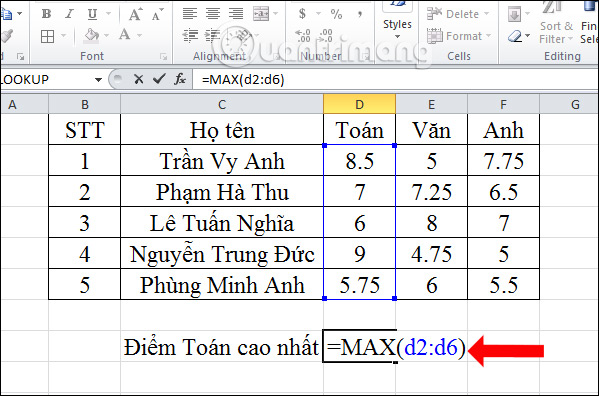
The result will be the highest Math score in the class.
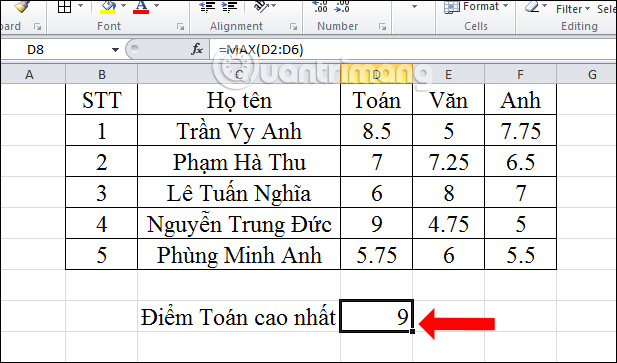
4. Find the lowest score
With the lowest score search you enter the formula = Min (E2: E6) and also get the correct result.
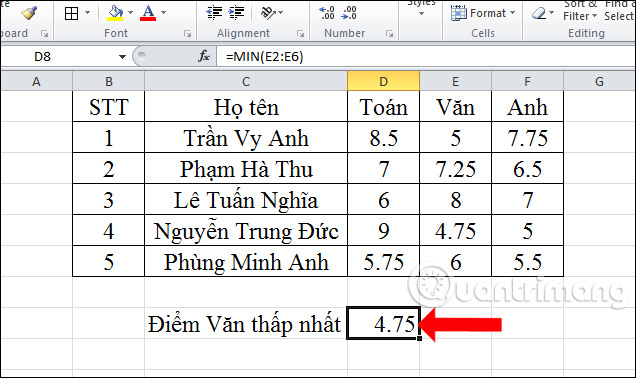
5. Find the highest score for each subject
If you enter the formula to find the highest score for each subject, it will be quite time consuming.
We will find the highest score in Math with Max function, then place the mouse below the right corner when the plus sign appears and drag the mouse to the position to be calculated. The result will be the highest score in each subject.
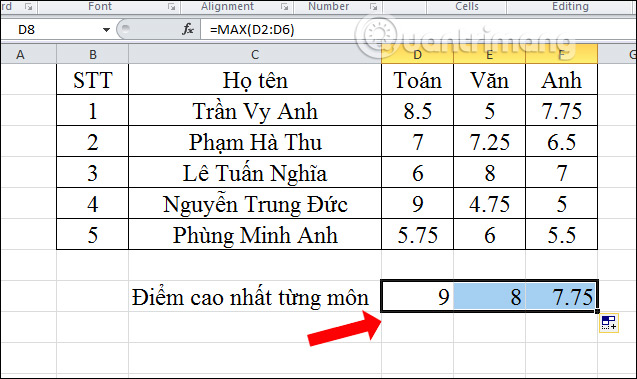
6. Find the lowest score for each subject
With the lowest score for each subject, you also enter the Min function for Math, then drag the results to the remaining cells.
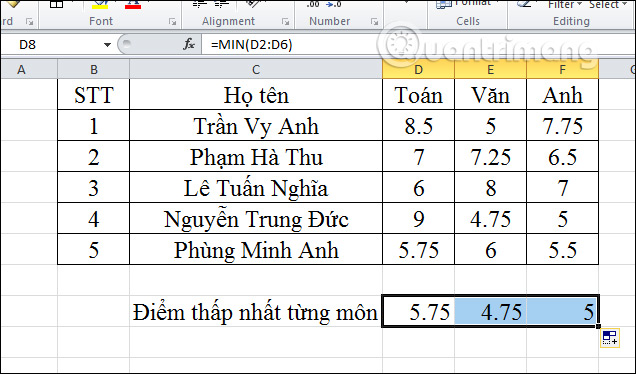
The above are specific examples when using Min and Max functions on Excel. Users just need to localize specific search, exactly the way to do it is simple and fast.
See more:
- How to automatically display names when entering code in Excel
- Calculation of age in Excel
- How to filter duplicate data on 2 Excel sheets
I wish you all success!
 Lesson 22: Working with the Text Box
Lesson 22: Working with the Text Box Lesson 23: Insert Clip Art
Lesson 23: Insert Clip Art Lesson 24: Working with Shapes
Lesson 24: Working with Shapes Lesson 25: Use the Template
Lesson 25: Use the Template 7 best free PDF file editing software
7 best free PDF file editing software How to draw a straight line, draw an arrow in Excel
How to draw a straight line, draw an arrow in Excel