SlideShare.net is one of the largest document sharing websites in the world. Every time you want to search for an online document for work or study purposes, there's a high chance that the material you need is available on SlideShare. So, how to download documents on SlideShare? Very simple, please refer to the following instructions.

First before you start downloading documents, you need to log in to SlideShare.
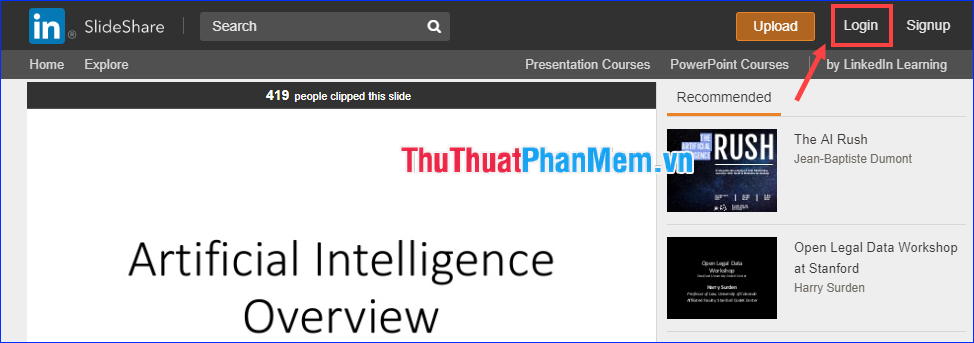
If you do not already have a SlideShare account, you can register, or use your LinkedIn or Facebook account to log in.
After logging in, there will be one of two cases for the document you are viewing: with or without the Download button .
With documents that support Download
If the Download button appears, it's simple, you just need to click on it and select the folder containing the download file is done.
With documents that do not support Download
In case you do not see the Download button, you need to manipulate a bit more to download documents to your computer.
(In this section, the browser I use is Chrome)
Step 1: Press Ctrl + U to view the interface source code of the page.
Step 2: Press the key combination Ctrl + F . A search box appears, enter "embed_code" to find the code lines containing this keyword.
Step 3: Find some links that are in the form:
https://www.slideshare.net/slidesh/embed_code/key/xxxxxxxxxxxxxx
(The xxxxxxxxxxxxxx section is separate for each document).
Copy the link and then open it in a new tab, you can view the document at a large size.
Step 4: Press the key combination Ctrl + P . At Destination , select Save as PDF . Then click Save .
( Note : After pressing Ctrl + P, you should observe whether the print tool has calculated the correct page number of the document. If not, turn it off, wait a while before the browser is fully loaded. enough data and press Ctrl + P again.)
Through this article, I have shown you how to download documents from SlideShare extremely easily without using any other tools or software. I wish you successful download lots of useful documents!
