How to Disable User Account Control (UAC) on Windows
UAC stands for User Account Control, which is a security control application of the Windows operating system . But sometimes UAC gives you a certain annoyance when using computer. You are always asked to install and open software and applications, as shown below:

Today we will show you how to turn off UAC to eliminate annoyances you don't like.
Instructions to turn off UAC for window 7
Step 1 : Go to Start in the Search Programs box and the file you type the keyword UAC

Step 2 : Next, select Change User Account Control Settings
Step 3 : A dialog box appears as shown below

Step 4 : You drag the bar to the bottom Never Notify to turn off UAC

Click OK to complete the steps to turn off UAC for Windows 7.
Instructions to turn off UAC for Windows 8 and 8.1
Step 1 : You press the key combination Windows + F to open the Search dialog of Windows 8, 8.1
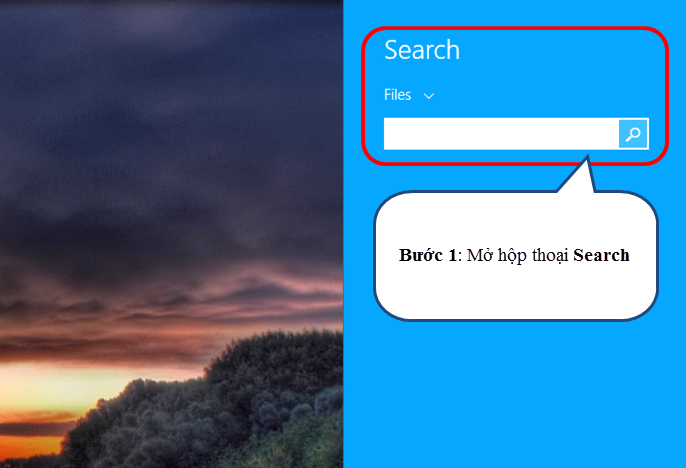
Step 2 : Next select Files and select Everywhere as shown below
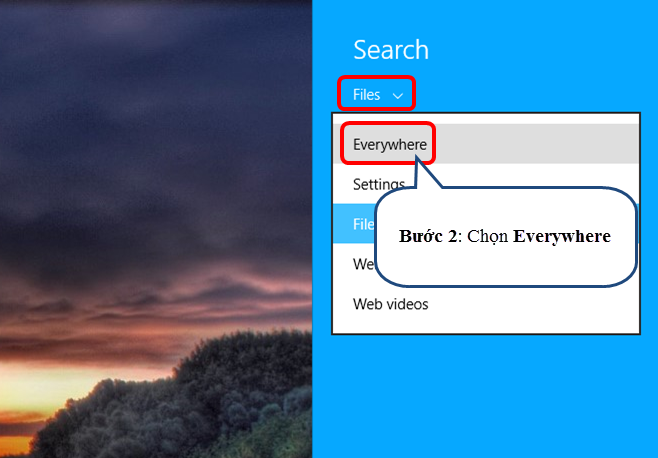
Step 3 : In the search bar, type UAC and press the Enter button.
The search bar now displays optional information, select Change User Account Control settings.
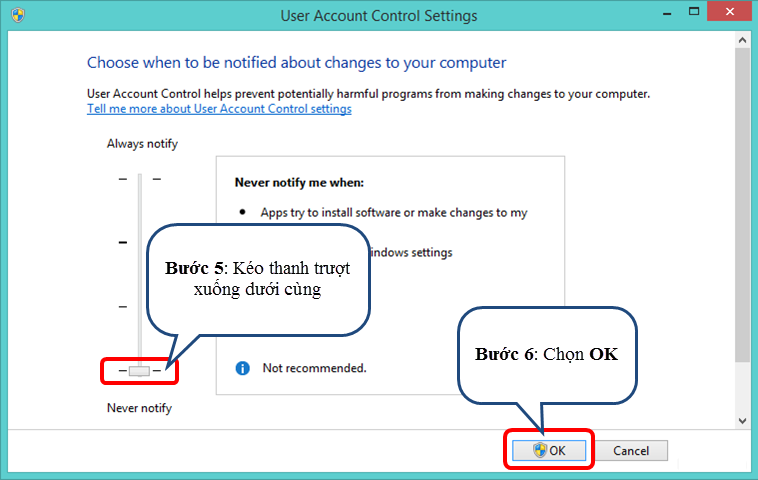
In the Change User Account Control settings window, scroll down to Never notify level and select ok to complete the process of turning off UAC.
Hopefully this tip will help you to be less inhibited when running software, games, installation types.
You should read it
- Protect Yahoo! Your mail with two-step authentication
- Instructions for installing Windows XP with USB step by step from A to Z
- How to turn photos into paintings using Photoshop
- How to enable / disable Device Encryption in Windows 10 Settings
- Instructions on how to install Windows 10 with USB step by step
- 3 ways to turn off the Windows 11 firewall, steps to turn off the firewall on windows 11
 How to unlock, fix Task manager errors on Windows
How to unlock, fix Task manager errors on Windows How to fix Registry disabled by administrator error on Windows
How to fix Registry disabled by administrator error on Windows How to install Windows 10 Dual Dual with Windows 7 or 8
How to install Windows 10 Dual Dual with Windows 7 or 8 How to upgrade from Windows 7 or 8 to Windows 10
How to upgrade from Windows 7 or 8 to Windows 10 Saving settings, increasing the battery life for Windows 10 Laptop
Saving settings, increasing the battery life for Windows 10 Laptop Simple tips to fix Windows errors for your computer quickly
Simple tips to fix Windows errors for your computer quickly