How to upgrade from Windows 7 or 8 to Windows 10
Microsoft supports you to upgrade directly from Windows 7, 8.8.1 to Windows 10 instead of having to perform a completely new installation of Windows 10. This is a good solution if you want to abandon the old operating system and switch to use Windows 10.
However, for those who want to install Windows 10 but still want to keep the old version of Windows to use Dual Boot dual operating systems, you can follow the following article: How to install Windows 10 with Windows 7 or 8 in parallel

Benefits of upgrading directly from Windows 7 or 8 to Windows 10?
Upgrading directly from Windows 7 or 8 to Windows 10 allows you to retain the Active license, meaning that you do not need to buy Key Active Win 10 anymore, thus saving money.
Many people get a license key when they buy a computer, or a Microsoft Key gives students, . you can use Active Windows 10 without having to use the pirated key.
Upgrading will help you retain some old files, applications and configurations when you are on Windows 10. For example, folders such as Desktop, Document, Download, etc.
Note : If you want to do a completely clean installation and do not have to upgrade, please see the following article Download Windows 10 Pro 1 official version (32 / 64bit) to download Windows 10 and burn Windows 10 ten.
Tool to upgrade Windows 7.8 to Windows 10
You will use a Microsoft tool that supports Upgrade Win 7.8 to Win 10 : MediaCreationTool
Using this tool, you need to download the correct version for 32bit or 64bit depending on the version of Windows you are using. To check if the current operating system is 32 or 64bit, do the following: Open the Run dialog box by pressing Windows + R then type dxdiag and Enter. At the DirectX Diagnostic Tool, you will see information about your Win version.
Then Download MediaCreationTool tool here :
https://www.microsoft.com/en-us/software-download/windows10
Choose the right version, 32 or 64-bit, suitable for your current Windows installation.
Start the upgrade process to Win 10
Once you've downloaded the Upgrade tool from above, run it and the MediaCreationTool interface will look like the image below:
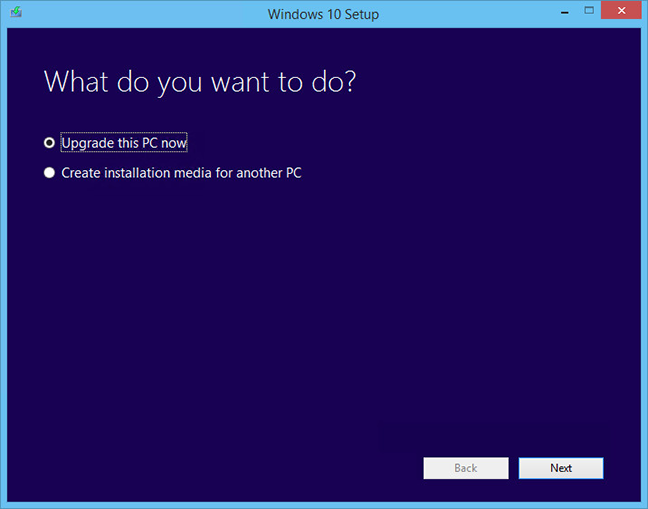
You have 2 options to upgrade your computer or create a completely new installation disc . You select the ' Upgrade this PC now - Upgrade this computer now ' and click Next to begin the process.
In the next step, the tool will download the Windows 10 installer before starting to update to Windows 10 . Time slow or fast depends quite a lot on your network speed.
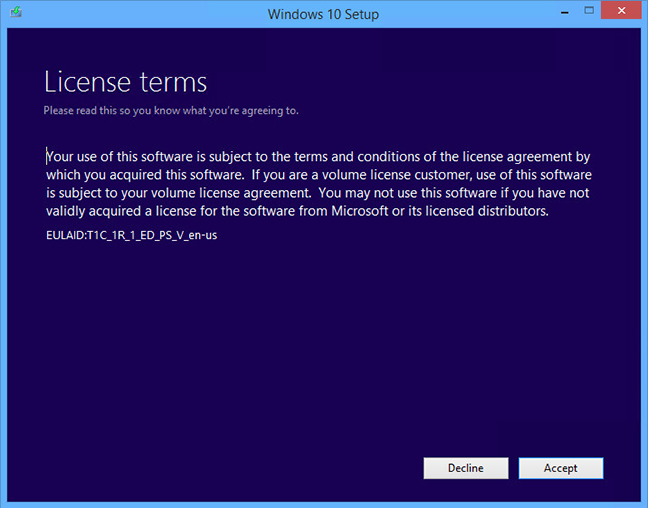
At the end of the download and unpack the installation process will begin. You need to accept the terms by clicking Accept => Then click Install to start the process.
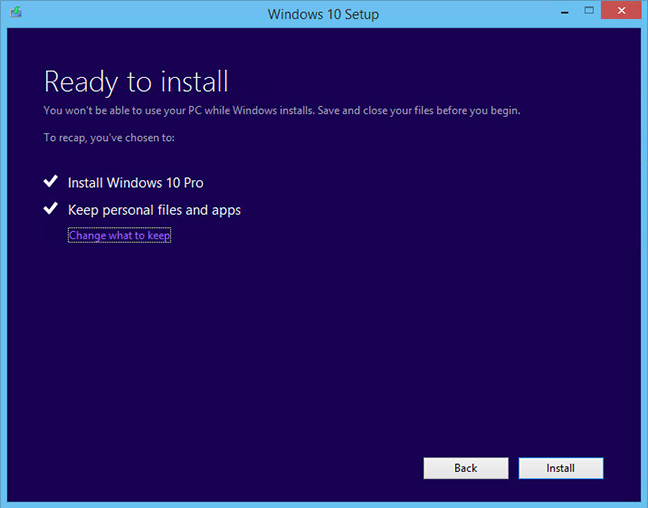
If you keep the default, the upgrade will retain your Personal Files and Apps. If you want the option again, click Change what to keep - and choose what to keep when upgrading to Win 10.
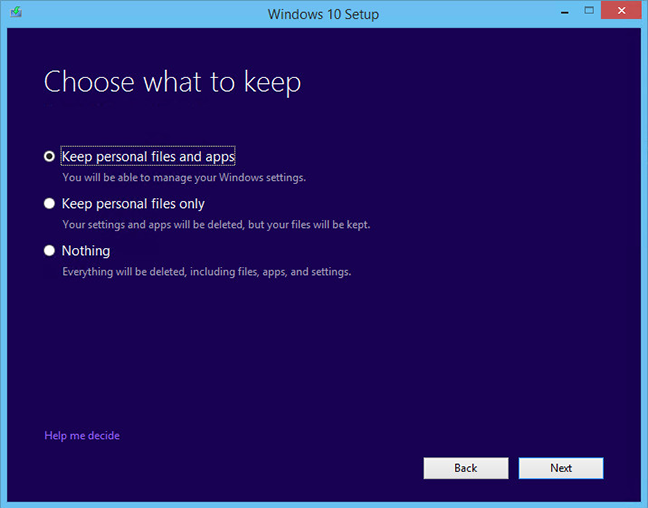
There are 3 options: Keep personal data and Apps; Keep only personal data files; Not holding back at all. You choose one then Next .
When you are ready press ' Next ' to continue and it will bring you back to the official screen. Confirm by selecting ' Ready to install ' on the screen. After confirming the installation, click ' Install '. Your computer will restart a few times like when installing Windows normally. When done, you will see the Windows 10 login screen.
Configure Windows After the installation process
When the login screen appears for the first time you will have some initial setup steps. You can leave the default and skip for fast or customize to get the best option.
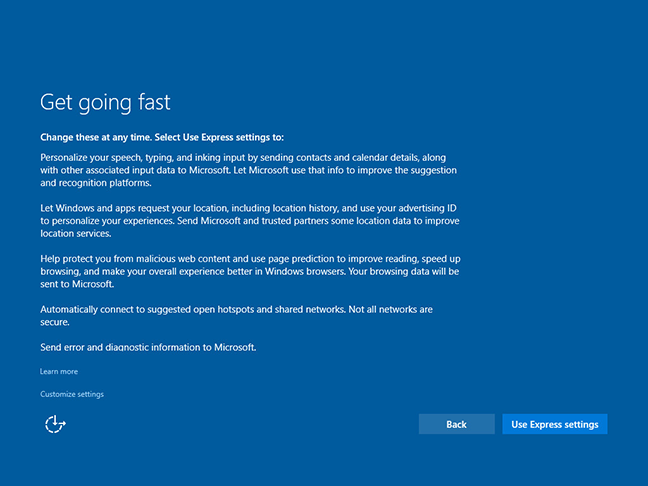
As soon as you log in for the first time you will be prompted to accept the ' Express Settings ' or click on the small link to customize ' Customize settings '.
If you are familiar with computers, you should select ' Customize settings ' to see how Microsoft default settings, you can customize it as you like.
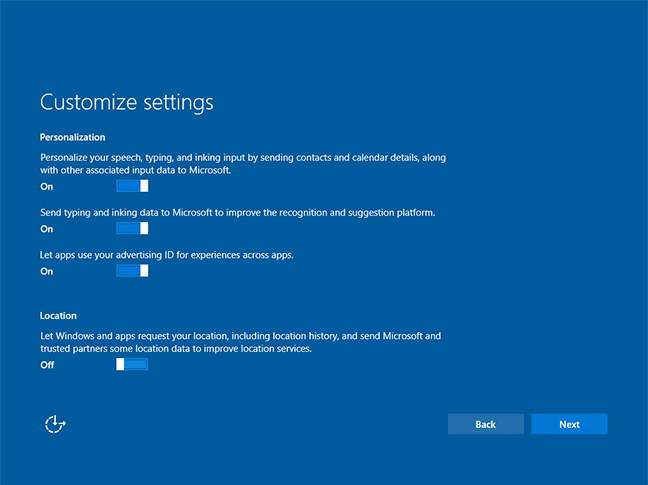
The next part is about browser settings, protection, connection and error, . You should leave the default and Next .
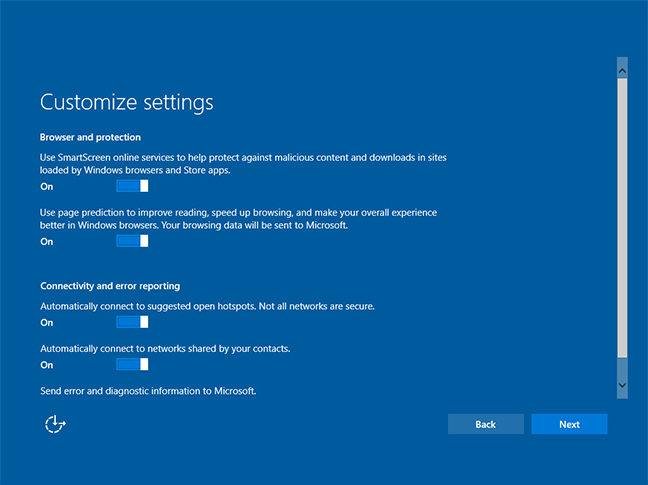
The final screen shows you 4 default Windows applications for photos, web browsing, listening to music and watching movies / TV.
When you click 'Next' this last time, the installation will complete, wait a bit to get to the Windows 10 interface.
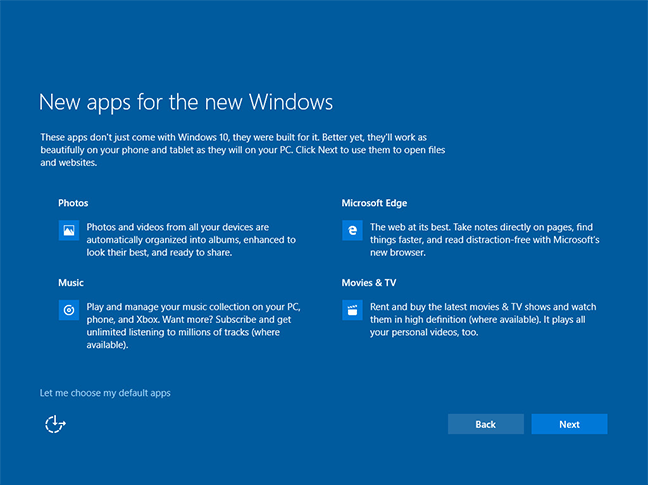
You can check what is retained after the upgrade process. Check if Windows 10 automatically Active under the old license key of Win 7.8 or not, .
Good luck!
You should read it
- Windows revolution and breakthrough changes through each version
- Summary of several logout methods on Windows 8 and Windows 10
- Looking back at 27 years of 'evolution' of Windows
- Instructions on how to upgrade from Windows XP to Windows 8
- 4 ways to 'revive' Windows XP on Windows 10
- What is Windows Hello? How does Windows Hello work? How to install Windows Hello
 Saving settings, increasing the battery life for Windows 10 Laptop
Saving settings, increasing the battery life for Windows 10 Laptop Simple tips to fix Windows errors for your computer quickly
Simple tips to fix Windows errors for your computer quickly Beautify the Log on screen for Windows 7 and XP
Beautify the Log on screen for Windows 7 and XP Remote Desktop controls other computers in the LAN
Remote Desktop controls other computers in the LAN Test run safer software with Sandboxie
Test run safer software with Sandboxie Restart Windows Explorer when the Not Responding error
Restart Windows Explorer when the Not Responding error