How to fix Registry disabled by administrator error on Windows
Registry editor is an important Windows utility that allows you to change many settings in Windows.
Sometimes you want to use this feature, but you cannot turn it on because it is locked by the administrator or it may be because your computer is infected with a virus. We will show you how to fix the ' Registry editing has been disabled by your administrator' error.
Method 1 - Open Registry Editor in Group Policy Editor
Step 1 : Select Start in the search box, type Run command, a Run dialog box appears on the screen
Step 2 . You type gpedit.msc and press Enter as shown below
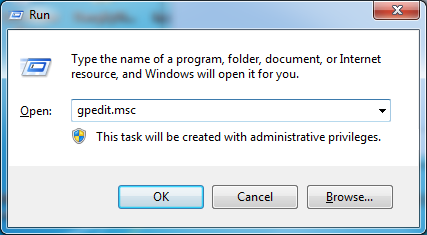
Or you can Search directly gpedit.msc in the Search box at the Start button of Windows 7 or on the Charmbar of Win 8, 8.1, 10. Then select open as shown below:

Step 3 : Display on the screen a Local Group Policy Editor window
Step 4 : Select the order according to the path to the User Configuration / Administrative Templates / System section as shown below

Step 5 Next, select the right side, double-click on ' Prevent Access to registry editing tools '.

Step 6 Inside the Prevent Access to registry editing tools window select Not Configured and click Ok to enable the registry editing. Note that you remember to restart the computer after completing the above steps
Method 2
You can also use Notepad to save the following code as an EnableRegistry.bat file
reg add 'HKCUSoftwareMicrosoftWindowsCurrentVersionPoliciesSystem' / t Reg_dword / v DisableRegistryTools / f / d 0
Then run the newly created EnableRegistry.bat file under Admin (Right-click select Run as Administrator) and then restart the computer or Log Off and Log in again.
Method 3
You can run the command line directly from Method 2 in the Run window.
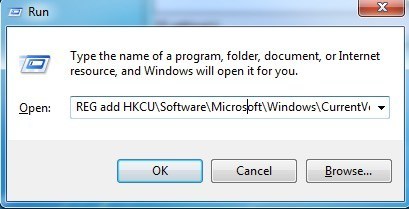
Press the keyboard shortcut Windows + R to open the RUN dialog box. Then Copy and Paste the following:
REG add HKCUSoftwareMicrosoftWindowsCurrentVersionPoliciesSystem / v DisableRegistryTools / t REG_DWORD / d 0 / f
Press Enter or OK. Then also restart the machine.
Good luck!
 How to install Windows 10 Dual Dual with Windows 7 or 8
How to install Windows 10 Dual Dual with Windows 7 or 8 How to upgrade from Windows 7 or 8 to Windows 10
How to upgrade from Windows 7 or 8 to Windows 10 Saving settings, increasing the battery life for Windows 10 Laptop
Saving settings, increasing the battery life for Windows 10 Laptop Simple tips to fix Windows errors for your computer quickly
Simple tips to fix Windows errors for your computer quickly Beautify the Log on screen for Windows 7 and XP
Beautify the Log on screen for Windows 7 and XP Remote Desktop controls other computers in the LAN
Remote Desktop controls other computers in the LAN