How to Make a Recovery Disk and Back Up Your Hard Drive on a Toshiba Satellite P750 04S with a Windows 7 Home Premium Operating System
Method 1 of 1:
Back up the hard drive on Windows 7
-
 Turn on your computer, wait for it to boot up.
Turn on your computer, wait for it to boot up. -
 Left mouse click the start menu, and then the 'control panel'.
Left mouse click the start menu, and then the 'control panel'. -
 Under the 'System and Security' sub-heading left mouse click 'Back up your computer'.
Under the 'System and Security' sub-heading left mouse click 'Back up your computer'. -
 At this point connect an external hard drive with at least 500 Gigabytes worth of space into your USB port. Wait 1-2 min until your computer recognizes the device. When a Windows 7 pop up menu loads regarding the device. Press 'Cancel'.
At this point connect an external hard drive with at least 500 Gigabytes worth of space into your USB port. Wait 1-2 min until your computer recognizes the device. When a Windows 7 pop up menu loads regarding the device. Press 'Cancel'. -
 Make sure your laptop is plugged into the AC adaptor to ensure it will not lose power. Left mouse click 'Set up Back up'.
Make sure your laptop is plugged into the AC adaptor to ensure it will not lose power. Left mouse click 'Set up Back up'. -
 Highlight the external drive. You can either choose what you would like to back up or let Windows 7 choose. It's better to let them choose the files for ease of use, either way, after you have made your choice, left mouse click 'Next'.
Highlight the external drive. You can either choose what you would like to back up or let Windows 7 choose. It's better to let them choose the files for ease of use, either way, after you have made your choice, left mouse click 'Next'. -
 Left mouse click 'Save settings and run backup'
Left mouse click 'Save settings and run backup'
Expect this process to take several hours. During this time, do not touch the computer unless absolutely necessary. Press 'Ctrl, Alt,Delete' and then locking your computer during this time. When process is finished, disconnect the external drive safely, and store in a safe covered location.NOTE: Try to do this process once a week at the minimum. Backing up your hard drive regularly is the best way to ensure your important files are not lost.
5 ★ | 1 Vote


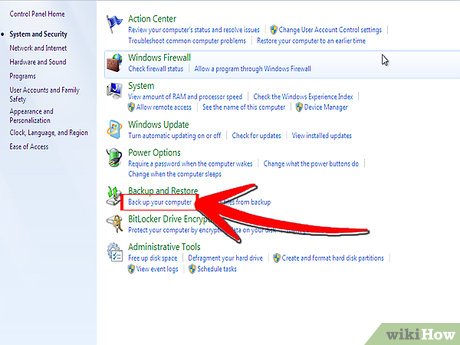
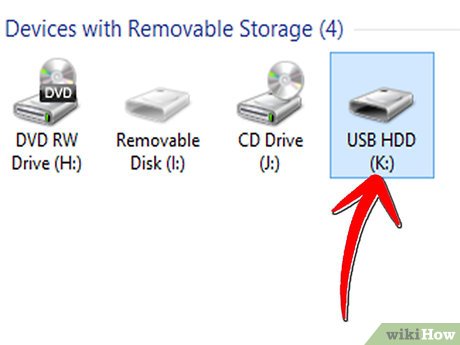

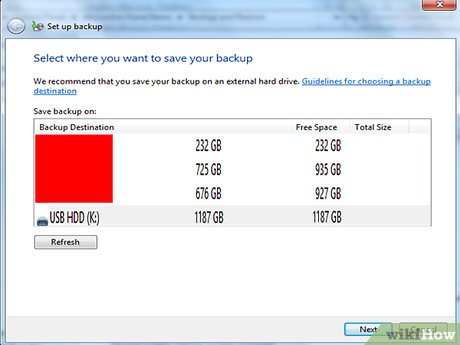
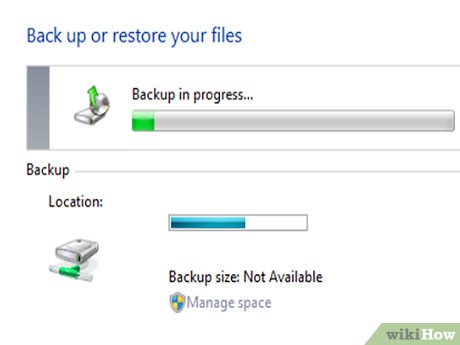
 How to Do a Clean Installation of Windows 7 from DVD Disc and USB
How to Do a Clean Installation of Windows 7 from DVD Disc and USB How to Install Windows 7 Beta on PC Without CD, DVD or USB Flash Drive
How to Install Windows 7 Beta on PC Without CD, DVD or USB Flash Drive How to Make Text Easier to Read in Windows 7
How to Make Text Easier to Read in Windows 7 How to Add an 'Open Command Prompt Here As Administrator' Shortcut to the Context Menu in Windows 7 and Windows Vista
How to Add an 'Open Command Prompt Here As Administrator' Shortcut to the Context Menu in Windows 7 and Windows Vista How to Increase Internet Speed in Windows 7
How to Increase Internet Speed in Windows 7 How to Preview a Window Before You Open It
How to Preview a Window Before You Open It