How to delete files and folders on Dropbox
After a long time using Dropbox leads to more and more storage space on Dropbox. You should clean up Dropbox, delete files or folders that are no longer in use to free up storage space for other files. Deleted files on Dropbox are stored in a separate folder, from which you can retrieve deleted files on Dropbox easily. The following article will guide you to delete files and folders on Dropbox.
How to delete files and folders on Dropbox
Step 1:
We log in to our Dropbox account as usual. At the interface you select the file or folder you want to delete. We can enter the file name to be deleted in the search bar to find it faster if you remember the name.
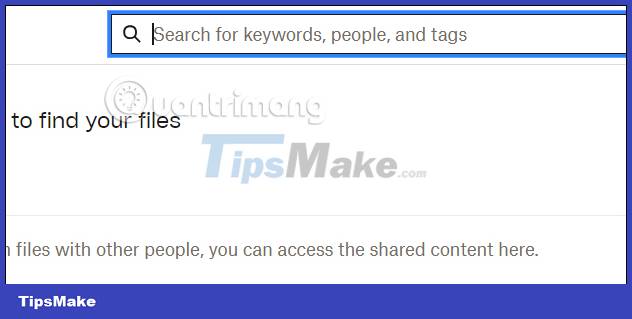
Step 2:
Next, the user clicks on the file you want to delete and then clicks Delete above as shown. You pay attention to the preview content of the image on the right to see if it is the correct image or file that you want to delete.
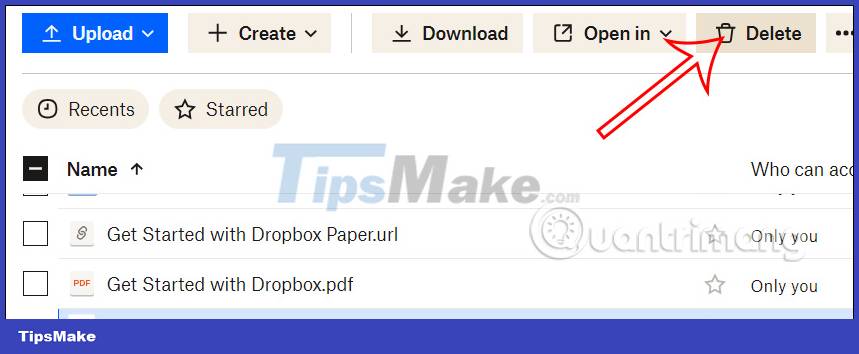
Step 3:
Dropbox then asks if you're sure you want to delete this file . If you want to delete, immediately click Delete to delete.

Step 4:
We can also select multiple files to delete on Dropbox . You will then be asked if you want to delete all these files.
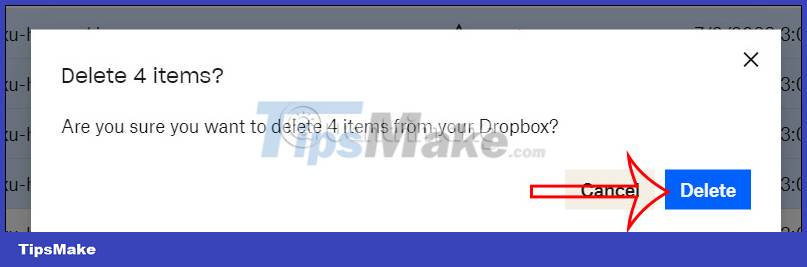
With the operation of deleting folders on Dropbox, we do the same thing. You access the All files interface to see all stored data. You also click on the folder to delete and then press the Delete button to delete as usual.
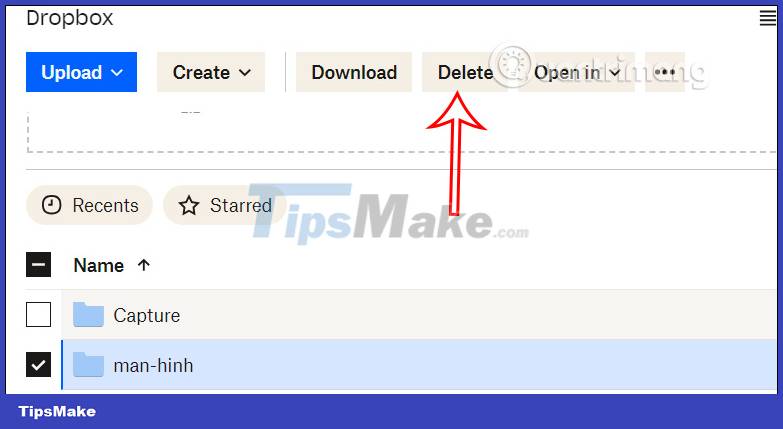
You should read it
- How to synchronize specific folders and share folders in Dropbox
- Instructions for deleting Dropbox's cache on iPhone and iPad
- Effective support services for Dropbox
- Instructions for saving offline files with Dropbox on iOS
- Dropbox for iOS has supported uploading files from any application
- How to work group on Dropbox
 How to turn off restricted mode on YouTube
How to turn off restricted mode on YouTube How to convert Canva slides to PowerPoint
How to convert Canva slides to PowerPoint Google Photos vs Apple Photos: Which is better?
Google Photos vs Apple Photos: Which is better? What determines what YouTube shows on your feed?
What determines what YouTube shows on your feed? Instructions for sharing Google One for family
Instructions for sharing Google One for family Top 5 blockchain-based storage platforms
Top 5 blockchain-based storage platforms