How to compare contents of 2 text files with Notepad ++
In many cases, we need to check the content between two text files. However, checking each word by eye only takes a lot of time and is inefficient, easy to miss. To solve that problem, I would like to introduce you how to compare the content of 2 text files (text or source code) with Notepad ++ extremely simple and fast.

Download and install Notepad ++
Notepad ++ is a free source code editor and an alternative to regular Notepad. Besides IDE software, Notepad ++ is also an indispensable editor in the programmer's computer because of its convenience and versatility, even many non-programmers use the software. this.
You can download Notepad ++ here: Download Notepad ++ (note the correct version selected for your operating system).
After downloading, run the file and install it. The installation is very simple and fast, just click Next - Next is done, except for choosing the installation directory of your choice.
Compare the contents of 2 text files with Notepad ++
OK, now let's get to the main point. To compare and compare 2 text files (text or source code) in Notepad ++, you manipulate as follows:
Step 1: Open Notepad ++. Click on Plugins on the Menu bar, select Plugins Admin .

Step 2: Select Compare and then click Install to install.
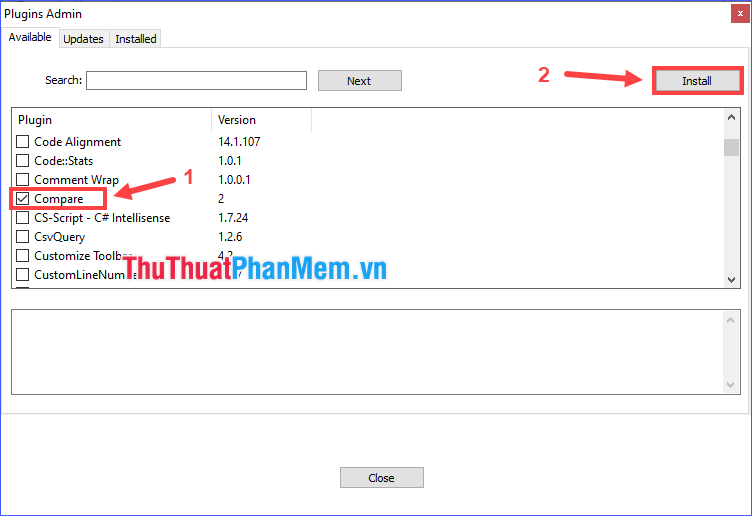
A confirmation message appears, select Yes .
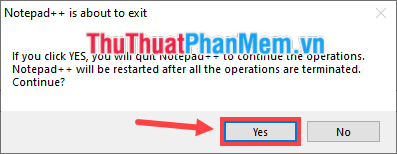
Step 3: The program will automatically restart. Then open 2 text files to compare with Notepad ++.

Step 4: Click Plugins on Menu bar, select Compare > Compare .

At this point, both text files will be displayed next to each other and the lines with differences will be colored to highlight. The scroll bars are also synchronized, so you can easily compare them. In addition, you can quickly navigate between differences with the arrow buttons on the toolbar.
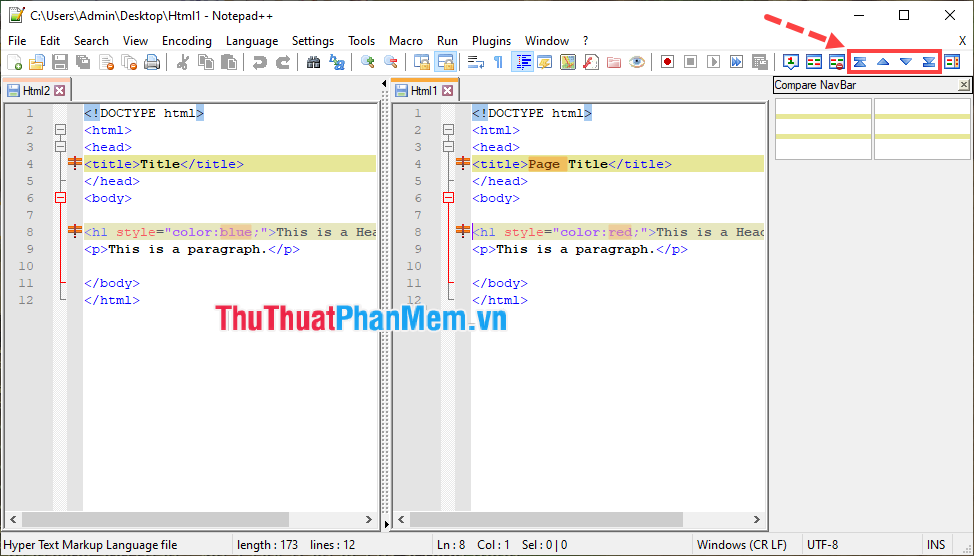
* Tip: You can customize the color to highlight the differences by clicking Plugins > Compare > Settings . , then change the color in the section Change highlight (mark the difference) or Changed line (mark the difference) then press OK .
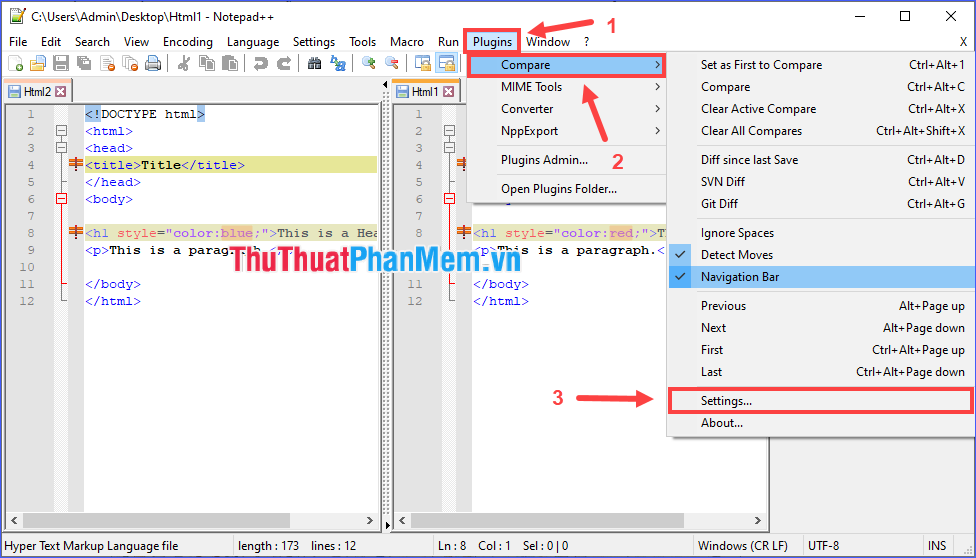
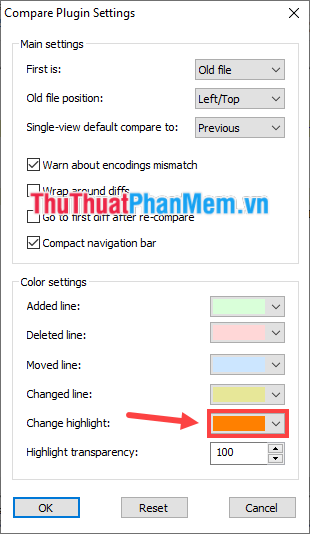
It is done! I have detailed instructions for you to compare the content of 2 text files with Notepad ++. I wish you successful implementation!
You should read it
- How to Add an 'Open With Notepad As Administrator' Shortcut to the Context Menu in Windows 7 and Windows Vista
- Steps to find and replace text in Notepad on Windows 10
- 7 ways to fix Notepad not opening error on Windows
- The difference between Notepad and WordPad
- How to quickly open the data file with the Notepad editor
- These 'hack' tips are only Notepad can do
 Top 5 Folder software, extremely secure folder lock
Top 5 Folder software, extremely secure folder lock Instructions on how to Fake IP for free with Kaspersky VPN
Instructions on how to Fake IP for free with Kaspersky VPN Top 5 best GIF creation software
Top 5 best GIF creation software Top 5 best organizational chart software today 2020
Top 5 best organizational chart software today 2020 What is keynote? Learn about Keynote
What is keynote? Learn about Keynote Review Spa management software EZS
Review Spa management software EZS