How to delete iCloud backup on iPhone/Mac
Backing up your data to iCloud keeps your data safe and secure. However, backup files can build up over time, taking up space in your iCloud storage and interfering with other content. While you can turn off iCloud backups on your Apple devices, deleting old iCloud backups is a better way to free up iCloud storage. Here's how to delete iCloud backups.
How to Delete iCloud Backup on iPhone
Step 1:
On the iPhone interface, click on your Apple ID account . Next, on the new interface, the user clicks on iCloud to access.
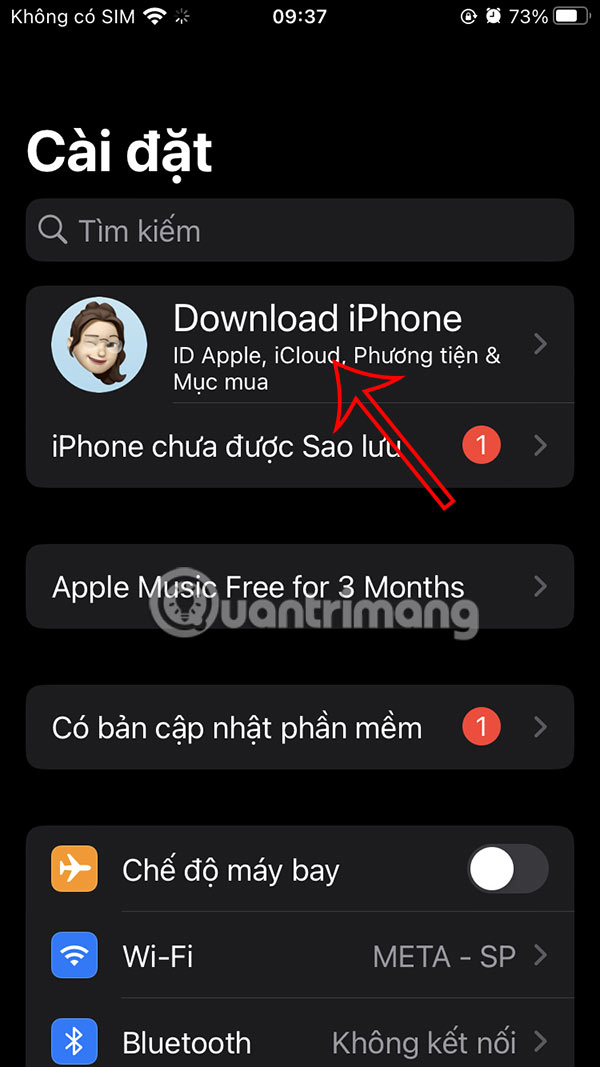
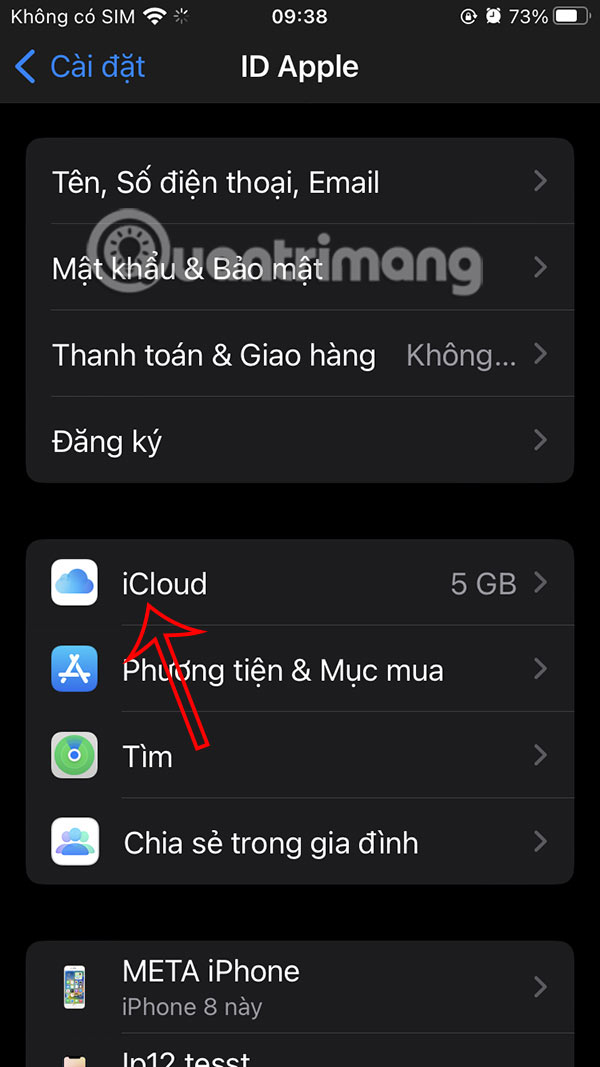
Step 2:
Switch to the new interface, users click on the iCloud Backup settings to adjust. The result is that you will see the backups on the phone that have been made. If you want to delete any iCloud backup, click to change.


Step 3:
We will see the capacity of the copy as well as the applications. Scroll down and tap Delete & turn off backup . Then you will be asked if you are sure you want to delete the iCloud backup on this iPhone, tap Turn off to do it.


How to Delete iCloud Backups on Mac
Step 1:
First, you also click on Settings then select iCloud on the interface on the left side of the screen. Now the user clicks on Manage to manage.

Step 2:
Now you select Backup to see how you backup iCloud data on Mac.

Now you also click on the iCloud backup that you want to delete , then click Delete to do it.

What happens when you delete an iCloud backup?
There are a few things you need to know when deleting an iCloud backup.
- Permanently Delete : When you press the delete button, the backup will be permanently deleted. There is no way to get it back and restore your device using that backup.
- Data is deleted from iCloud, not your device : Deleting an iCloud backup doesn't affect data stored on your device. All of your device data, such as photos, videos, files, and more, remains unless you manually delete them.
- No impact on sync : Any data stored in your iCloud storage will still be available on other devices signed in through an Apple account, except iCloud backups will not be available on any devices after they've been erased.
You should read it
- Instructions on how to delete apps from iCloud on any device
- Instructions to delete Siri data from iCloud on iPhone or iPad
- Apple offers a free month of iCloud but that's not what iOS users need
- How to backup data on iPhone or iPad
- What is iCloud? How to access iCloud account on Windows
- Comprehensive management of iCloud from computer
 How to adjust Apple Watch volume, adjust Apple Watch volume
How to adjust Apple Watch volume, adjust Apple Watch volume 8 Best Time-Lapse Camera Apps for iPhone
8 Best Time-Lapse Camera Apps for iPhone How to master the photo rotation function on smartphones
How to master the photo rotation function on smartphones Why Do Some People Hate the iPhone 16's Camera Control Button?
Why Do Some People Hate the iPhone 16's Camera Control Button? How to turn off Siri suggestions on iPhone
How to turn off Siri suggestions on iPhone How to take continuous photos on iPhone
How to take continuous photos on iPhone