How to adjust Apple Watch volume, adjust Apple Watch volume
For those who are using Apple Watch for the first time, they will probably have to explore a lot to know all the features of the smart watch. Among them, the silent feature is often not enabled by default.
This causes your smartwatch to ring when a notification or call comes in. Normal operations can also make a sound. If you are sitting in a meeting or in the office, this can be annoying to those around you. To mute or silence incoming calls on your Apple Watch, follow the instructions below.
How to silence Apple Watch, how to turn off Apple Watch ringer
Step 1: The way to put Apple Watch in silent mode is very simple, you just need to swipe up from the bottom of the home screen.
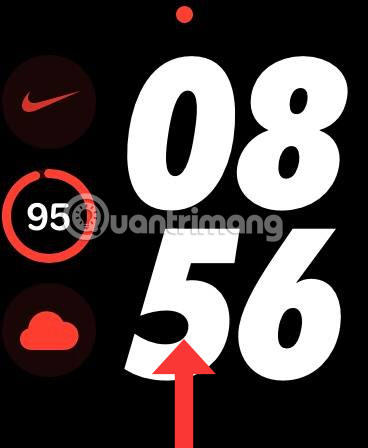
Then click on the bell icon, from the gray button to the pink button as shown below, you have successfully switched to silent mode. From now on, any calls to your device that Apple Watch receives will only be in vibrate mode.
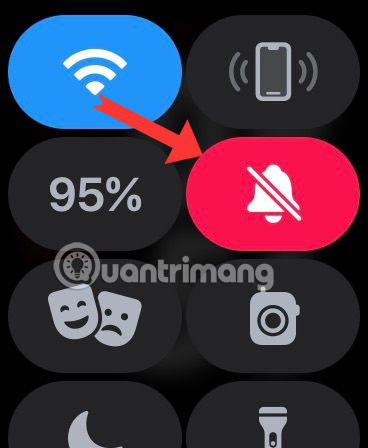
Increase and decrease volume on Apple Watch
In case you do not want to completely turn off the ringer and other volumes on Apple Watch, you can go to the Settings app on AW to reduce - increase the volume accordingly. Press the right side button of Apple Watch to open the application menu and select Settings (gear icon as shown below).
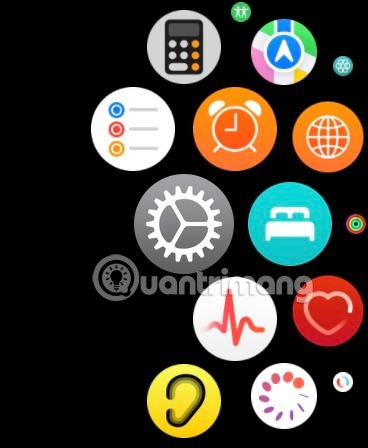
Next select Sound & touch as shown below.
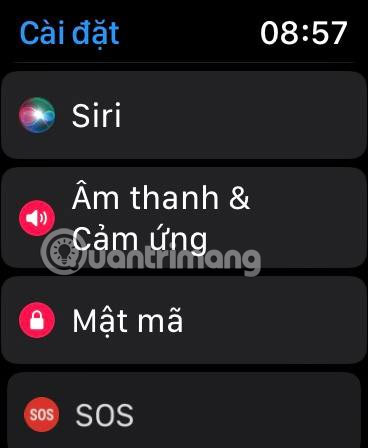
Here you will see both the Silent Mode toggle button, above which is the volume up and down bar for your Apple Watch. Tap the two volume up and down icons (speaker shape) at either end to increase and decrease the volume of your AW.

Increase and decrease the volume of Apple Watch on iPhone
Step 1: Right on the iPhone, you can also increase or decrease the volume by selecting the Watch app > then selecting My Watch > then selecting Sounds & haptics .
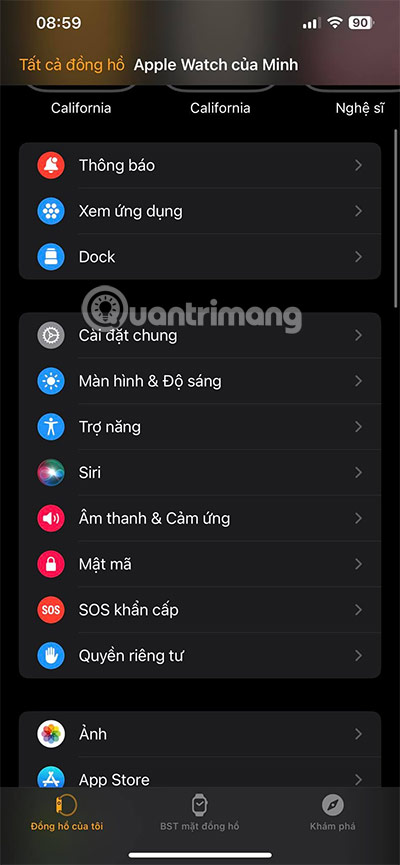
With Apple Watch volume controls on iPhone, you can easily slide the volume slider to quickly increase or decrease the volume. You'll also find Silent Mode and other options here.
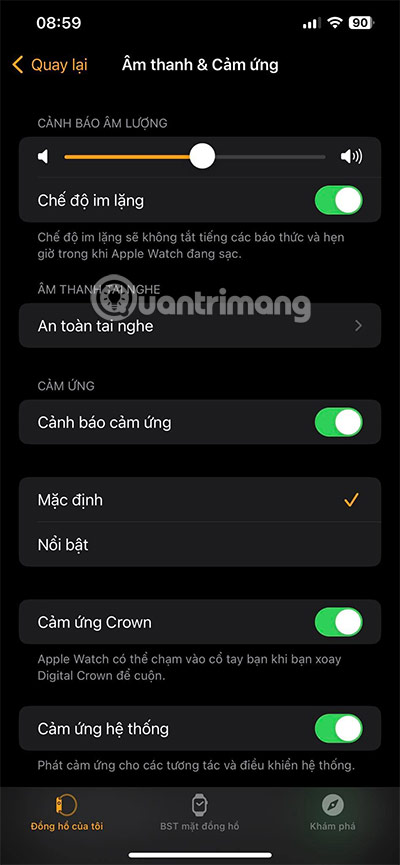
Changing the sound on Apple Watch using iPhone is quite convenient when you leave the watch in one place, iPhone in another place and they have notifications that disturb people around. You can turn them off right on iPhone without needing Apple Watch.
Hope this article is helpful to you.
 8 Best Time-Lapse Camera Apps for iPhone
8 Best Time-Lapse Camera Apps for iPhone How to master the photo rotation function on smartphones
How to master the photo rotation function on smartphones Why Do Some People Hate the iPhone 16's Camera Control Button?
Why Do Some People Hate the iPhone 16's Camera Control Button? How to turn off Siri suggestions on iPhone
How to turn off Siri suggestions on iPhone How to take continuous photos on iPhone
How to take continuous photos on iPhone How to Erase and Format External Hard Drive on iPhone/iPad
How to Erase and Format External Hard Drive on iPhone/iPad