How to turn off Siri suggestions on iPhone
Siri Suggestions appear on your iPhone by default, offering suggestions based on your activity and the apps you use. However, if you find them unhelpful or want to limit Siri's access to your data, you should turn off Siri Suggestions on your iPhone. Here's how to turn off Siri Suggestions on your iPhone.
How to turn off Siri suggestions on iPhone
Step 1:
First, users click on Settings and then access Siri to customize. Next, you scroll down to the Suggestions section to see all the content suggestions of Siri on iPhone as shown.
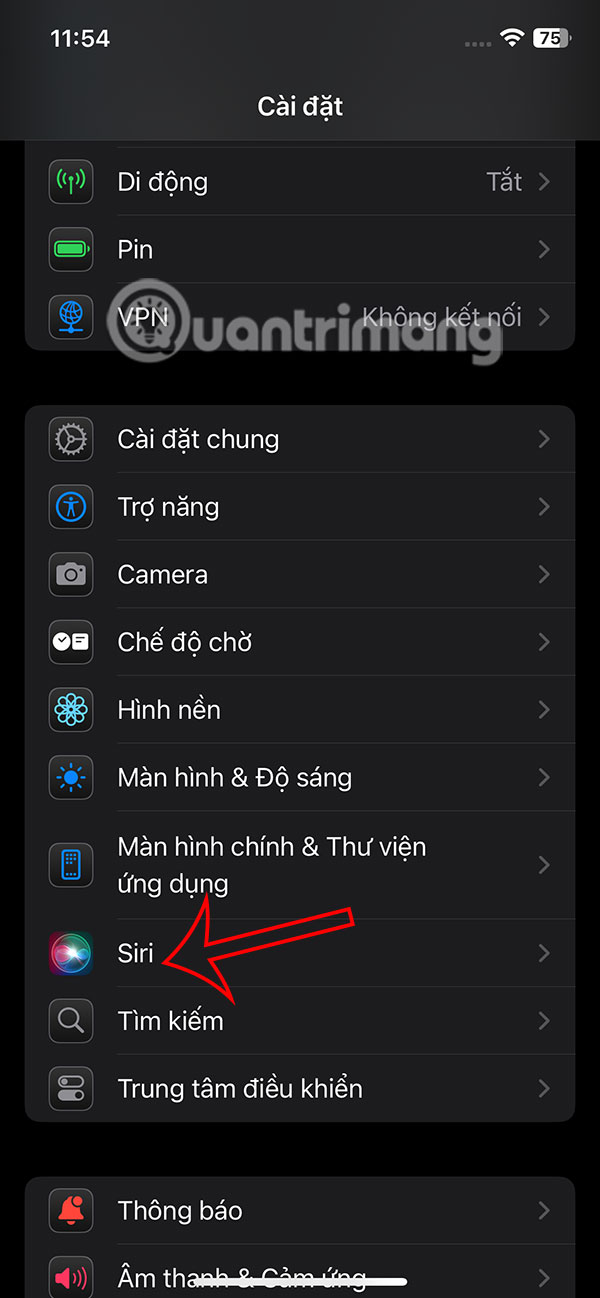
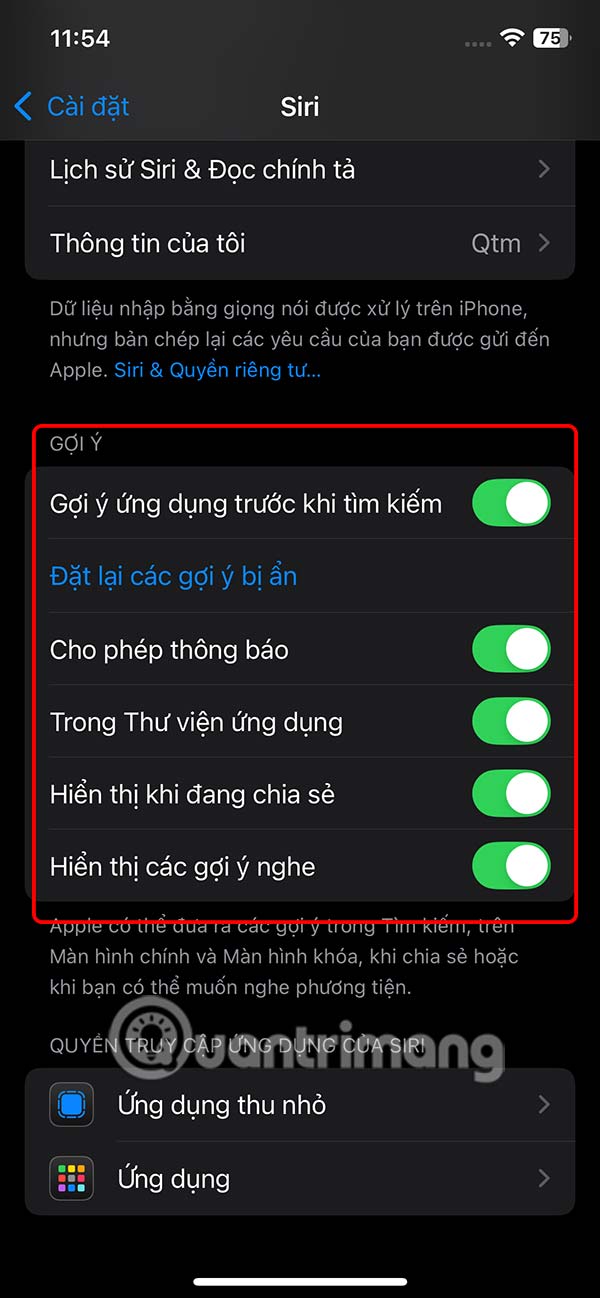
Step 2:
At this point, the user will turn off all Siri content suggestions by sliding the white circle button to the left to turn off Siri suggestions on the iPhone.

Step 3:
Next, we click on the Apps section below to turn off Siri suggestions for specific applications. At this point, the user will see a list of applications currently on the iPhone. We will delete Siri suggestions for a specific application on the iPhone, you click on that application. Then you will see the option to turn off application suggestions in Siri.

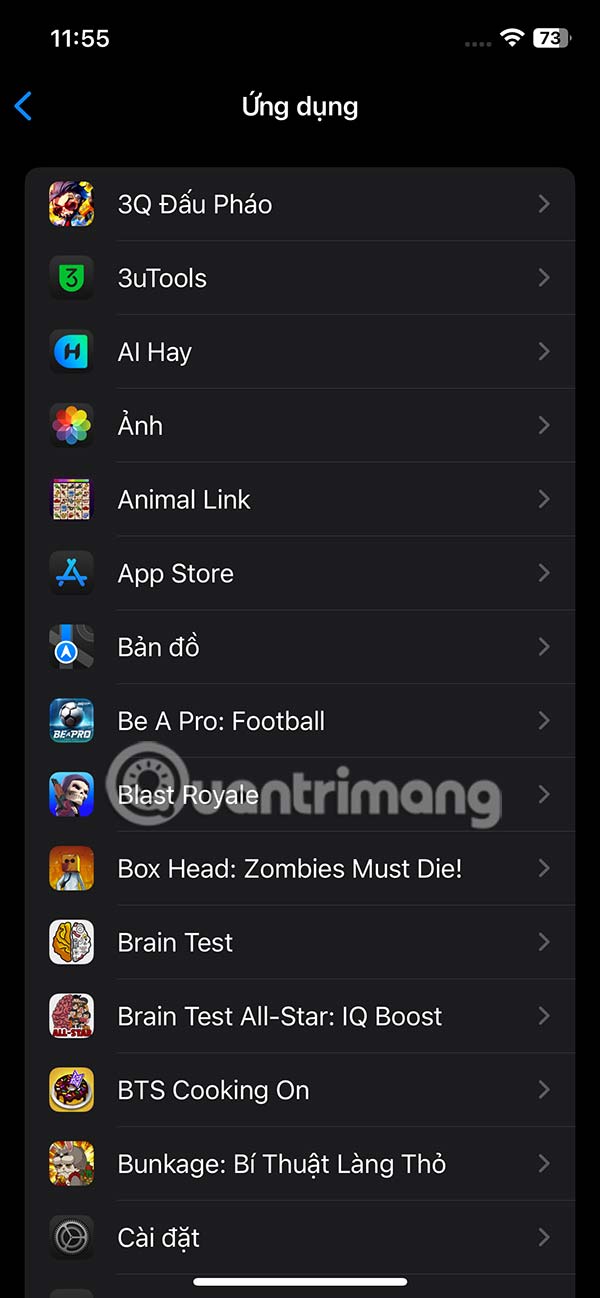
We also swipe the white circular app buttons to the left to remove specific app suggestions for Siri on iPhone.
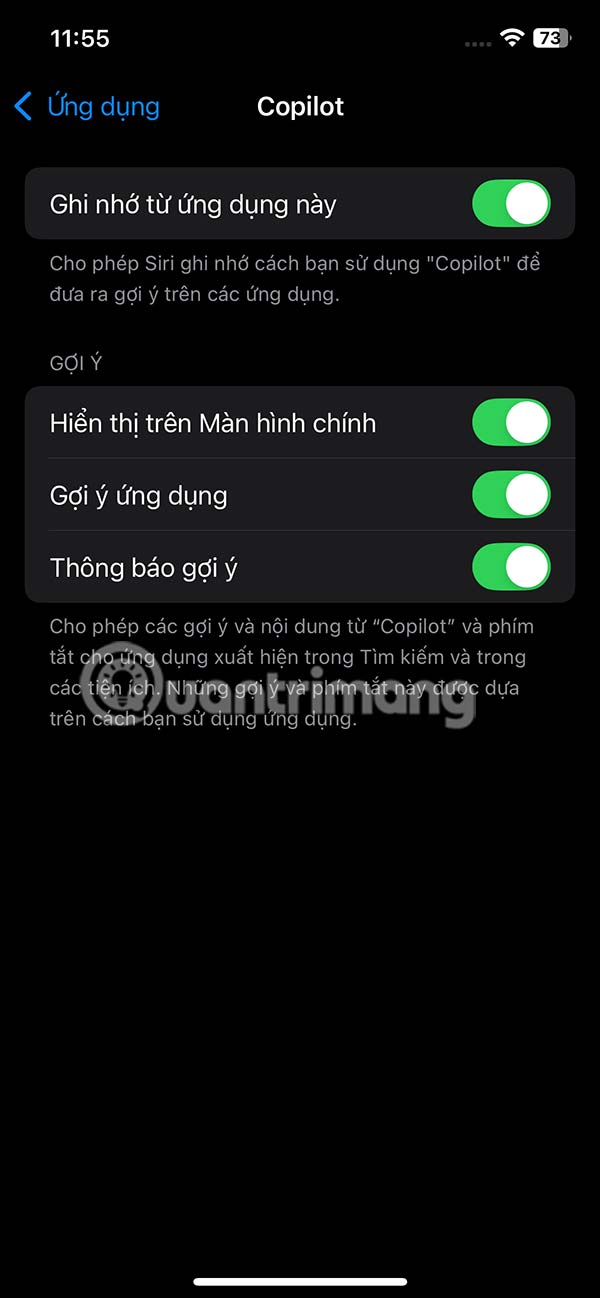

Step 4:
Next, we tap on Minimized Apps to turn off Siri suggestions for the minimized app. Now you just need to turn off all Siri suggestions for the minimized app.



You should read it
- How to turn off Siri on iPhone, iPad
- How to pin the app to the Siri iPhone Suggest utility
- How to turn off Siri reading messages on AirPod iPhone
- 10 changes the best settings that Siri can make on iPhone
- Instructions to delete Siri data from iCloud on iPhone or iPad
- Good features with Siri on Mac
- How to turn on vulgar language limits with Siri on iPhone and iPad
- How to use Siri Shortcuts to manipulate quickly and smartly on iPhone
May be interested
- Instructions to delete Siri data from iCloud on iPhone or iPad
 you do not want icloud to store data of siri? follow these instructions to remove siri's data from icloud on iphone.
you do not want icloud to store data of siri? follow these instructions to remove siri's data from icloud on iphone. - What's New in Siri on iOS 15
 there are some big improvements to siri in ios 15, with apple introducing features that iphone users have long been asking for. on devices with a12 chip or later, siri can process on-device and has support for offline requests.
there are some big improvements to siri in ios 15, with apple introducing features that iphone users have long been asking for. on devices with a12 chip or later, siri can process on-device and has support for offline requests. - How to Use Siri Offline on iPhone
 some siri functions do not depend entirely on whether the iphone is connected to wifi or not, and users can completely use siri offline.
some siri functions do not depend entirely on whether the iphone is connected to wifi or not, and users can completely use siri offline. - The 'critical' answers of Siri, the funny assistant on iOS
 siri is a very useful tool that can help you almost everything on your device. you can ask siri to remind you what to do, you can ask her to change feet to meters, or even ask her to create an event for you. however siri can also help you laugh with the extremely humorous answers.
siri is a very useful tool that can help you almost everything on your device. you can ask siri to remind you what to do, you can ask her to change feet to meters, or even ask her to create an event for you. however siri can also help you laugh with the extremely humorous answers. - Instructions on how to turn off and turn on the power of iPhone X
 on iphone x, once click the side button (power button), you can lock or open the device screen, press twice to open apple pay and when holding this button, iphone will activate siri virtual assistant. so how to power off iphone x? follow the article below to see how to do it!
on iphone x, once click the side button (power button), you can lock or open the device screen, press twice to open apple pay and when holding this button, iphone will activate siri virtual assistant. so how to power off iphone x? follow the article below to see how to do it! - How to Use Type to Siri to Eliminate Public Embarrassment
 you can use type to siri to skip awkward phone conversations while still getting the answers you need.
you can use type to siri to skip awkward phone conversations while still getting the answers you need. - How to Install Siri on iPhone 4
 siri is apple's virtual assistant program, also known as voice control feature, first launched on iphone 4s and later phone models. if you want to install siri on older iphone models, you must jailbreak the phone and use cydia to install the middleware. or alternatively, you install a legitimate application that has siri-like features. to learn the above two ways, read the following article.
siri is apple's virtual assistant program, also known as voice control feature, first launched on iphone 4s and later phone models. if you want to install siri on older iphone models, you must jailbreak the phone and use cydia to install the middleware. or alternatively, you install a legitimate application that has siri-like features. to learn the above two ways, read the following article. - How to have Siri respond to your voice when the iPhone screen is covered
 in ios 13.4, apple added an option to always listen to hey siri regardless of the location of your phone. just follow the steps below to change this setting and siri will always be ready to respond to your query or command.
in ios 13.4, apple added an option to always listen to hey siri regardless of the location of your phone. just follow the steps below to change this setting and siri will always be ready to respond to your query or command. - Instructions on how to fix Siri error does not work on iPhone / iPad
 siri often works very well on iphones and ipads, but sometimes the virtual assistant has an error that stops working or doesn't work well. the following article will show you how to fix siri not working on iphone / ipad.
siri often works very well on iphones and ipads, but sometimes the virtual assistant has an error that stops working or doesn't work well. the following article will show you how to fix siri not working on iphone / ipad. - How to turn off add-on suggestions on Firefox
 gadget suggestions in firefox will appear in the browser address bar. so how to turn off browser suggestions on firefox?
gadget suggestions in firefox will appear in the browser address bar. so how to turn off browser suggestions on firefox?










 How to take continuous photos on iPhone
How to take continuous photos on iPhone How to Erase and Format External Hard Drive on iPhone/iPad
How to Erase and Format External Hard Drive on iPhone/iPad How to Zoom in on Text When Typing on iPhone
How to Zoom in on Text When Typing on iPhone This iPhone 16 Feature Will Make Your Videos Sound Better
This iPhone 16 Feature Will Make Your Videos Sound Better How to fix missing notes on iPhone after accepting new iCloud terms
How to fix missing notes on iPhone after accepting new iCloud terms How to view image size (resolution) on iPhone
How to view image size (resolution) on iPhone