How to delete applications that grant access to Zalo
Some applications that are granted access to Zalo will affect the security of your Zalo account. Therefore, if you no longer need to use them, you should delete the application that grants access to Zalo so that the application no longer accesses your Zalo account information. Below are instructions for deleting applications that grant access to Zalo.
Instructions for deleting Zalo access application
Step 1:
At the interface on the Zalo application, users click on the personal icon in the bottom right corner. Next, we click on the Privacy section to adjust.
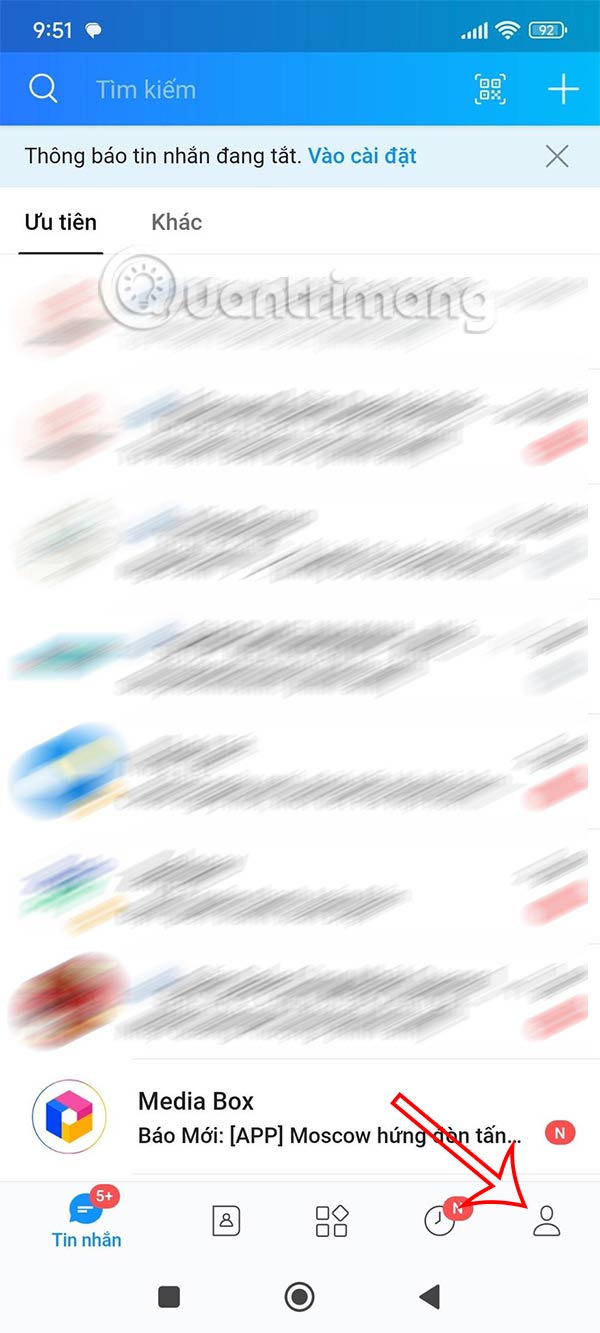
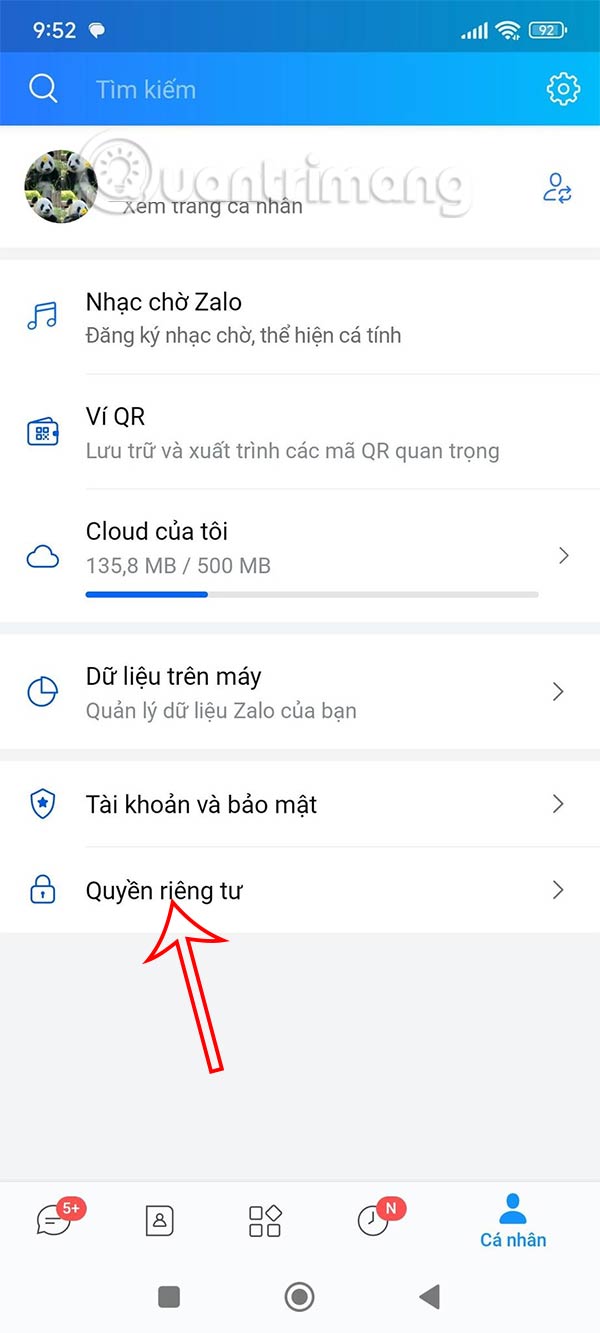
Step 2:
Switch to the new setup interface, users will click on the Applications section at the bottom of the interface to see a list of all applications granted access to Zalo.

Step 3:
As a result, you will see a list of applications accessing your Zalo account . We select the application that we want to remove Zalo access to perform. In the access rights adjustment interface, you can turn off the application's access to your Zalo account if needed, or click Remove access below to remove the application that grants Zalo access.
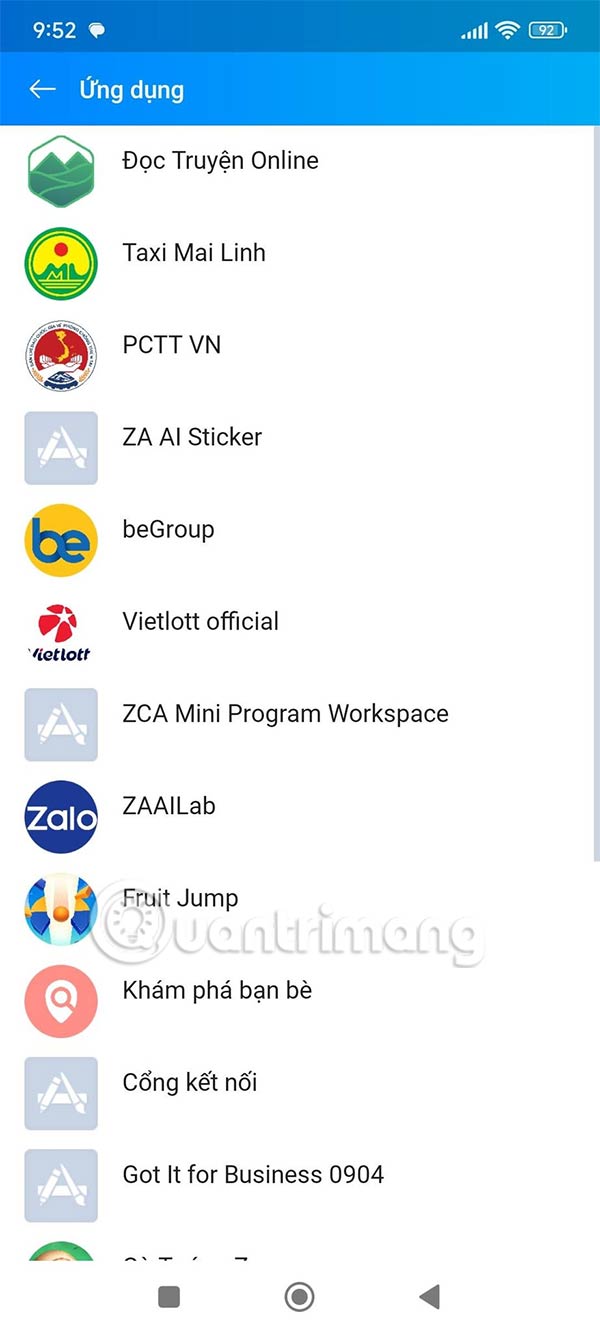
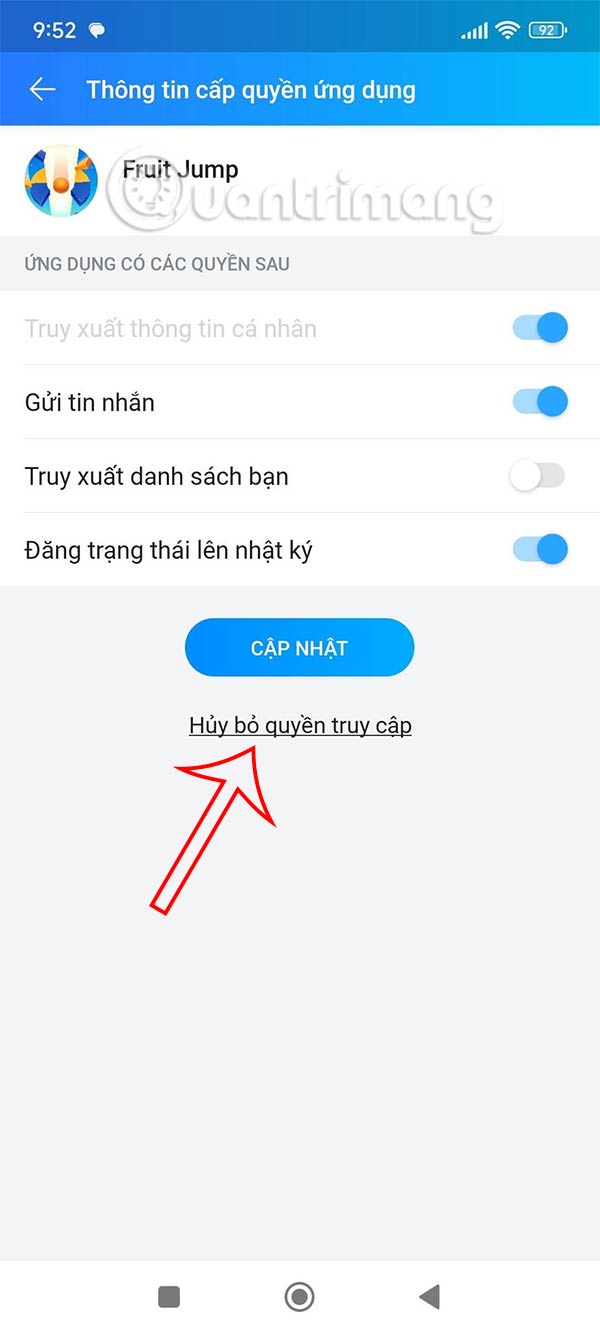
Step 4:
Now you are asked if you are sure you want to delete this Zalo access application, click Yes to complete.
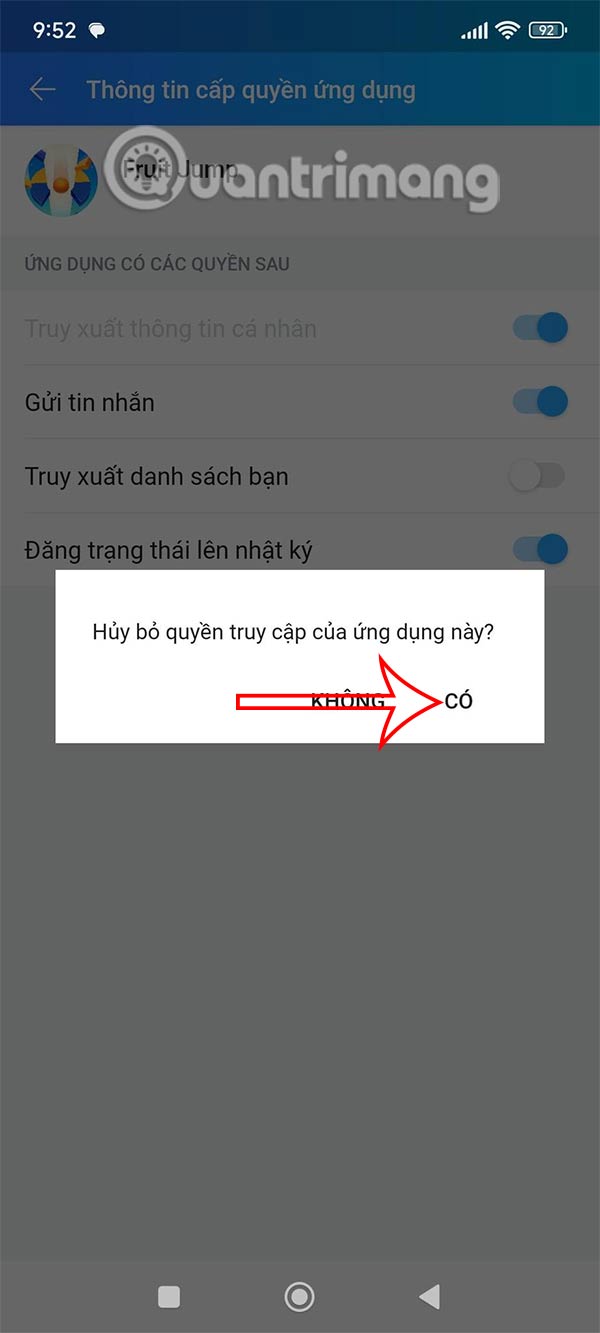
You continue to do so with other applications that are accessing your Zalo account.
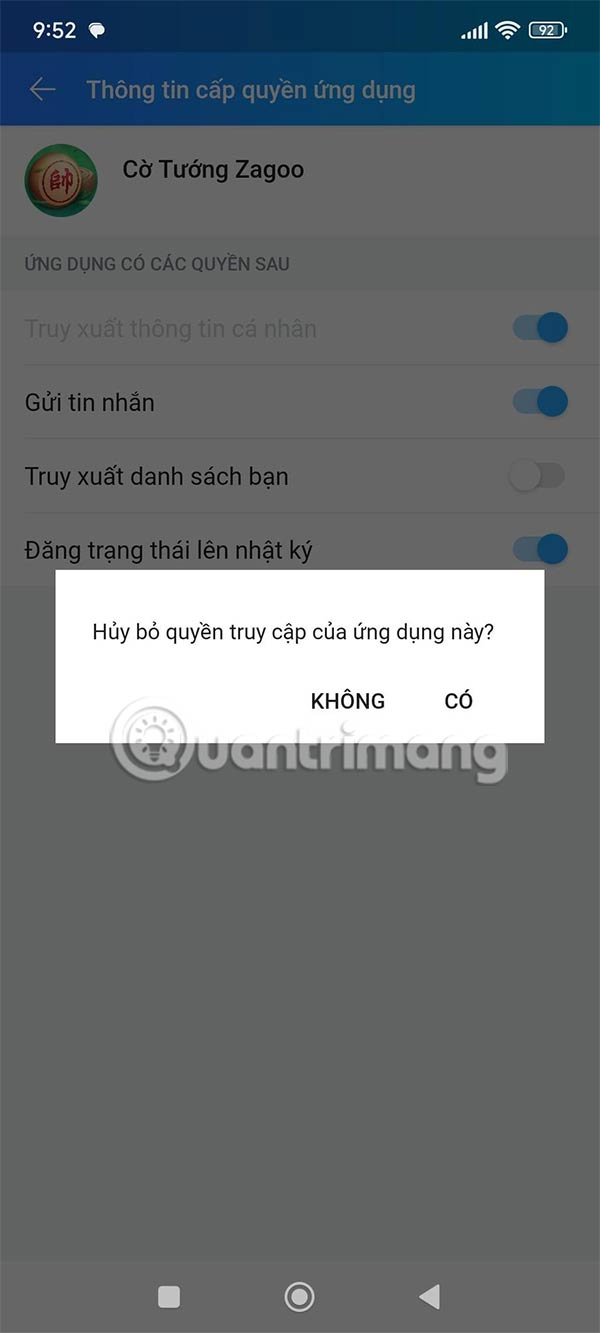
After deleting, the application will no longer be allowed to access your Zalo account and personal information. We will have to reconnect when using the application.
Video tutorial on how to delete Zalo access application
You should read it
- Instructions on how to share and send GIF images via Zalo
- Instructions to delete and revoke messages on Zalo
- Zalo could not access it again, the entire VNG system collapsed
- How to delete Zalo accounts permanently
- Instructions to delete Zalo account on the phone
- Instructions on how to fix error 647 on Zalo application
 How to view memories on Messenger
How to view memories on Messenger 8 underused features of password managers
8 underused features of password managers How to turn off auto-forwarding videos on X
How to turn off auto-forwarding videos on X 5 Best Tools to Manage Your MP3 Music Collection
5 Best Tools to Manage Your MP3 Music Collection How to use Auto Clicker Assist to automatically click the mouse
How to use Auto Clicker Assist to automatically click the mouse 11 Best Alternatives to Canva
11 Best Alternatives to Canva