How to view memories on Messenger
The new Messenger app has an updated Memories feature, allowing you to view memories from chats with others right in the app. The Memories feature on Messenger also has the option to hide or show certain chats, or turn off memories on Messenger if you don't want to see them. Here are instructions for viewing memories on Messenger.
How to View Memories on Messenger
Step 1:
In the Messenger interface, you will see the Memories section as shown below. We will click on Memories to view the content.
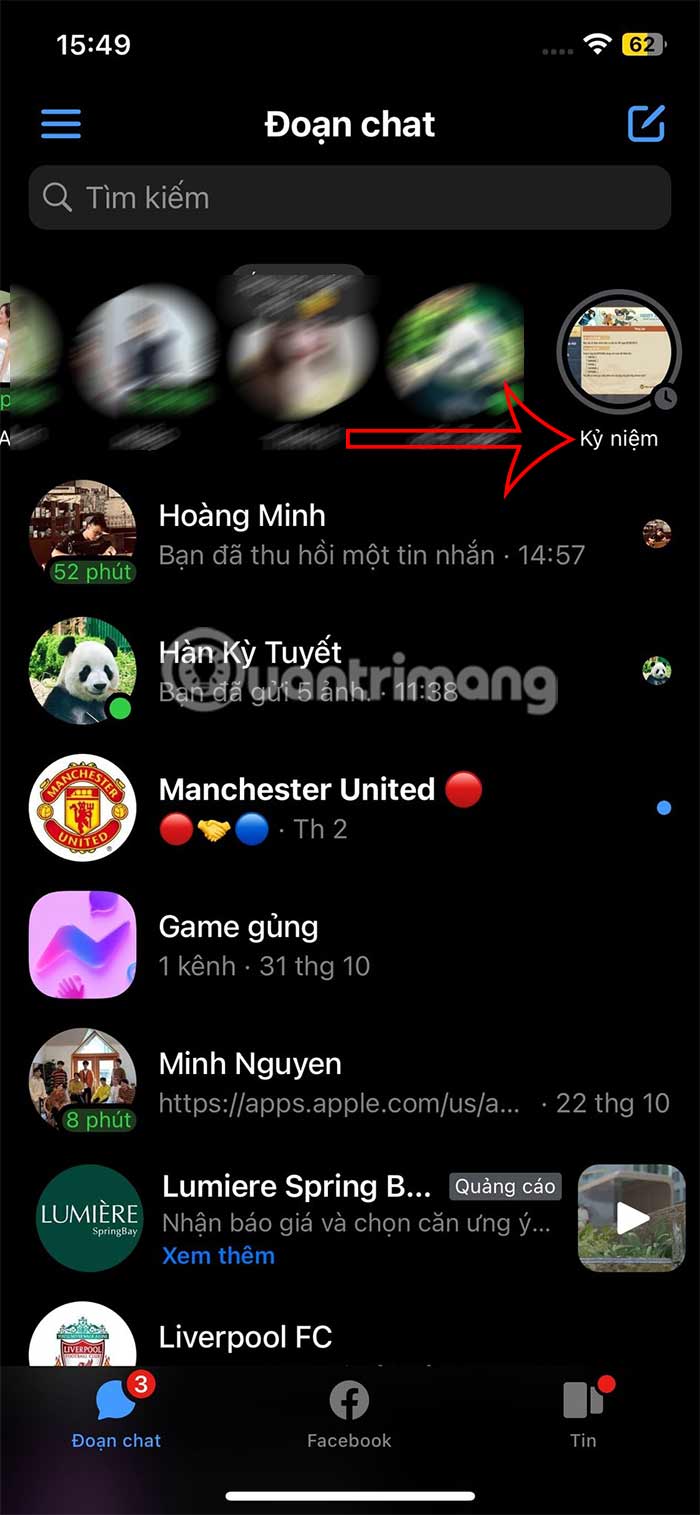
Step 2:
To display the notification for the new Memories feature on Messenger, click View Memories . You will then see the memories on Messenger with the accounts of relatives and friends. In this interface, you can click Send to this chat to send the Memories photo to the other person.
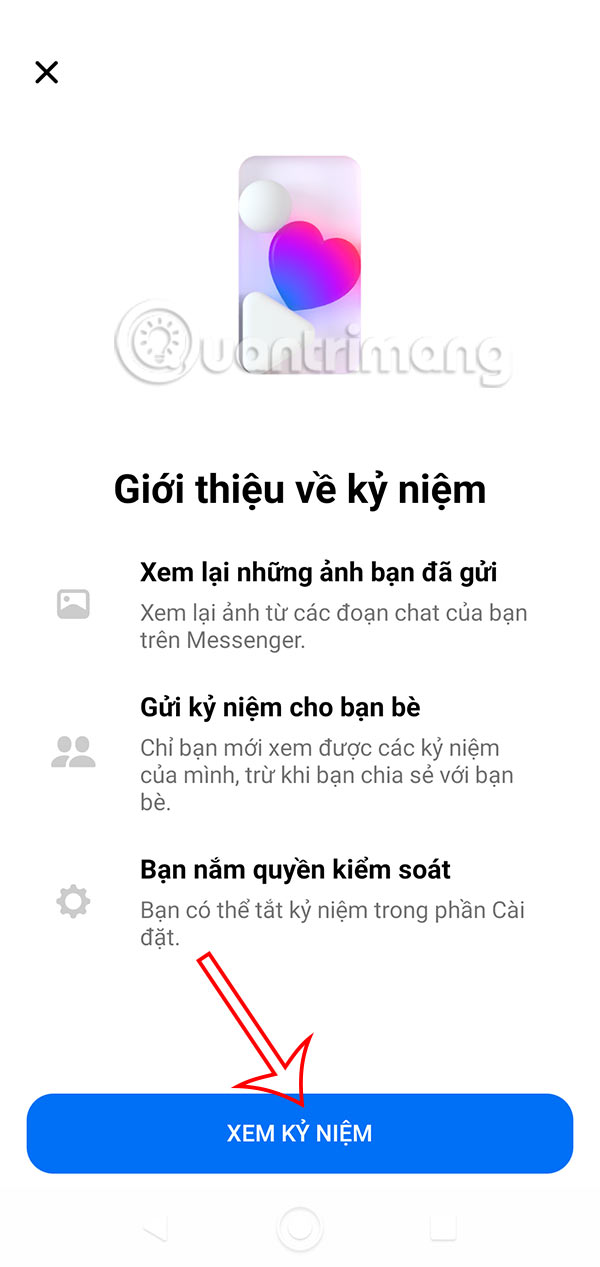
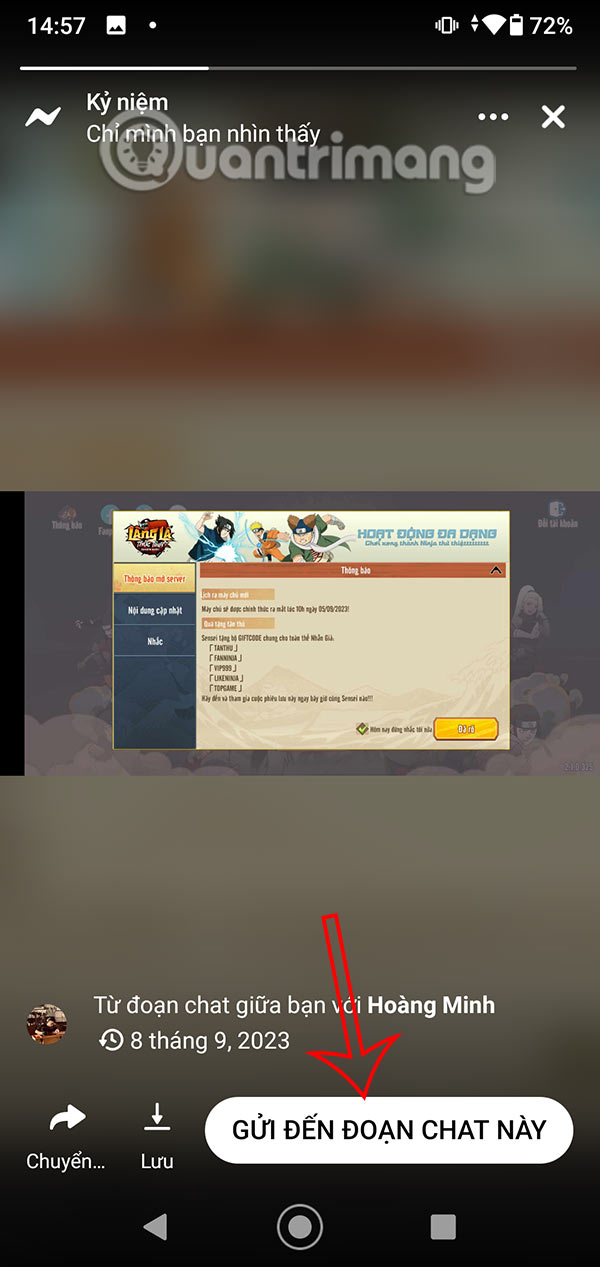
The other person will see the photo you sent in the message to view.
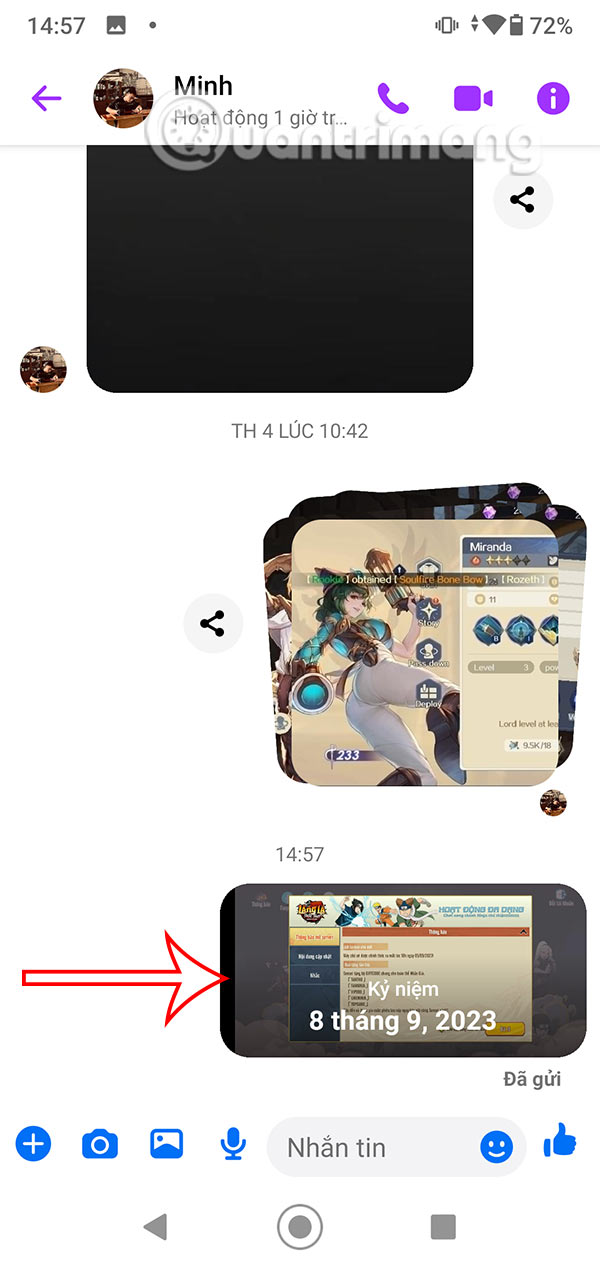
Step 3:
In addition, when clicking on the 3-dot icon in the Memories content, you have options as shown in the image. If we click Hide , we can choose to continue hiding this memory or hide all memories in this Messenger chat.
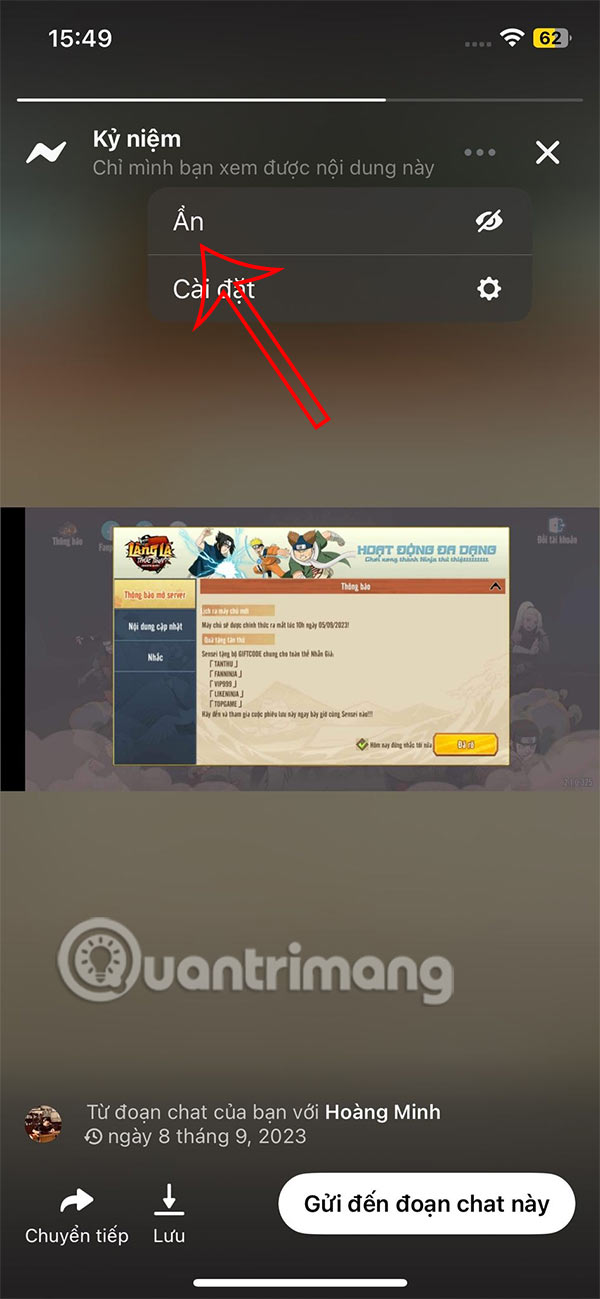
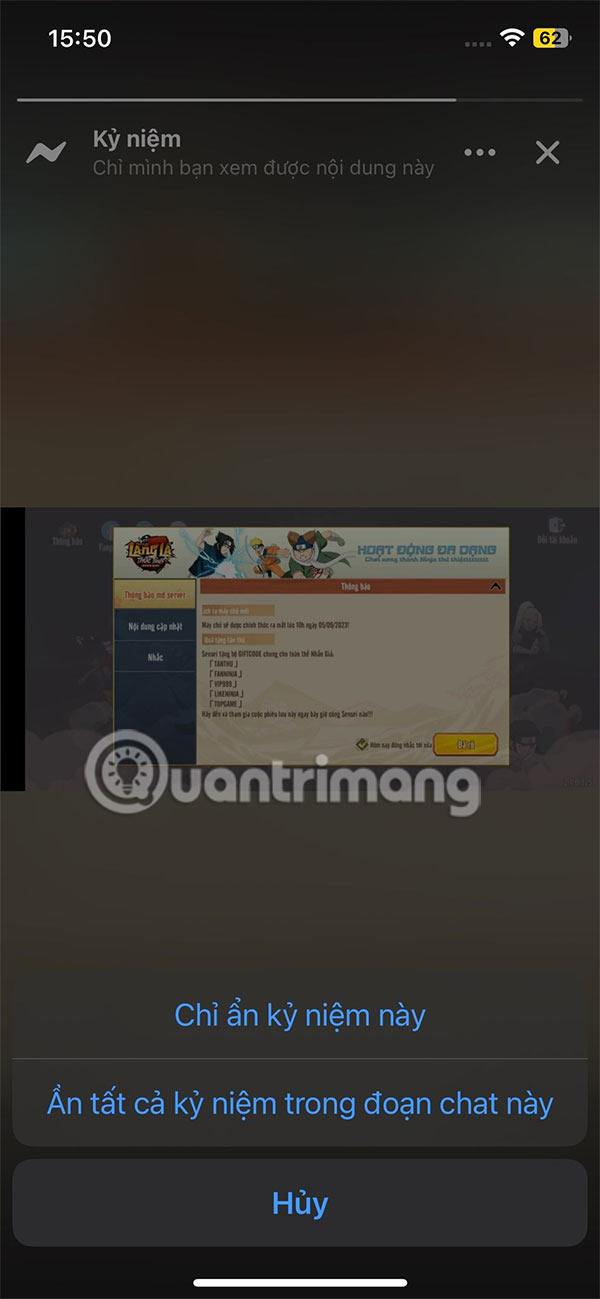
Guide to managing memories on Messenger
Step 1:
Click on the 3 dashes icon then click on the gear icon .
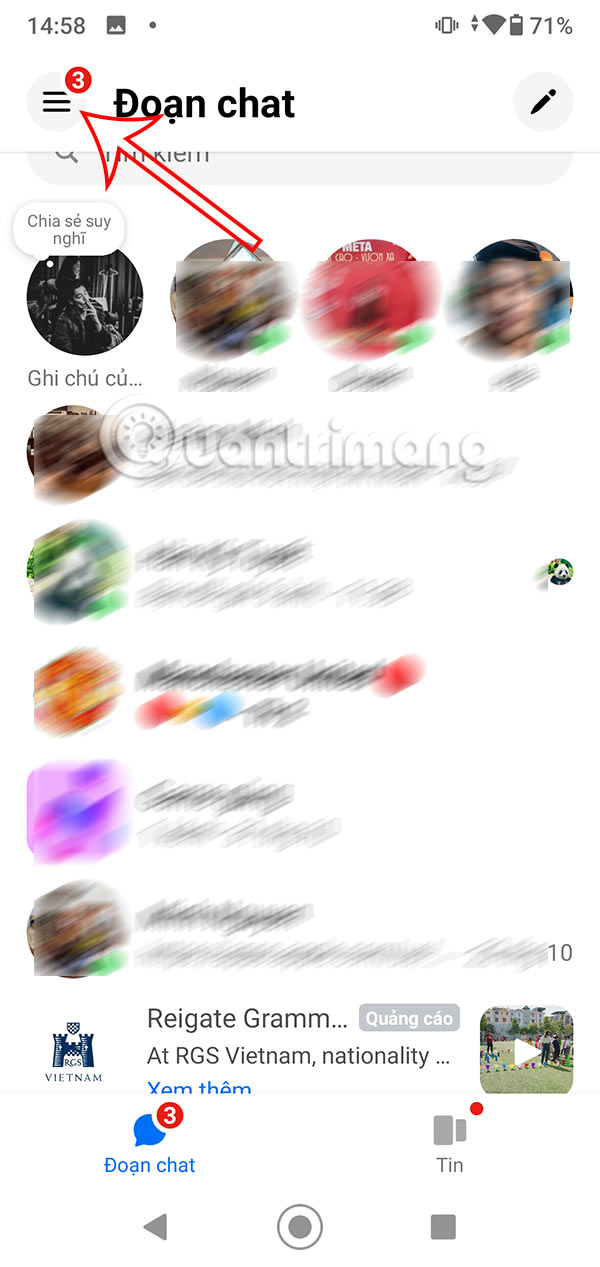
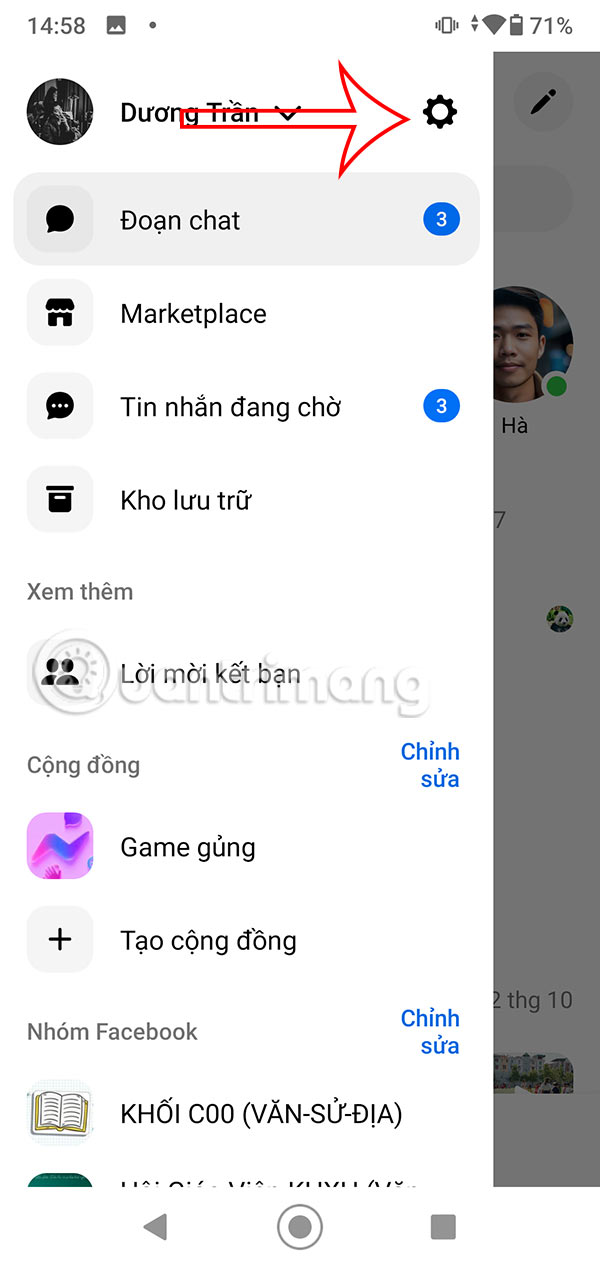
Step 2:
Switch to the options interface, click on Memories to manage. Now you will see the option for Memories on Messenger. We can turn off Memories and turn off Notifications if we don't want to use them.
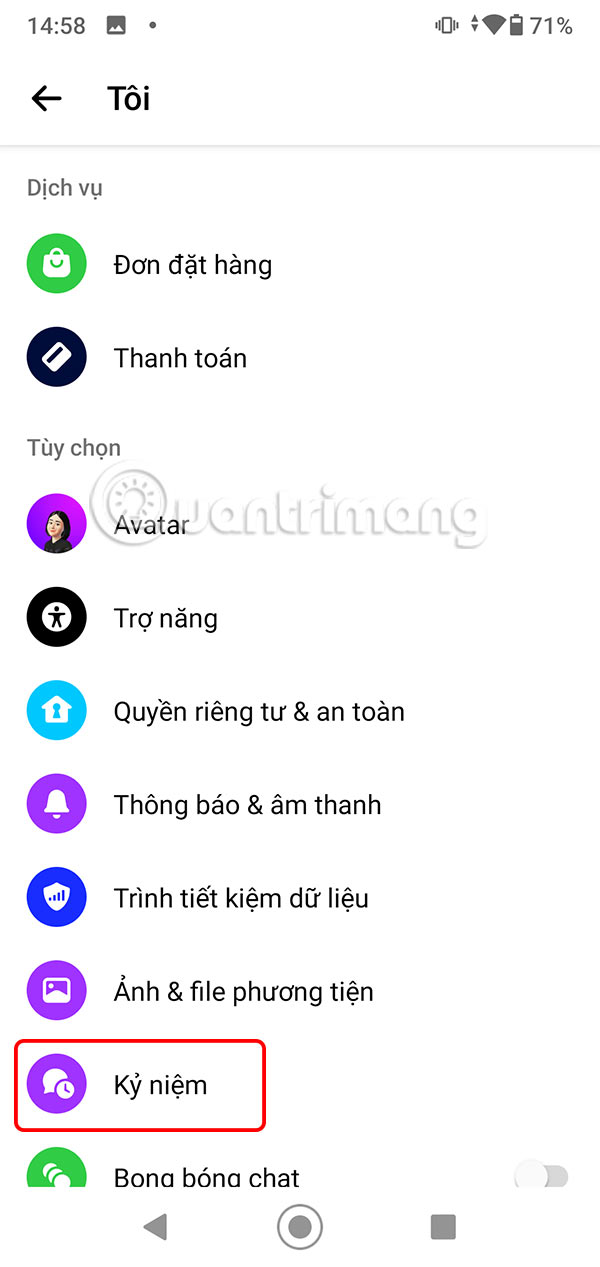
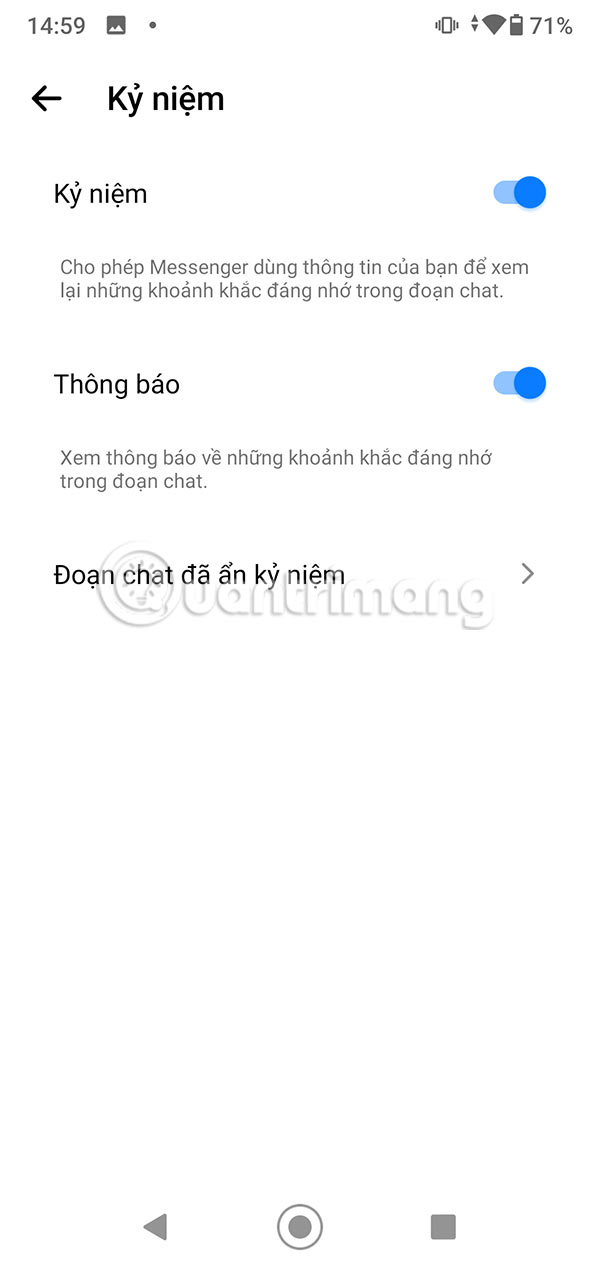
When you click on the Hidden Chat Memories item , you will see the chat and the option to Unhide if you want.
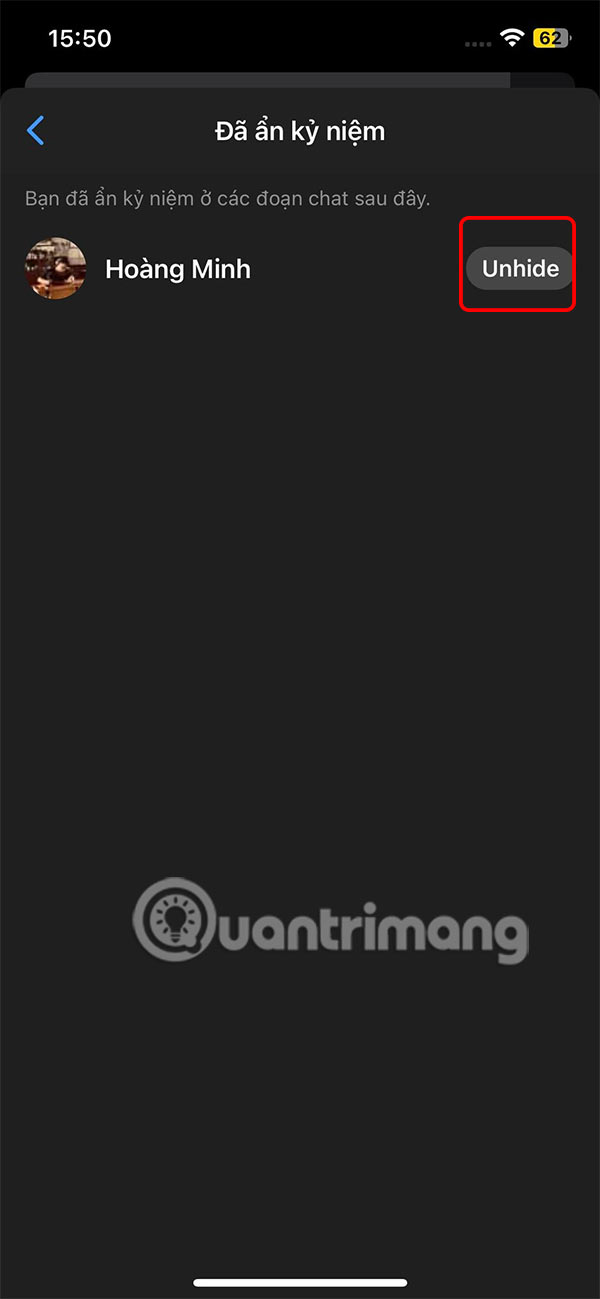
Video tutorial on viewing memories on Messenger
You should read it
- 5 tips to help you forget anything you want, no matter how bad it is
- How to use the new Camera effect on Facebook Messenger
- Complete on Photos apps on iPhone / iPad - Part 2: Anniversary features (Memories)
- How to fix some common errors on Facebook Messenger
- All about how to use Facebook Messenger Lite
- Transform color chat window Facebook Messenger
 8 underused features of password managers
8 underused features of password managers How to turn off auto-forwarding videos on X
How to turn off auto-forwarding videos on X 5 Best Tools to Manage Your MP3 Music Collection
5 Best Tools to Manage Your MP3 Music Collection How to use Auto Clicker Assist to automatically click the mouse
How to use Auto Clicker Assist to automatically click the mouse 11 Best Alternatives to Canva
11 Best Alternatives to Canva How to change the default font in Google Docs - Use the font of choice
How to change the default font in Google Docs - Use the font of choice