How to turn off auto-forwarding videos on X
Unlike Instagram Reels and YouTube Shorts, X automatically forwards videos after you finish watching the current video. Many people find this auto-forwarding feature on X annoying. If so, you can turn off auto-forwarding on X so you don't get interrupted while watching videos. Here's how to turn off auto-forwarding on X.
How to turn off auto forwarding videos X iPhone
Step 1:
At the X application interface on iPhone, you watch the video as usual. Click on the video to access the expanded viewing interface. Next, in the video playback interface, we click on the gear icon .
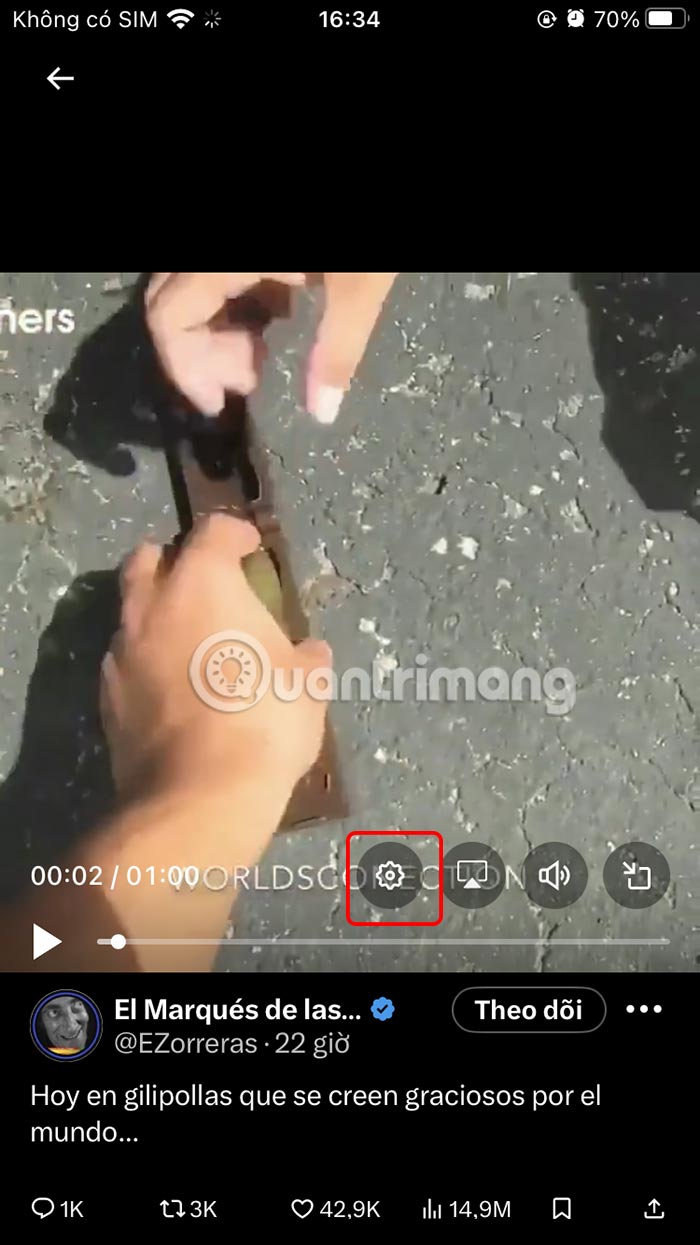
Step 2:
Show options for videos on X. We just need to tap on Auto-switch which is on.
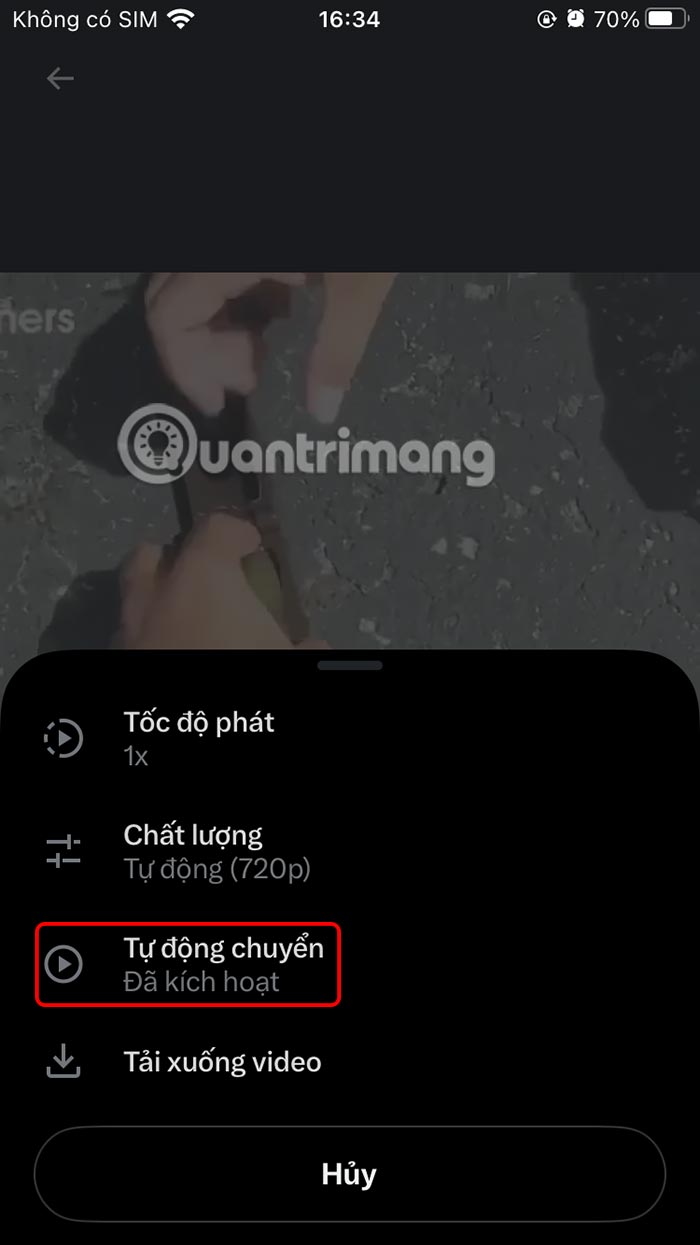
Immediately the auto-forward video feature on X has been completely disabled . Now we will forward X videos by manual swiping.
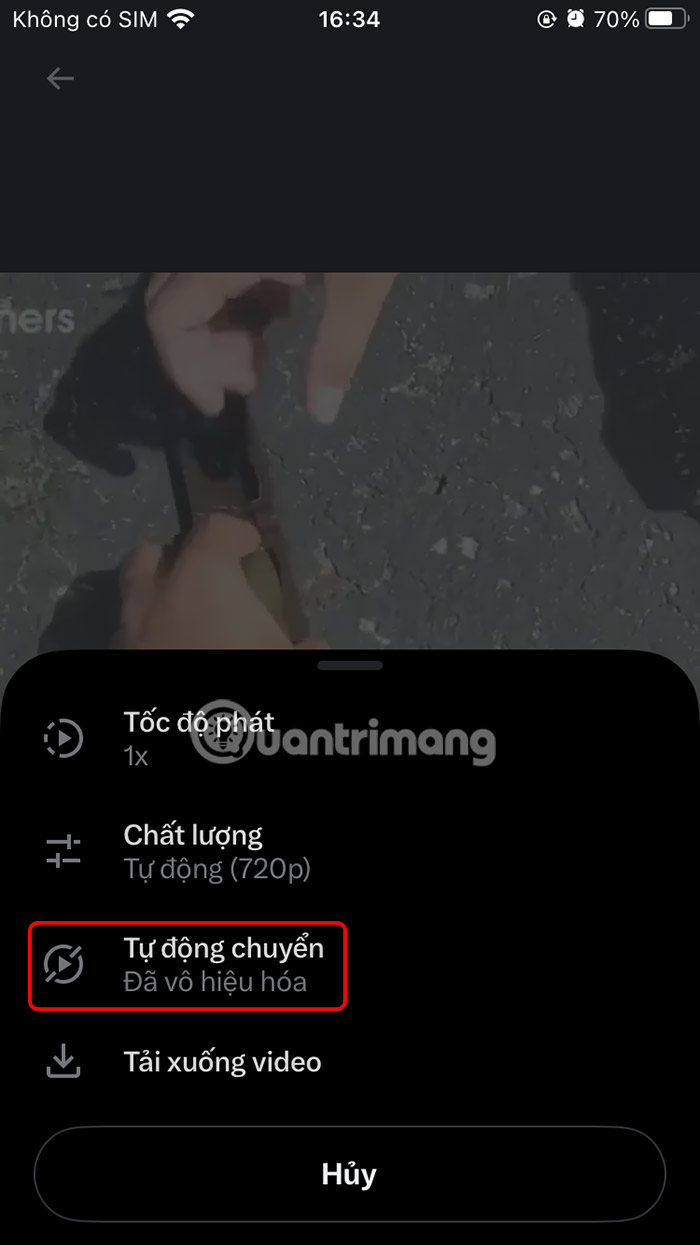
How to turn off auto forward videos X Android
Step 1:
We also open the video on Android X as usual, then click on the 3-dot icon in the top right corner of the interface to edit the video.
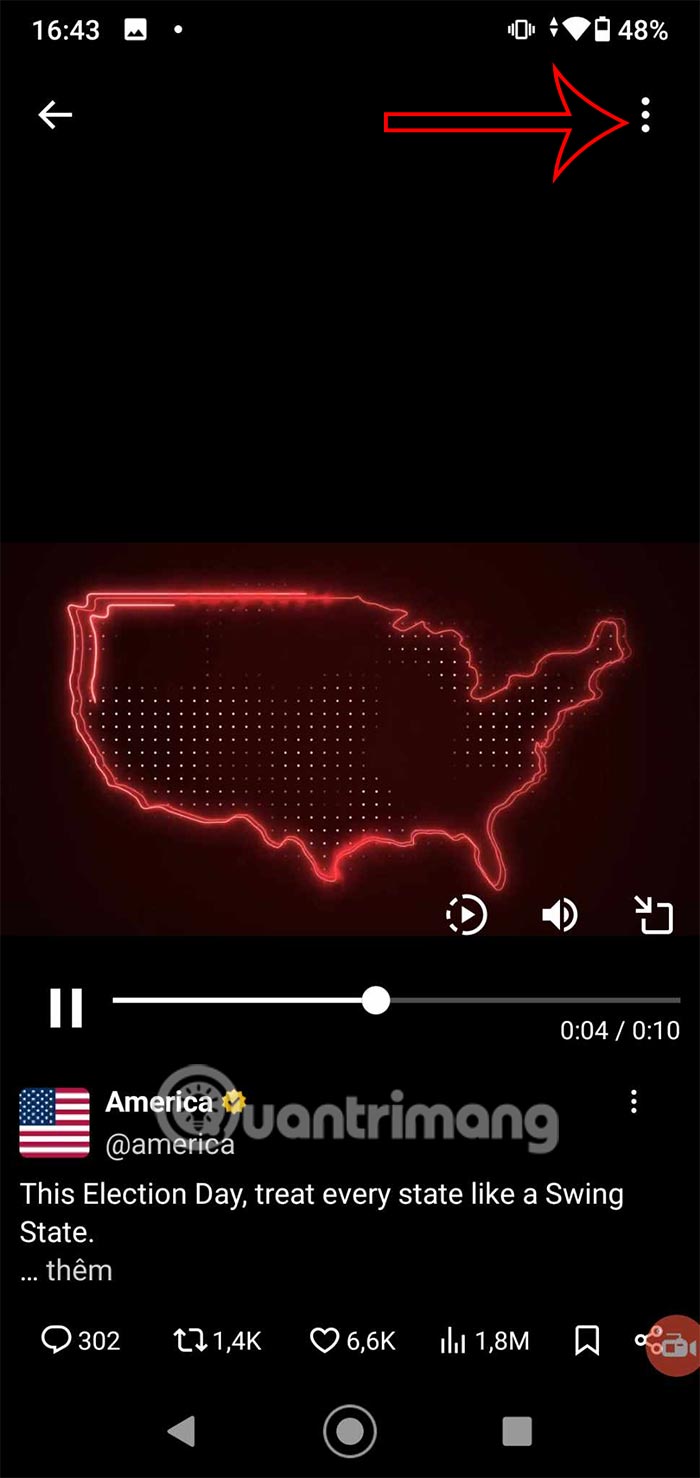
Step 2:
Now you just need to click on the Auto-switch setting to disable this feature on Android X.
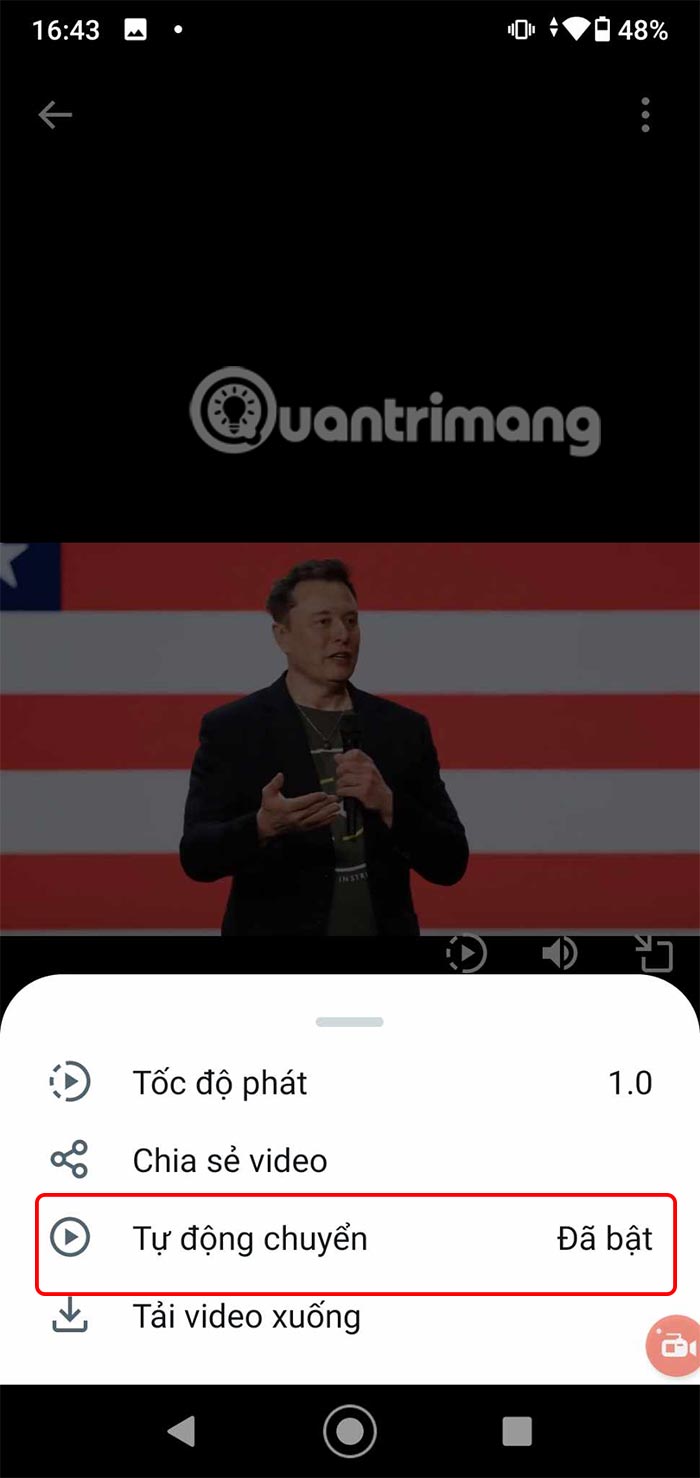
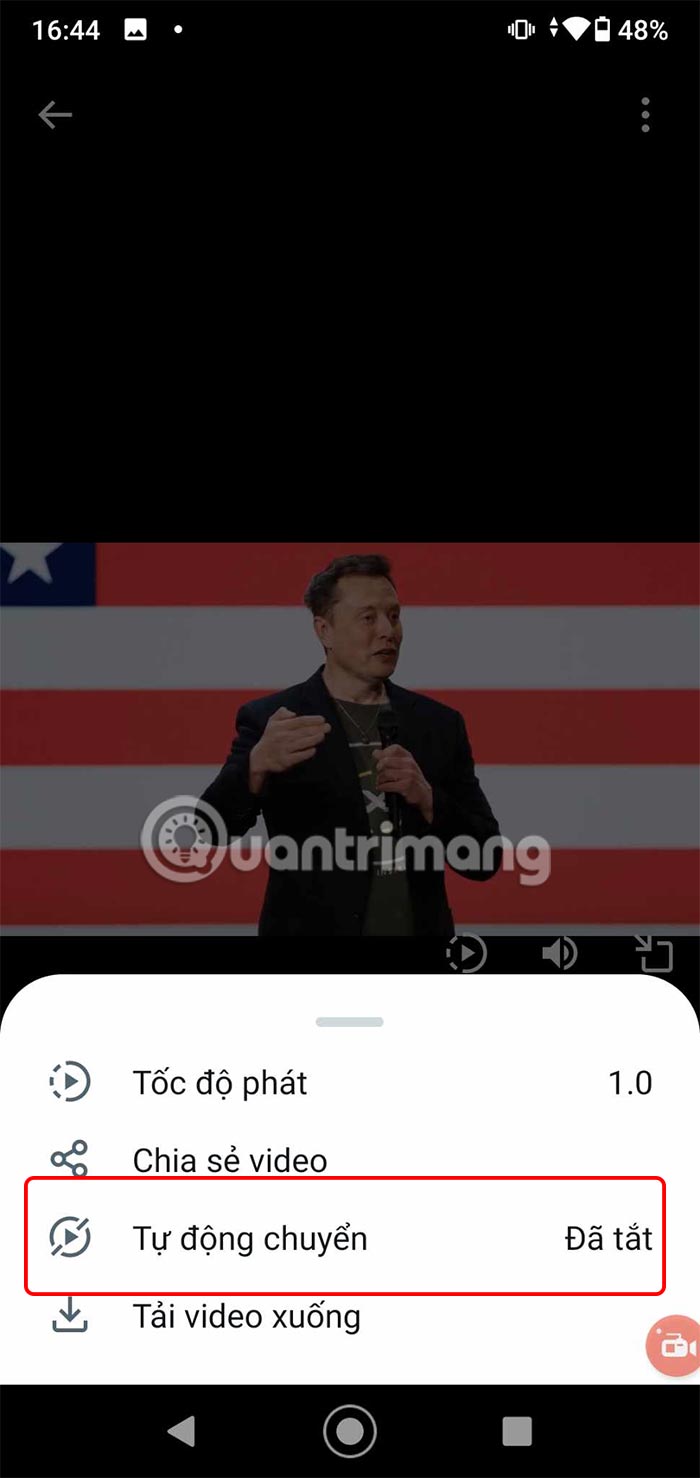
In the future, the X app will no longer automatically forward videos. You can manually swipe up to watch another video or exit the X video viewing screen.
You should read it
- How to turn off auto-play videos on Viber
- How to turn on and off the auto play feature on Zalo
- YouTube tests a new AI fast forward feature to help stop watching videos from being boring
- How to turn off automatic preview on Netflix
- Is Auto-GPT worth using without GPT-4?
- How to adjust video speed on CapCut
 5 Best Tools to Manage Your MP3 Music Collection
5 Best Tools to Manage Your MP3 Music Collection How to use Auto Clicker Assist to automatically click the mouse
How to use Auto Clicker Assist to automatically click the mouse 11 Best Alternatives to Canva
11 Best Alternatives to Canva How to change the default font in Google Docs - Use the font of choice
How to change the default font in Google Docs - Use the font of choice 15 safe software and application download websites for Windows
15 safe software and application download websites for Windows Try the built-in VPN on Microsoft Edge browser
Try the built-in VPN on Microsoft Edge browser