Instructions to cancel your friend Zalo on your phone, computer
Just like Facebook social network, Zalo brings a wide range of socializing with many people. We can easily make friends with anyone, people with similar interests, etc. However, there will be cases where you get many annoying messages from people in the list such as advertising messages, . Or even make friends but don't have much interaction between the two parties. If so, you should 'clean up' your friends list on Zalo, cancel friends with people who don't talk often, or if they bother you.
The cancellation feature has been provided on both PC Zalo version for PC and Zalo application on Android and iOS. The following article will guide you how to delete friends in the list on Zalo in both versions for computers and phones.
1. How to delete friends on Zalo app:
Step 1:
In the personal Zalo account interface, we click on the Contacts section . After that, we will see a list of friends who have made friends on Zalo.


Step 2:
Select the account Zalo wants to unfriend you and then swipe the interface from the right of the screen to the left . You will see three options icons appear for that account, click the trash can icon to unfriend. After that, Zalo will ask if the user is sure he wants to delete this Zalo account from the list, click Yes to agree.


There is also another way to unfriend on Zalo, if we don't delete from the friend list. First you access the personal page of your Zalo account you want to delete , then click on the 3 dashes icon . Next, users will see options with this friend account.
Here, click Delete you to proceed to delete that account from the friend list on Zalo. Continue clicking Yes in the Confirm dialog box.
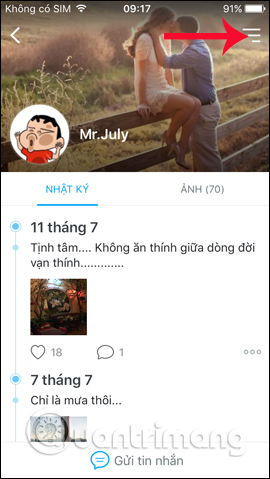
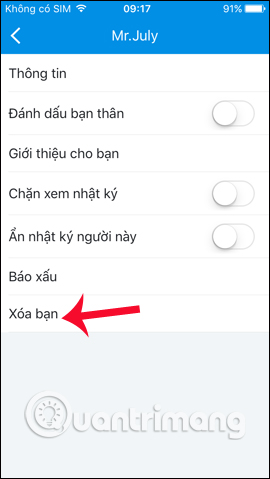
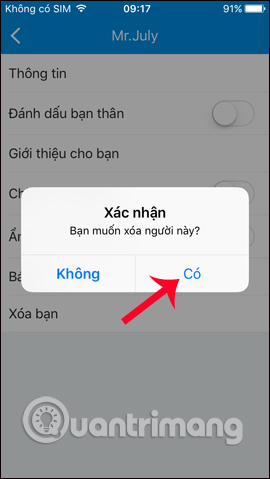
In addition, there is another way to block annoying messages of friends, we can also turn the white circle to the right at Block this person to not receive disturbing messages, but still be able to track activities. their movements.
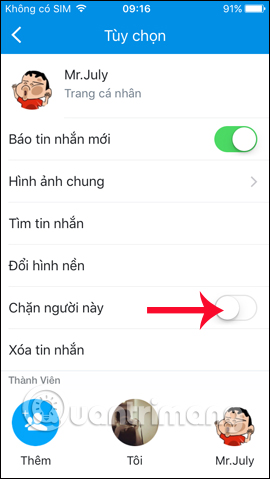
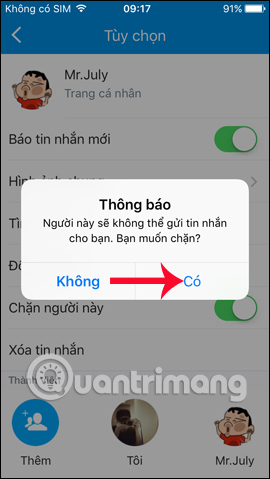
2. Unfriend your Zalo on your computer:
How to cancel all of you, delete friends on the computer version Zalo also perform as simple as on the phone version.
Step 1:
At the Zalo account interface on the computer, in the friends list, right-click on the account Zalo wants to delete. Then select Delete you .
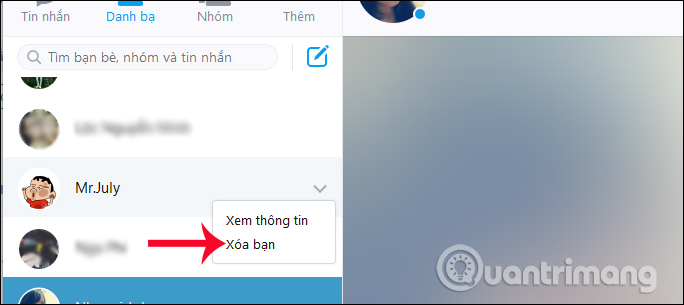
Step 2:
Soon, Zalo also needs a user to confirm whether he wants to delete this Zalo account from the friends list, click Yes to confirm the deletion.
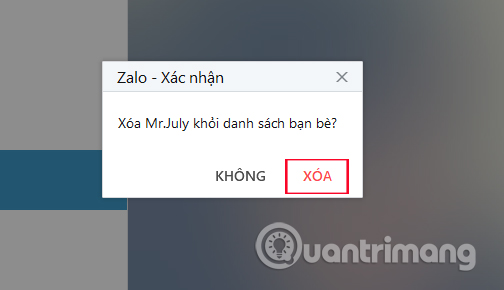
So we have completed the operation of deleting the Zalo account from the list of friends on the phone, and Zalo on the computer. We can choose to completely remove from the friends list on Zalo, or use the Account Blocking feature to still be able to track them, but not be bothered by messages.
I wish you all success!
You should read it
- Instructions to delete and revoke messages on Zalo
- Zalo could not access it again, the entire VNG system collapsed
- How to insert stickers into videos, images on Zalo
- Instructions for sharing messages on Zalo
- How to read newspapers on mobile using Zalo Channel
- Experience with 4 exciting new features on Zalo
 Instructions for sharing messages on Zalo
Instructions for sharing messages on Zalo How to fix audio errors when chatting on Skype
How to fix audio errors when chatting on Skype Instructions to reset Skype on Windows 10
Instructions to reset Skype on Windows 10 How to turn off friend birthday notifications on Skype
How to turn off friend birthday notifications on Skype How to change the Skype name, change the display name on Skype
How to change the Skype name, change the display name on Skype These features make it easier to master WhatsApp
These features make it easier to master WhatsApp