How to login to Zalo via your Facebook account on PC, no password required
Zalo is now one of the most popular video chat, messaging and video calling applications. With the Zalo version on the computer, we can quickly receive messages from friends, without having to access the Zalo application on the phone.
And to increase the experience for users, as well as to meet the needs of convenient use, quickly, the Zalo version on the computer has added the login feature via Facebook account. If you want to quickly log in to the Zalo PC version, without entering information in the usual way or scanning a QR code, you can link to your Facebook account, via the phone number registered with Zalo. The following article of Network Administrator will guide you how to login to Zalo on your computer without a password, but use your Facebook account to access Zalo on PC.
Step 1:
We start the Zalo software on the computer. At the login log, click the Login button with Facebook .

Step 2:
Soon you will be redirected to the website interface, with content logged into your personal Facebook account. We enter the information needed to log into our Facebook account , or if we have logged in before we can skip this step.

Step 3:
When successfully logged in to Facebook, Zalo will ask users to link to the phone number registered with Zalo account.Enter the phone number of the Zalo account on the phone and click Send below.
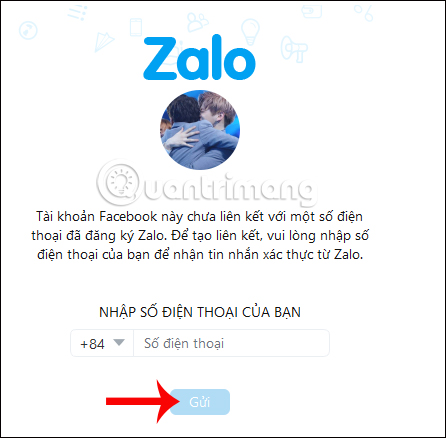
Step 4:
Check the correct phone number and click Confirm below to continue.

Step 5:
Zalo will send a notification to the phone number used to register Zalo account. You will receive an activation code sent to the Zalo application on your phone as a message, not via SMS.
The user enters the activation code sent and press Submit to confirm. And finally you can login to Zalo account already.

One more method of logging into Zalo account on the computer version for users, besides scanning QR codes or entering necessary account information. Zalo will link to your personal Facebook account, via the phone number registered Zalo account on the phone. Confirmation code will be sent by message to Zalo application.
See more:
- How to use Zalo Web without installing software
- How to call video call on Zalo PC
I wish you all success!
You should read it
- Zalo could not access it again, the entire VNG system collapsed
- How to login 2 Zalo accounts on the phone
- Instructions for fixing error Zalo 502
- How to read newspapers on mobile using Zalo Channel
- How to insert stickers into videos, images on Zalo
- Experience with 4 exciting new features on Zalo
- How to pin a conversation to the top of the Zalo PC
- How to lock Zalo, set a password for Zalo to secure the message
May be interested
- Instructions to retrieve Facebook password
 it will be troublesome if your personal and private information in your facebook account is exposed or lost connection with your important friends. the following article will help you retrieve your password to log back on normally on your facebook account.
it will be troublesome if your personal and private information in your facebook account is exposed or lost connection with your important friends. the following article will help you retrieve your password to log back on normally on your facebook account. - What is login without password? Is it really safe?
 if not using a password, how do you secure your account? login does not need a password and what are they safe? let's find out with tipsmake.com through the following article!
if not using a password, how do you secure your account? login does not need a password and what are they safe? let's find out with tipsmake.com through the following article! - How to login multiple accounts Gmail, Facebook, Zalo ... on Google Chrome
 how to login multiple accounts gmail, facebook, zalo ... on google chrome. if you have more than one gmail account, facebook, zalo ... then the use of multiple accounts at the same time requires us to have multiple devices or install many different applications such as browsers, specialized applications to log in and use many different accounts.
how to login multiple accounts gmail, facebook, zalo ... on google chrome. if you have more than one gmail account, facebook, zalo ... then the use of multiple accounts at the same time requires us to have multiple devices or install many different applications such as browsers, specialized applications to log in and use many different accounts. - Log in to Zalo Web quickly without a password
 zalo web is the zalo version designed specifically for computers and laptops in addition to the version on current mobile devices. and this is also the version you can easily log in without a password!
zalo web is the zalo version designed specifically for computers and laptops in addition to the version on current mobile devices. and this is also the version you can easily log in without a password! - How to not receive messages from the Official Account on Zalo
 official account on zalo is a feature that helps users to receive notifications from websites, newspaper pages on zalo. however, this feature sometimes annoys users when sending annoying messages to users.
official account on zalo is a feature that helps users to receive notifications from websites, newspaper pages on zalo. however, this feature sometimes annoys users when sending annoying messages to users. - How to log out of Zalo account remotely
 want to protect your zalo account from unauthorized access? learn how to log out of your zalo account remotely, a simple yet effective security feature.
want to protect your zalo account from unauthorized access? learn how to log out of your zalo account remotely, a simple yet effective security feature. - How to regain Zalo account when losing sim, lost phone
 how to regain zalo account when losing sim, lost phone. to use zalo, you must use a genuine phone number to log in as well as confirm your account when you want to change your password or login on other devices. if you lose your sim or
how to regain zalo account when losing sim, lost phone. to use zalo, you must use a genuine phone number to log in as well as confirm your account when you want to change your password or login on other devices. if you lose your sim or - Instructions to install Zalo, log in Zalo on PC, laptop
 install zalo on your computer, log in zalo on pc and scan qr code zalo is not difficult but if you do it for the first time, you will be a little surprised. if you do not know how to install zalo on your computer, please refer to this tutorial.
install zalo on your computer, log in zalo on pc and scan qr code zalo is not difficult but if you do it for the first time, you will be a little surprised. if you do not know how to install zalo on your computer, please refer to this tutorial. - Facebook lock acc, change password ... just follow it, don't worry
 i and a lot of people have just received notifications from facebook, they first lock their account and then request a password change. i changed my password and then everything was normal again.
i and a lot of people have just received notifications from facebook, they first lock their account and then request a password change. i changed my password and then everything was normal again. - How to customize login with Facebook avatar
 on facebook, you can log in to your facebook account through your avatar. if you use this feature, you can customize some settings to suit your needs.
on facebook, you can log in to your facebook account through your avatar. if you use this feature, you can customize some settings to suit your needs.









 Try the new redesigned Skype application on Mac and Windows
Try the new redesigned Skype application on Mac and Windows How to fix Zalo 600, 602, 606, 647
How to fix Zalo 600, 602, 606, 647 How to share phone numbers and locations on Viber
How to share phone numbers and locations on Viber Instructions on how to remove multi-platform malware on Facebook Messenger
Instructions on how to remove multi-platform malware on Facebook Messenger How to fix error 2028 when logging in Zalo on the computer
How to fix error 2028 when logging in Zalo on the computer How to create event reminder notifications on the Messenger application
How to create event reminder notifications on the Messenger application