How to Create Folders in Mac
Method 1 of 3:
Creating New Folders From The Desktop
-
 Right-click in an empty space on the desktop. This will open a menu.
Right-click in an empty space on the desktop. This will open a menu.- You can also access the right-click menu by holding the Control key, and clicking normally, or two-finger clicking on a supported trackpad.
-
 Select New Folder. This will create a new folder on your desktop.
Select New Folder. This will create a new folder on your desktop. -
 Name your new folder.
Name your new folder.
Method 2 of 3:
Creating New Folders Without Right-Click
-
 Click on an open space on your desktop. The menu bar at the top of the screen should now say Finder next to.
Click on an open space on your desktop. The menu bar at the top of the screen should now say Finder next to.
-
 Click on File in the menu bar.
Click on File in the menu bar. -
 Select New Folder.
Select New Folder. -
 Name your new folder.
Name your new folder.
Method 3 of 3:
Creating New Folders From A Finder Window
-
 Open Finder. To open Finder, click onin your dock.
Open Finder. To open Finder, click onin your dock.
-
 Click on Documents in the menu bar in the finder window.
Click on Documents in the menu bar in the finder window. -
 Right-click on an empty space in the Finder window.
Right-click on an empty space in the Finder window. -
 Select New Folder. This will create a new folder in the active Finder window.
Select New Folder. This will create a new folder in the active Finder window. -
 Name your new folder.
Name your new folder.
4 ★ | 1 Vote
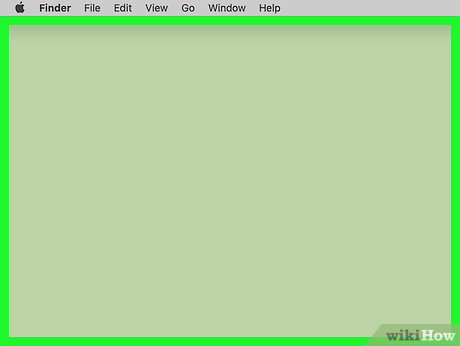
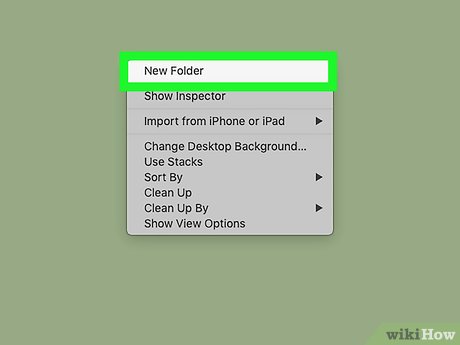
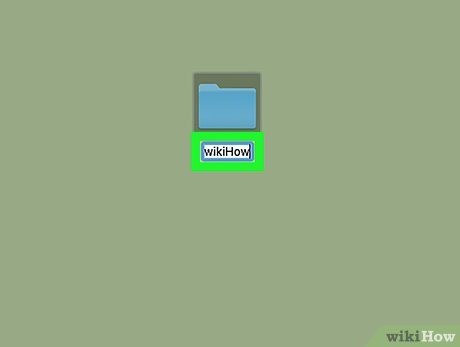





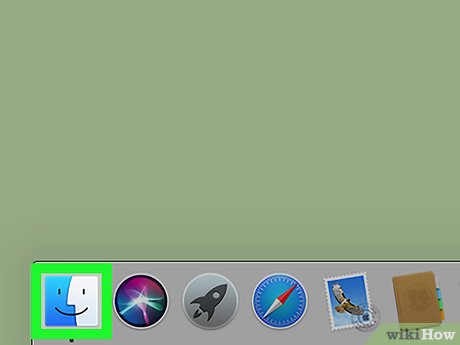

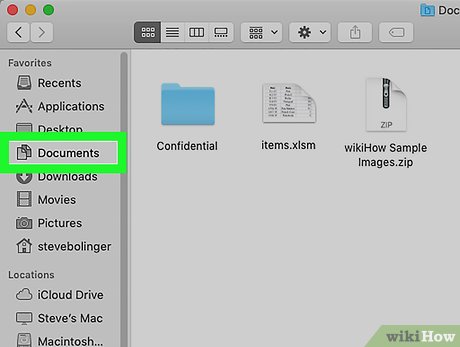
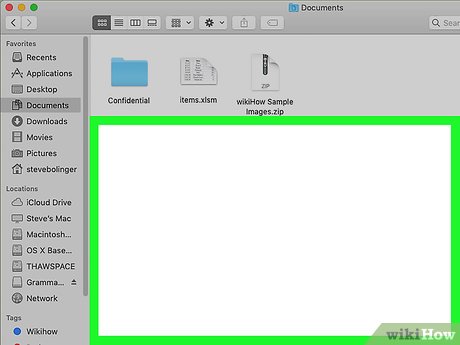
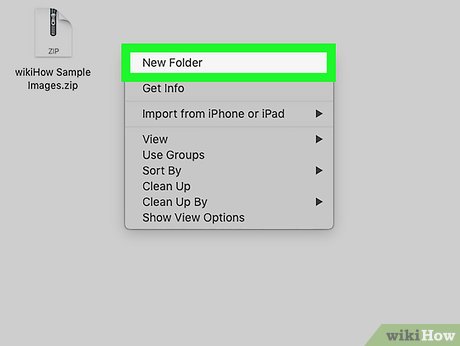

 How to Close All Open Windows of an App in Mac OS
How to Close All Open Windows of an App in Mac OS How to Use Emoji on Facebook on a PC or Mac
How to Use Emoji on Facebook on a PC or Mac How to Record a Zoom Meeting on PC or Mac
How to Record a Zoom Meeting on PC or Mac How to Use Spell Check on Mac
How to Use Spell Check on Mac How to Fix an 'External Hard Drive Not Detected' Error on PC or Mac
How to Fix an 'External Hard Drive Not Detected' Error on PC or Mac How to Play FLAC Files on Mac
How to Play FLAC Files on Mac