Set password / password for the folder
Your computer has folders (folders) yet private files, or important files that do not want anyone to see. Setting passwords for those folders is essential to be able to keep them safe.
There are many ways to protect folders on your computer, and using the software is a simple way that you can set password protection for multiple folders. One of the good password-setting software for folders is very simple, not to mention Folder Lock .
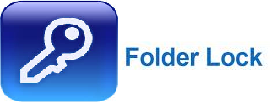
This article I will guide you how to use Folder Lock to set password for folder protection.
Step 1: First you need to download Folder Lock and install on your computer.
You can download it here: http://www.newsoftwares.net/folderlock/
After installing you open the program up.
 Step 2: The program requires you to enter the main password.
Step 2: The program requires you to enter the main password.
Note: You need to choose a password carefully, because if you forget the password, the program will not retrieve the password.
Thus the folder has been installed by the password program will not open.
You select the password and enter the password into the Enter Master Password then select OK .

After selecting OK , you will go to the management of Folder Lock .
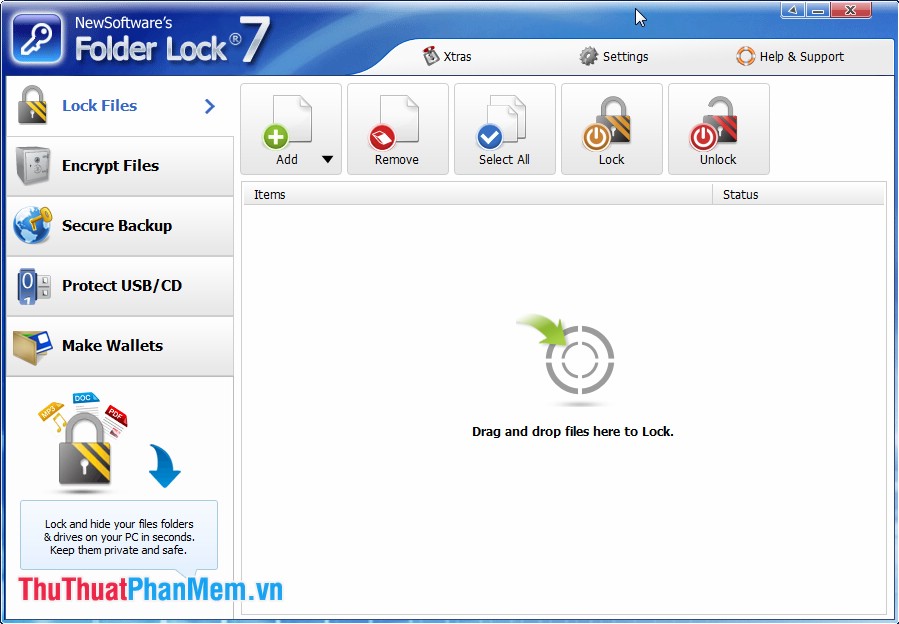
Step 3: Add the folder to install the password.
You can add folders to be secured to Folder Lock by clicking Add and selecting Add Folder .
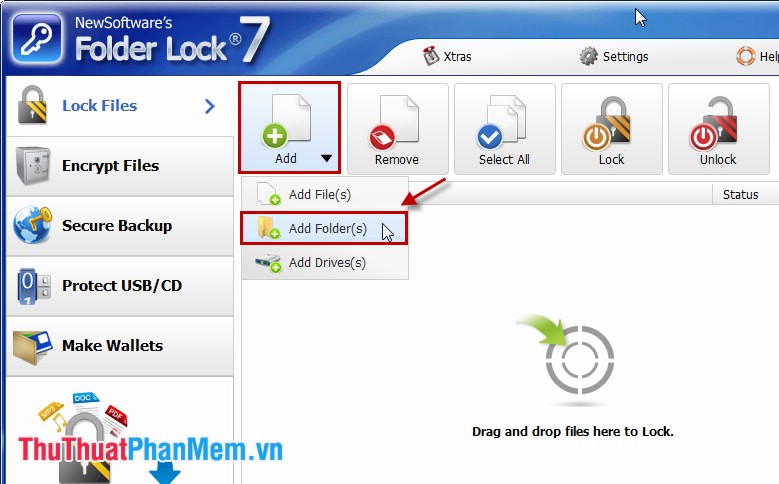
Select the folder to be secured, you can select multiple folders and those folders will be displayed at the program.
You can delete a folder no longer need security by selecting the folder and selecting Remove .
So you've set the password for the folders you want to protect. Folder Lock will manage the locked folders.
- To remove the password for the directory you do the following:
- Open the program.
- Enter the master password.
- Select the folder to remove the password.
- Select Unlock.
So from now on you do not need to worry about protecting important folders because Folder Lock helps you keep those folders secure. Good luck!
You should read it
- How to set a password, password for the folder using Lim Block Folder software
- Create password to protect folders without using software
- How to set a password and password for the folder using Anvide Seal Folder software
- How to set a folder password with Wise Folder Hider
- How to use Folder Guard to set a folder password
- How to Remove the Password from a Zip File Without Knowing the Password
 Set a password for the USB
Set a password for the USB Automatically lock the computer when hacked
Automatically lock the computer when hacked How to create a safe, secure password
How to create a safe, secure password How to convert MP4 to MP3 fast and most standard
How to convert MP4 to MP3 fast and most standard Collection of good soundtracks or free clips
Collection of good soundtracks or free clips How to insert text into Video simple, fast, most beautiful
How to insert text into Video simple, fast, most beautiful