CELL function to look up information of a cell in Excel
When you want information about the format, absolute address, data type, etc. of a cell in an Excel spreadsheet, you should use the CELL () function. The CELL () function is used a lot to look up a cell's information in Excel. So the syntax and usage of CELL () function like, you follow the article below.
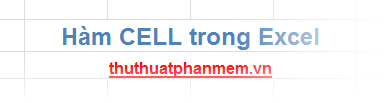
The article describes in detail the syntax and usage of the CELL () function to look up a cell's information in Excel ().
Description
CELL () returns the format, position, or content information of a cell depending on your needs. When you need to look up a cell's information, CELL () is the most used function.
Syntax
= CELL (info_type, reference)
Inside:
- info_type: type of lookup information you want the CELL () function to return.
- reference: the cell or range you want to look up information.
+ If reference is omitted, the function will default to return information of the cell containing the CELL () function.
+ If reference is a range of cells or a reference to a range of cells, CELL () results in the information of the top-left cell on the range of cells and range of cells.
Note
- Table of values of the Info_type argument and results returned.
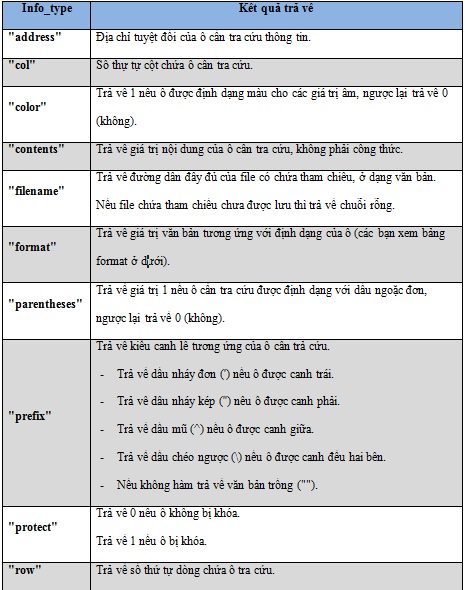
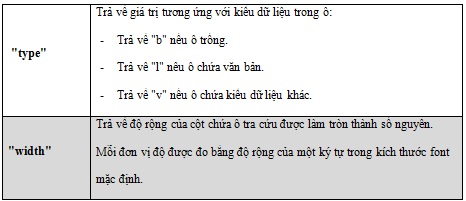
- The following table describes the value that the CELL () function returns when the Info_type argument is "format".
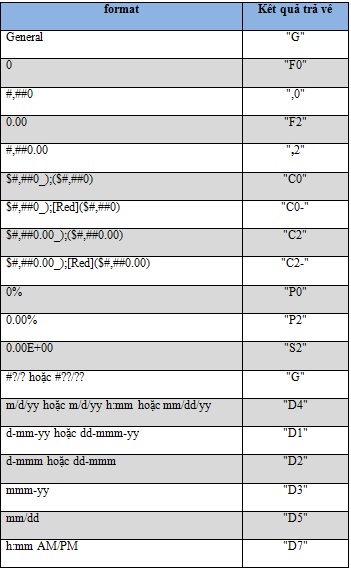
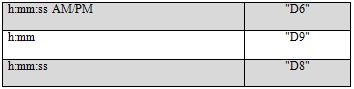
- Info_type must be entered in quotation marks, otherwise CELL () will return the #NAME! Error.
- If info_type is not appropriate, CELL () returns the #VALUE! Error.
For example
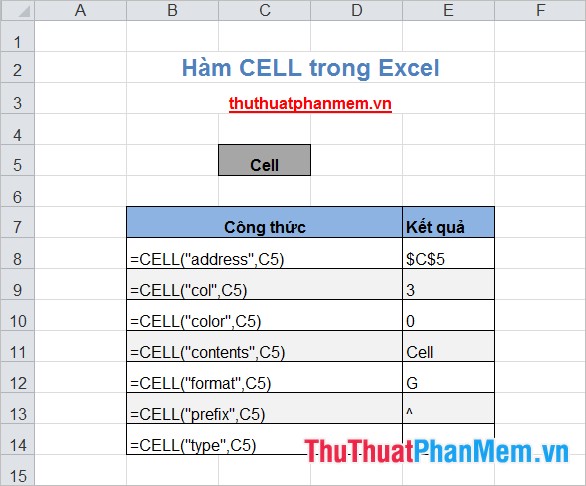
The article introduced to you CELL () function to look up information of a cell in Excel. CELL () function supports many types of information that you can look up, tailored to each person's needs. When you need to look up information, you can choose the type of information to look up for the request. Good luck!
You should read it
- How to insert comments in Excel
- Calculate by cell background color in Excel
- Complete tutorial of Excel 2016 (Part 5): Basics of cells and ranges
- DCOUNTA function, how to use the function to count non-empty cells in Excel
- How to name, comment and protect cells in Excel
- Turn off turn on the character repeat function in Excel
 LEFT and LEFTB functions - Functions for cutting strings in Excel
LEFT and LEFTB functions - Functions for cutting strings in Excel The OFFSET function returns a reference in Excel
The OFFSET function returns a reference in Excel The RAND function returns a random real number, greater than or equal to 0 and less than and equal to 1
The RAND function returns a random real number, greater than or equal to 0 and less than and equal to 1 Summary of data functions in Excel
Summary of data functions in Excel Create different Headers and Footers in one Word document
Create different Headers and Footers in one Word document Turn off turn on the character repeat function in Excel
Turn off turn on the character repeat function in Excel